Loading ...
Loading ...
Loading ...
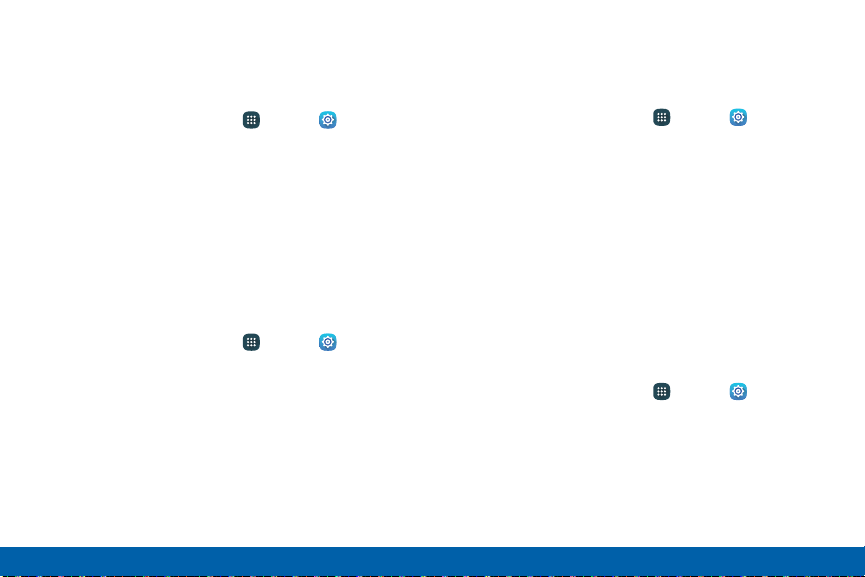
Do Not Disturb
You can set your phone to silence all calls and alerts
except for times you schedule.
1. From a Home screen, tap Apps > Settings.
2. Tap Sound and notification > Do not disturb.
3. Tap Turn on now to enable this option.
Scheduling
This option allows you to turn Do not disturb mode on
or off automatically at scheduled times.
Note: Scheduling is not available if Do not disturb mode
has been turned on manually.
1. From a Home screen, tap Apps > Settings.
2. Tap Sound and notification > Do not disturb.
3. Tap Turn on as scheduled, and set the Days,
Starttime, and End time.
Allow Exceptions
This option lets you customize which notifications are
allowed while your device is in Do not disturb mode.
1. From a Home screen, tap Apps > Settings.
2. Tap Sound and notification > Do not disturb.
3. Tap Allow exceptions, and tap one of the following
options:
•
No exceptions
•
Alarms only
•
Custom
Notifications on Lock Screen
To define how notifications should be displayed on
your device’s lock screen:
1. From a Home screen, tap Apps > Settings.
2. Tap Sound and notification > Notifications on
lock screen and chose an option:
•
Showcontent
•
Hide content
•
Do not show notifications
145
Settings Sound and Notification
Loading ...
Loading ...
Loading ...