Documents: Go to download!
User Manual
- User Manual - (English, French, Portuguese, Spanish, German, Arabic, Chinese, Czech, Danish, Dutch - Holland, Finland, Greek, Hebrew - Israel, Indonesian, Italian, Japanese, Korean, Norway, Malay, Polish, Russian, Slovak, Swedish, Turkish)
- Troubleshooting - (English)
- Quick Start Guide - (English)
- Spec Sheet English - (English)
- Declaration of Conformity - (English)
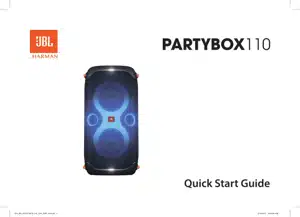
- PRODUCT OVERVIEW
- POWER ON
- USING YOUR PARTYBOX
- CARRYING YOUR PARTYBOX
- ADVANCED USAGE
- SPECIFICATIONS
- Troubleshooting
Table of contents
OWNER’S MANUAL Speaker
PRODUCT OVERVIEW
Top Panel
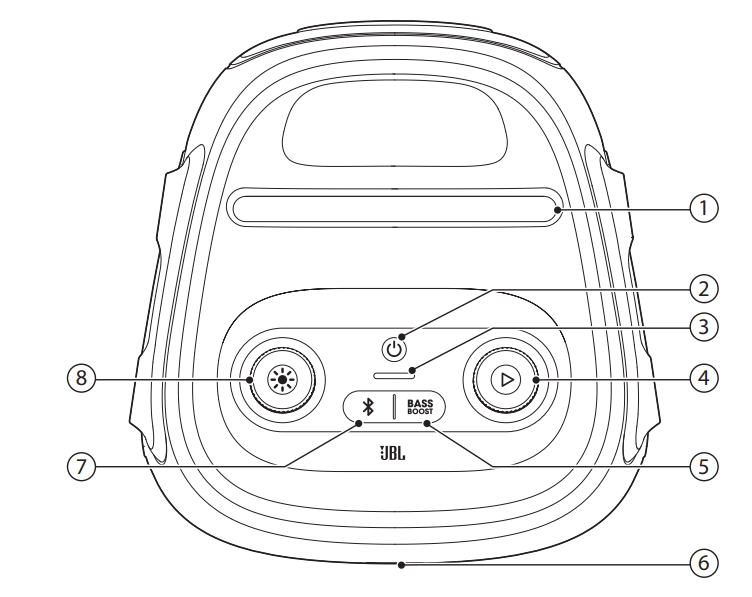
1) Mobile device dock
2) 
- Turn the power on or off.
3) Battery level indicator
4) 
- Press to play, pause or resume.
- Rotate clockwise / counterclockwise to increase / decrease the main volume.
5) 
- Enhances the bass level: level 1, level 2, or off.
6) LED ring
7) 
- Press to enter Bluetooth pairing mode.
- Press and hold for more than 10 seconds to forget all paired devices.
8) 
- Rotate clockwise / counterclockwise to switch between different light patterns.
- Press to turn light effect on or off.
- Hold for more than 2 seconds to turn strobe light on or off.
Caution: Do not look directly at the light-emitting parts when the speaker lights are turned on.
LED behavior
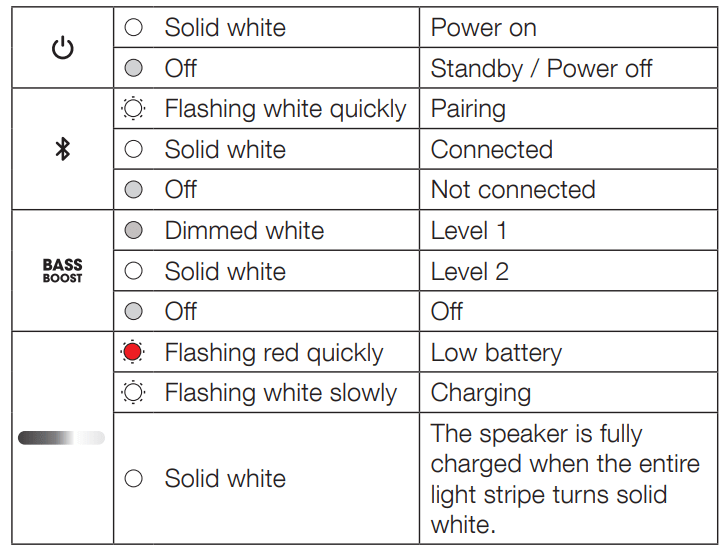
Back Panel
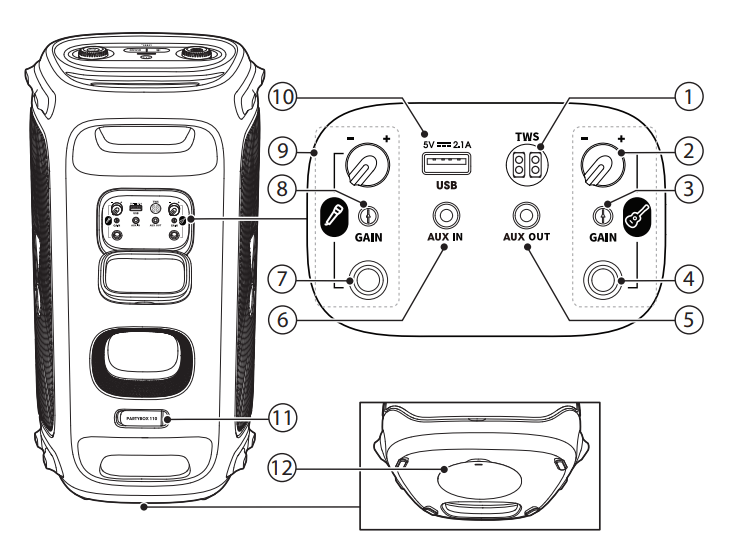
- TWS: Press to enter True Wireless Stereo (TWS) pairing mode.
- Guitar volume: Adjust volume of the connected guitar.
- GAIN (guitar): Adjust gain of the connected guitar.
- Guitar socket: Connect to a guitar.
- AUX OUT: Daisy-chain PARTYBOX speakers through 3.5 mm audio cables (not supplied).
- AUX IN
- Connect to an external audio device through a 3.5 mm audio cable (not supplied).
- Daisy-chain PARTYBOX speakers through 3.5 mm audio cables (not supplied).
- Microphone socket: Connect to a microphone.
- GAIN (microphone): Adjust gain of the connected microphone.
- Microphone volume: Adjust volume of the connected microphone.
- USB
- Connect to a USB storage device.
- Charge your mobile device.
- AC: Connect to AC power supply.
- Pole-mounting your PARTYBOX
POWER ON
Cautions:
- Use the provided power cords only.
- You can use either AC power or the built-in battery as power supply to the speaker.
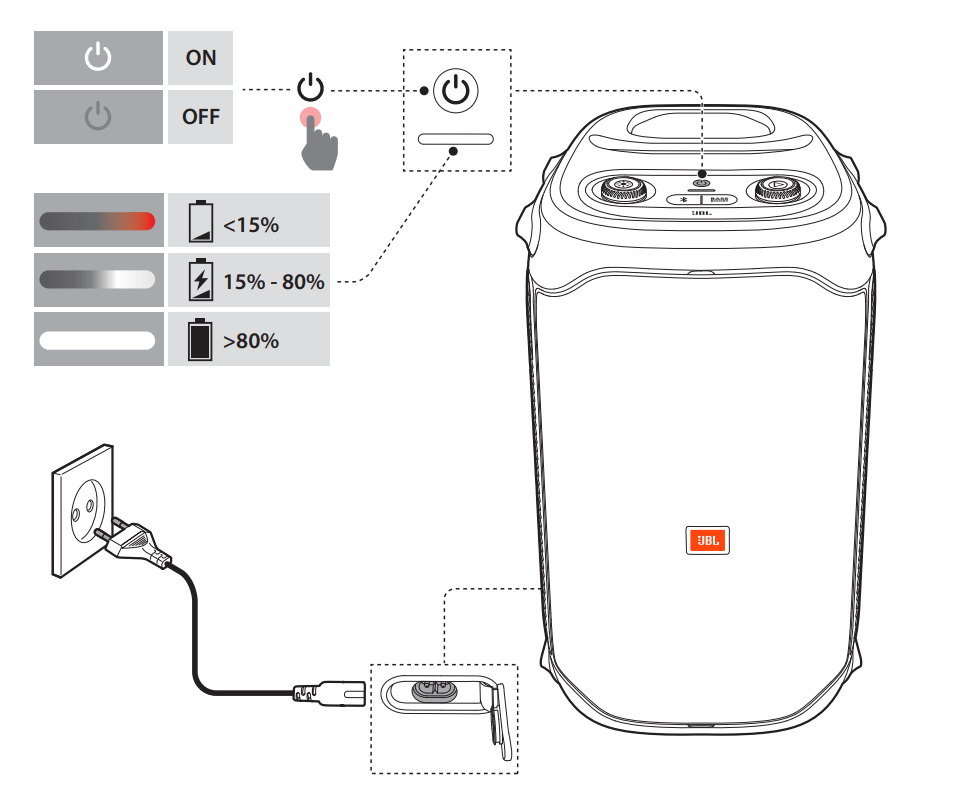
- Connect AC power.
- To use the built-in battery, disconnect AC power after charging the speaker.
- Press
 to power on.
to power on.
Tips:
- Fully charge the speaker before first-time use to prolong the lifespan of the built-in battery.
- You can check the battery level by pressing any button on the speaker.
- The speaker switches to standby mode automatically after 20 minutes of inactivity. You can press
 on the speaker to switch to normal operation.
on the speaker to switch to normal operation.
USING YOUR PARTYBOX
Notes:
- Only one sound source can be played at a time. The priority order is USB -> BLUETOOTH -> AUX.
- Starting a source with higher priority will always interrupt a source with lower priority.
- To start a source with lower priority, stop the source with higher priority first.
Bluetooth Connection
- You can use the speaker with your Bluetooth enabled smartphone or tablet.
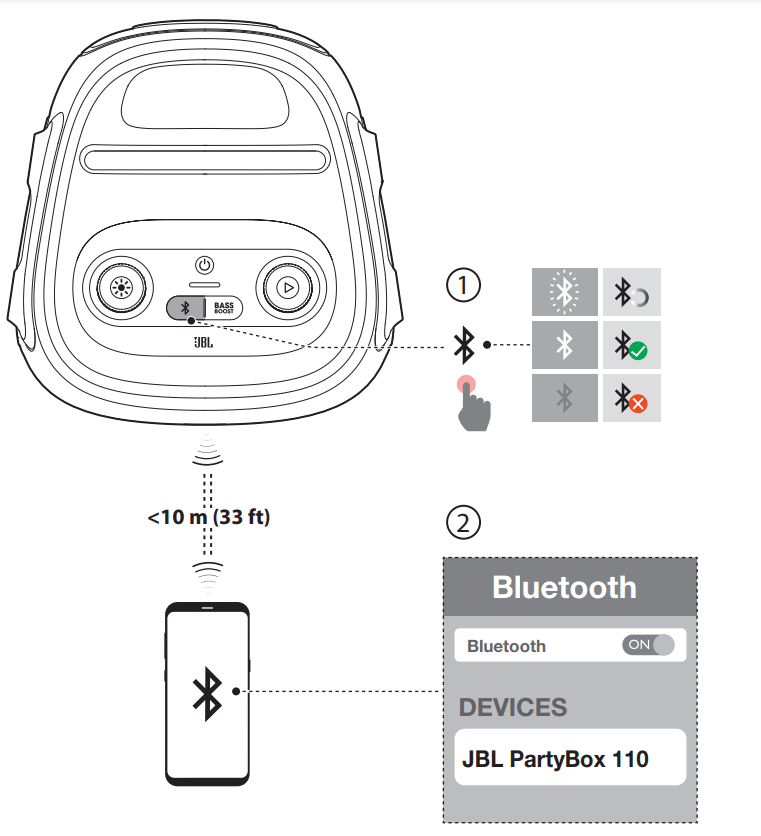
- Switch to the BLUETOOTH source.
- Press
 on the speaker to enter Bluetooth pairing mode.
on the speaker to enter Bluetooth pairing mode. - Choose “JBL PartyBox 110” on your Bluetooth device to connect.
- Once successfully connected, you can stream audio from your Bluetooth device to this speaker.
Notes:
- This speaker can memorize a maximum of 8 paired devices. The ninth paired device will replace the first one.
- Enter “0000” if a PIN code is requested for connection to a Bluetooth device.
- Bluetooth performance can be affected by the distance between this product and your Bluetooth device and the environment of operation.
To terminate the Bluetooth-enabled device:
- Turn off this speaker, or
- Disable Bluetooth on your device.
To reconnect the Bluetooth enabled device:
- When you turn on this speaker next time, it tries to reconnect the last connected device automatically.
- If not, manually select “JBL PartyBox 110” on your Bluetooth device to connect.
USB Connection
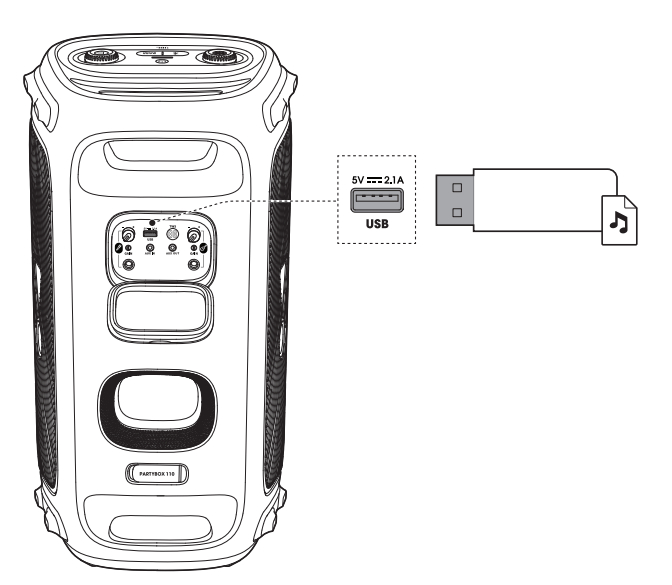
Plug a USB storage device that contains playable audio contents into the USB port of the speaker.
- The speaker switches to the USB source automatically.
- Audio playback will start automatically.
Tip: The speaker plays audio files on the USB storage device from the root folder to the last level of subfolders in alphabetical sequence. Up to 8 levels of subfolders are supported.
Supported audio formats
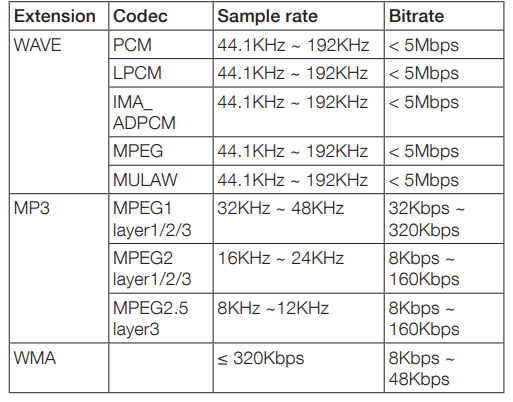
Music Control
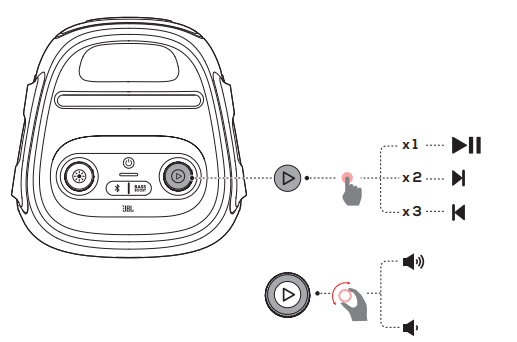
- Press
 once to pause or resume playback.
once to pause or resume playback. - Press
 twice to skip to the next track.
twice to skip to the next track. - Press
 three times to skip to the previous track.
three times to skip to the previous track. - Rotate the
 knob clockwise / counterclockwise to increase / decrease the main volume.
knob clockwise / counterclockwise to increase / decrease the main volume. - Press BASS BOOST to enhance the bass level: level 1, level 2, or off.
AUX Connection
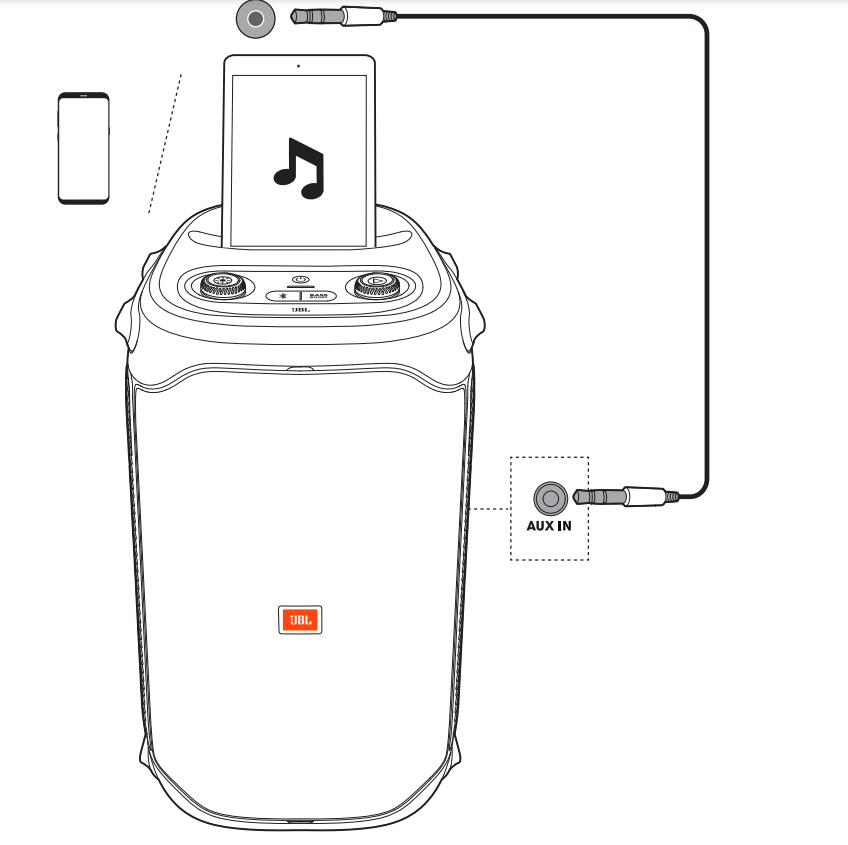
- Connect an external audio device to the speaker through a 3.5 mm audio cable (not supplied).
- After stopping playback from any other source, start audio playback on the external device.
Mixing Sound with a Microphone and / or Guitar
By using a microphone or electric guitar (not supplied), you can mix sound with an audio source.
Notes:
- Always set the guitar or microphone volume to the minimum level before guitar or microphone connection / disconnection.
- Always disconnect the guitar or microphone when you are not using them.
Connecting a Microphone
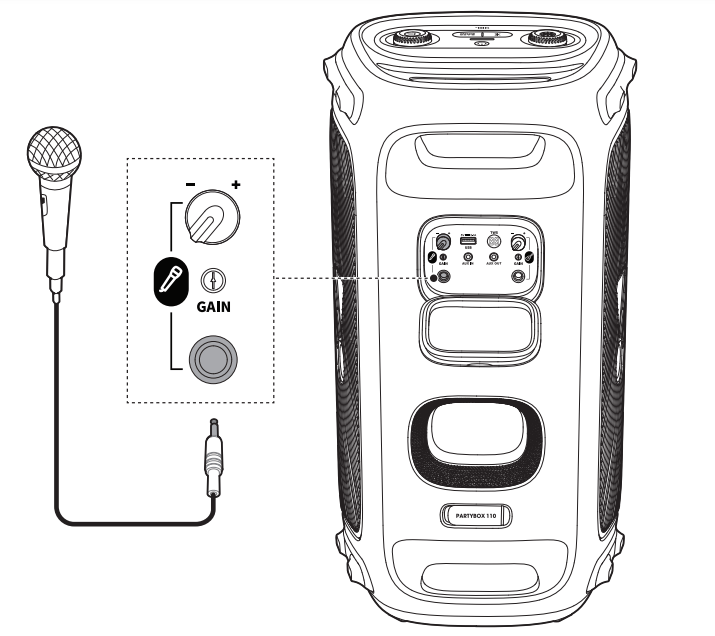
- Connect a microphone to the microphone socket.
Connecting a Guitar

Mixing Sound: Sing through the microphone or play guitar.
- To adjust the volume of the audio source, rotate the
 knob clockwise / counterclockwise.
knob clockwise / counterclockwise. - To adjust the volume of the microphone or guitar, rotate the microphone or guitar volume knob.
- To adjust the gain of the wired microphone or guitar, rotate the GAIN control beside the microphone or guitar socket respectively.
Charging Your Mobile Device
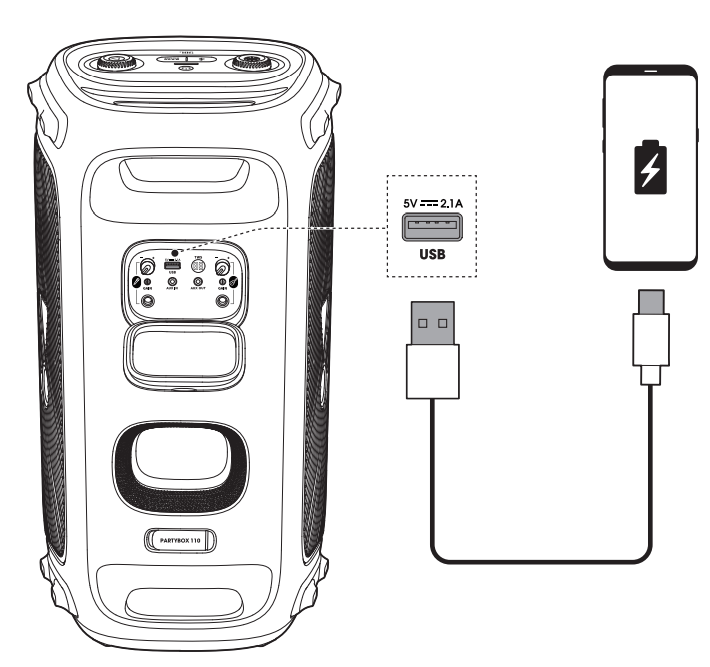
CARRYING YOUR PARTYBOX
Cautions:
- Before carrying the speaker, ensure that all the cords are disconnected.
- To avoid personal injury and/or property damage, hold the product firmly while carrying.
Hold the handles firmly to carry the speaker.

POLE-MOUNTING YOUR PARTYBOX
Cautions:
- Installation must be done by qualified persons using safe rigging standards.
- The installer is responsible for proper selection and use of mounting hardware, to properly and safely pole-mount the speakers.
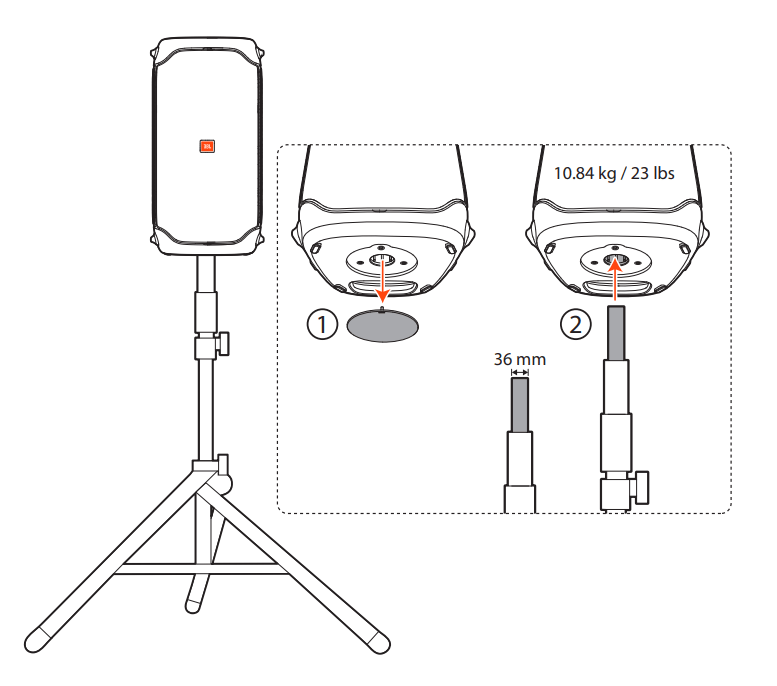
ADVANCED USAGE
JBL PARTYBOX App
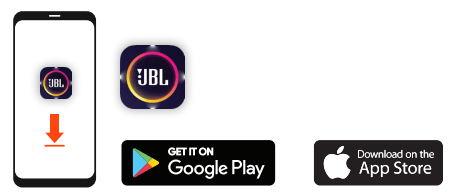
- Download and install the JBL PARTYBOX App to get more from the product.
Light Effect
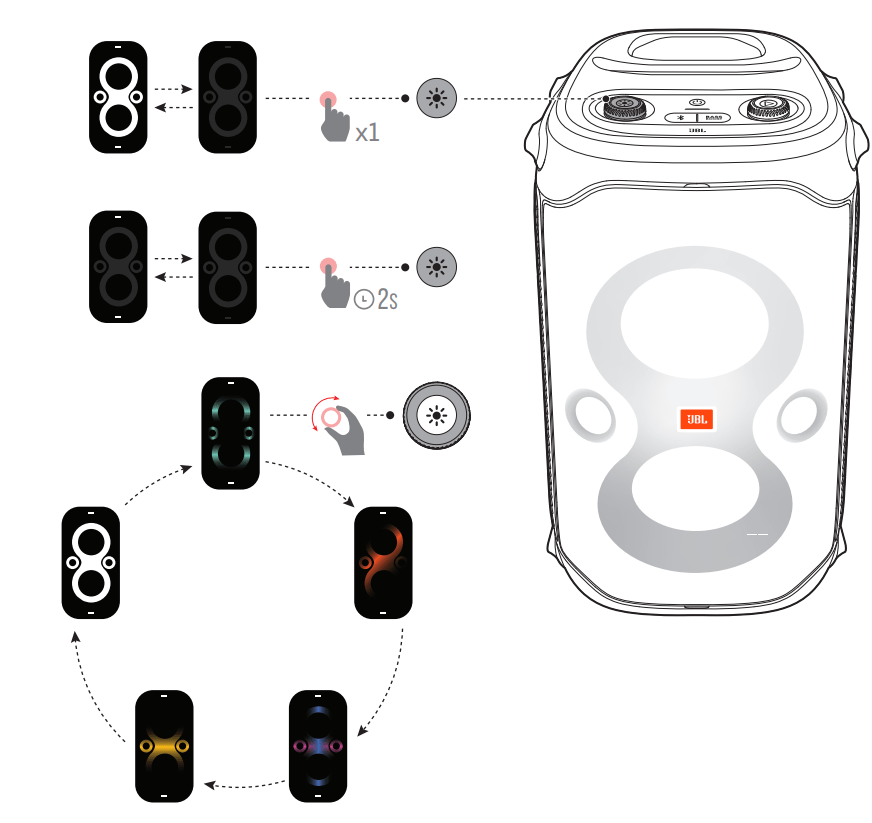
- Press
 to turn the light effect on or off.
to turn the light effect on or off. - Hold
 for more than 2 seconds to turn strobe light on or off.
for more than 2 seconds to turn strobe light on or off. - Rotate the
 knob to select your preferred light effect: rock, flow, cross, ripple, or flash.
knob to select your preferred light effect: rock, flow, cross, ripple, or flash.
TWS Mode
- You can connect two PARTYBOX speakers to each other via TWS mode.
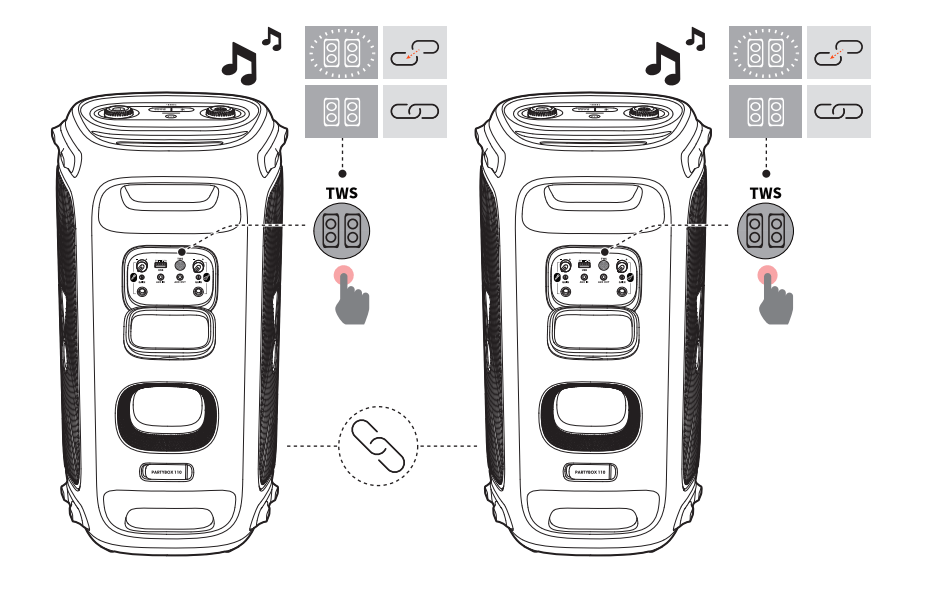
- Press TWS on both speakers.
- To exit TWS mode: Power off or press TWS on either speaker.
- Tip: By default, the speaker connected to your Bluetooth device acts as the primary speaker (left channel), while the other one acts as the secondary speaker (right channel).
Daisy Chain
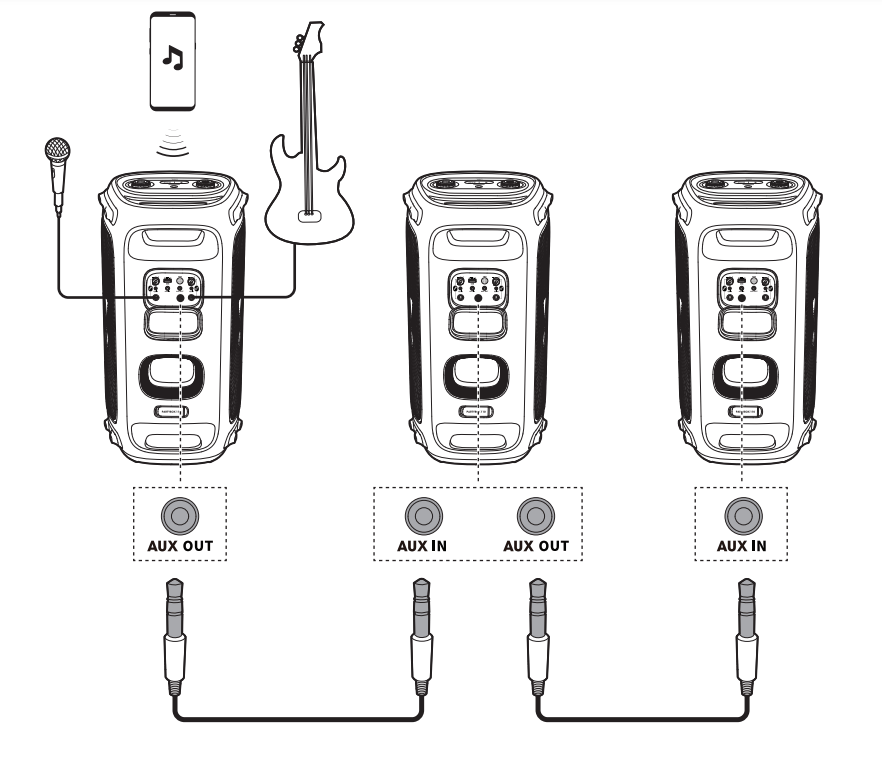
Factory reset
- To restore the factory settings, hold
 and
and  for more than 10 seconds.
for more than 10 seconds.
IPX4
- Caution:
- Always keep the charging port dry before connecting AC power.
- To ensure splash resistance, always keep the protective covers closed securely.
- The speaker is IPX4 splash resistant
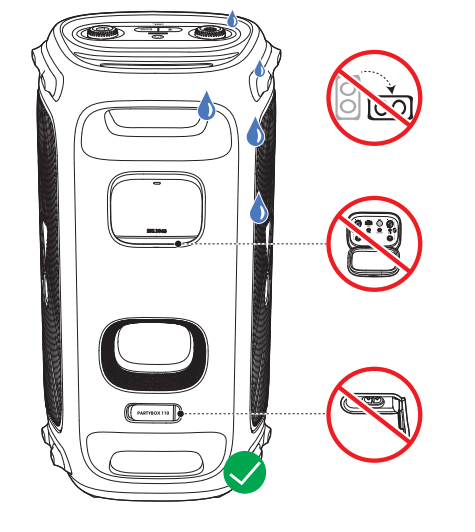
SPECIFICATIONS
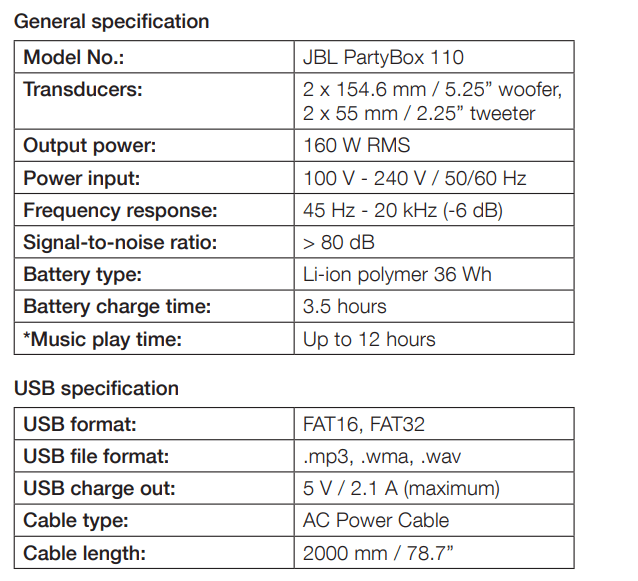
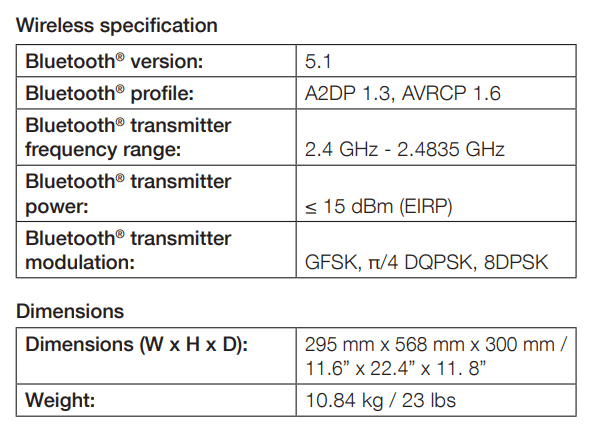
* 12 hrs battery playtime is only a reference and may vary depending on music content and battery aging after numerous charging and discharging cycles. It’s achievable with a predefined music source, light show switched off, volume level at 7 and Bluetooth streaming source.
Troubleshooting
Caution: Never try to repair the product by yourself. If you have any problems while using this product, check the following points before you request service.
System
The speaker will not turn on.
- Ensure that the speaker battery is not drained. If not, use the AC power instead.
No response from some buttons
- The product may be in demo mode. In demo mode, the
 and
and  buttons are disabled. Hold
buttons are disabled. Hold  and
and  simultaneously for more than 5 seconds to exit.
simultaneously for more than 5 seconds to exit.
Sound
No sound from the speaker.
- Ensure that the speaker is powered on.
- Adjust volume.
- Ensure that a sound source is active and not muted.
Bluetooth
A device cannot connect with the speaker.
- Ensure that the Bluetooth function of the device is enabled.
- The speaker is already connected with another Bluetooth device. Hold
 on the speaker for more than 10 seconds to disconnect and pair with a new device
on the speaker for more than 10 seconds to disconnect and pair with a new device
. Poor audio quality from a connected Bluetooth device
- The Bluetooth reception is poor. Move the device closer to the speaker, or remove any obstacle between the device and speaker.
1. How to avoid Bluetooth interference/interruptions:
- Always have a clear line of sight between your Bluetooth device (speaker, headphones, etc.) and source device (Smartphone/tablet/PC, etc). Be aware of obstacles in front of your devices.
- Try to shutdown products that have Bluetooth, but not are not being used. They are often the reason for interference even though they are not being used.
- Do not stand too close to your Wi-Fi router since a Wi-Fi signal is stronger and in many cases will "overlap" the connection.
- Be aware of walls around you. Concrete and brick walls will often interrupt the signal, as it cannot pass through such thick walls.
- Bluetooth signals cannot travel through water, which includes the human body. Make sure with Wireless Headphones to keep your Source device and the receiver on the same side of your body.
- Open spaces such as parks can cause issues for your devices, as open air is "bad" for any Bluetooth signal if it cannot reflect from objects around you.
2. Pairing issues with a Smartphone or Tablet:
- First, try to restart the Bluetooth connection on your source device (Smartphone/tablet/PC) by switching Bluetooth off and on again with a short pause in between.
- "Forget" (remove) the previously paired connection (on your smartphone/tablet/PC) in your Bluetooth settings if you had once paired with our product.
- Try to restart the source device(Smartphone/tablet/PC) by powering it off and on again, and after restarting try to establish a Bluetooth connection to your product.
- If the above does not work, then try to restart your product (Portable speaker, Headphone) by turning it off and on again.
- Press and hold down the Bluetooth button on your device (Portable speaker, Headphones) to initiate pairing mode again.
- Go into the Bluetooth settings on your Smartphone/tablet or PC to start the pairing process.
- You should now have a successful pairing with our device, but if you are still experiencing issues then contact us again.
3. Pairing issues with a Computer or PC:
- In most cases when a Computer/PC/Laptop has issues connecting to a Bluetooth device (Portable speaker, Headphones, Active speakers), it's caused by your Computer/PC/Laptop's Bluetooth driver (software).
- The driver (software) should support the following Bluetooth protocols, to be able to play music/sounds from your Computer/PC/Laptop:
- A2DP (Advanced Audio Distribution Profile) driver for your Computer/PC/Headphones to transfer music.
- AVRCP (Audio/Video Remote Control Profile) driver to send skip/forward/pause/play music to your device Always get the latest driver version available for your Computer/PC/Laptop.
- To download the correct driver (software), visit the manufacturer's website of your Computer/PC/Laptop. They usually have a "Support/Download" section where you can find the correct driver. Otherwise, contact their support.
- The standard drivers provided by Microsoft/Windows systems are often not correct, and will result in error messages (such as having to enter a PIN code), or pairing not working.
4. What is Bluetooth technology?
- Bluetooth technology is a wireless technology that exchanges data (Music etc.) over short distances from a mobile device.
- Bluetooth range depends on your surroundings (reflection from objects) and what chipset is being used (some can go 1 meter, 10 meters or 100 meters).
- Our Bluetooth devices typically supports up to 10 meter distance from the source device.
5. Explaining the different Bluetooth profiles used in our devices:
Many of our Bluetooth devices have a specification sheet like Bluetooth Profiles Supported: A2DP v1.5/AVRCP v1.6. These are the protocols that a specific Bluetooth speaker or Headphone device is compatible with. This might look too technical for some customers, but all you need to know is that Bluetooth Speakers and Headphones they are the only ones with these profile that you need to be aware of:
- A2DP – A2DP stands for ‘Advanced Audio Distribution Profile’ and is a Bluetooth protocol that allows mobile users to stream high quality (stereo or mono) audio wirelessly. If you want to listen to your music on a pair of Bluetooth headphones or speakers, both devices need to support this.
- AVRCP – AVRCP stands for ‘Audio/Video Remote Control Profile' and controls remote functions such as pause/start/skip/forward.
- HSP – HSP stands for ‘Headset Profile’ and is a Bluetooth profile to enable a two-way wireless Headphone to be used with a Bluetooth smartphone. In our Headphones this is one of the most common Bluetooth profiles and supports simultaneous two-way (full-duplex) audio, but it does not support stereo audio.
- HFP - HFP Stands for 'Hands Free Profile'. This profile provides the same abilities as HSP does, but adds abilities such as redial last number called, voice dialing and call waiting.
Note for HSP and HFP: You can also use it with devices other than phones, like your Computer/PC with a Bluetooth Headphone that could be used with a Bluetooth-enabled PC and VoIP software to place an Internet phone call (NOTE: some PC software requires different drivers for specific purposes like SKYPE - Always refer to the manufacturer of the PC/Laptop for help with setting this up).
See other models: CHARGE 3 SPECIAL EDITION EON ONE COMPACT TUNE 160BT WAVE 100TWS JBLCLIP2BLUAM
