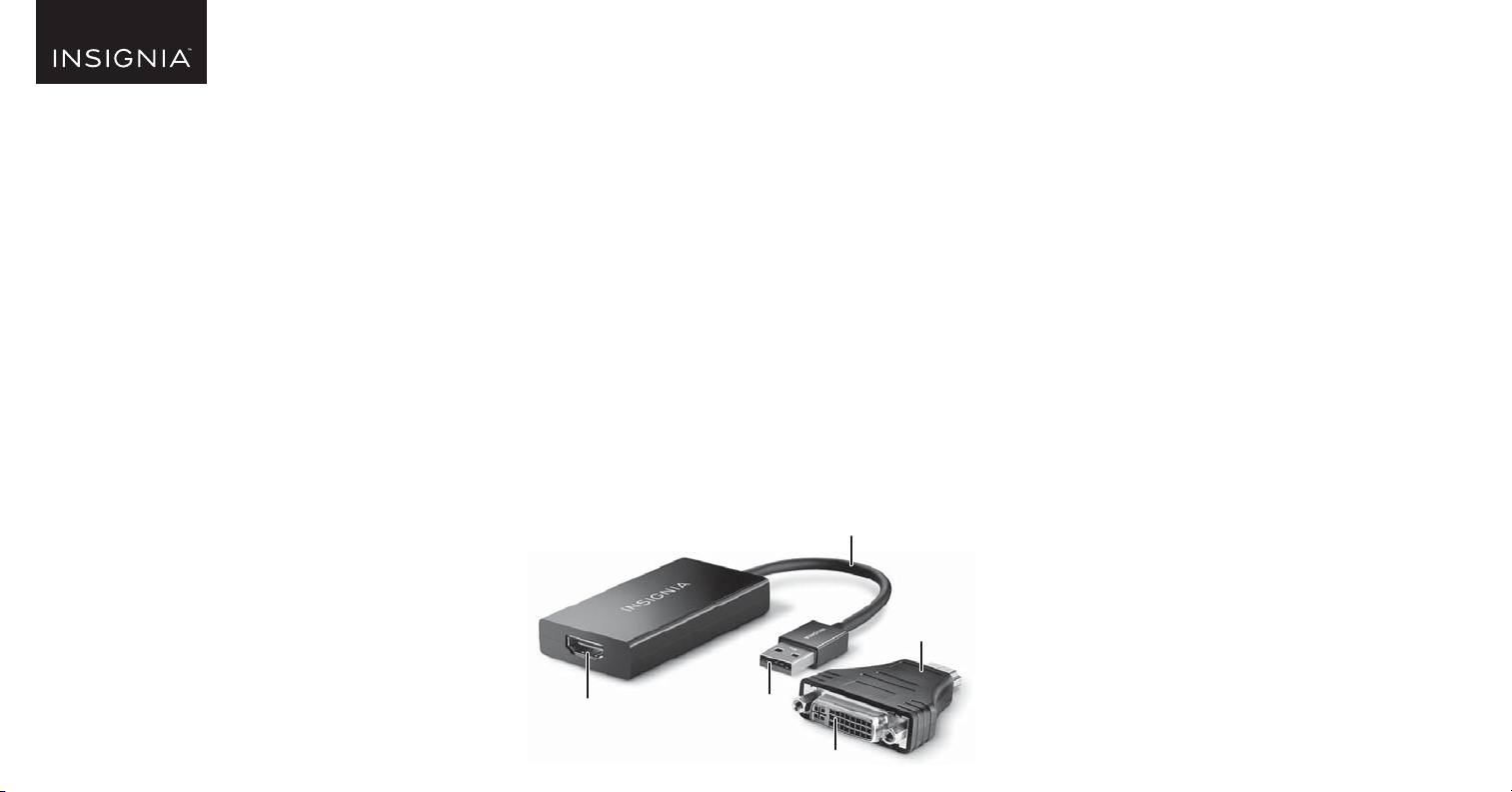
Cable
USB connector
HDMI port
DVI adapter
DVI connector
PACKAGE CONTENTS
• USB to HDMI/DVI Adapter
• Driver CD
• Quick Setup Guide
SYSTEM REQUIREMENTS
• Windows operating system: Windows 10, Windows 8.1,
Windows 8, Windows 7, or Windows Vista
OR
Mac OS 10.6 or newer
• Computer with an available USB 3.0 or 2.0 port
FEATURES
• Provides an easy way to add a second monitor to extend your
computer’s display
• Adds an HDMI or DVI port to your computer
• Supports up to 2048 × 1152 resolution (with USB 3.0 port)
• Works with legacy USB ports (maximum resolution
(1920 × 1080)
Top view
INSTALLING THE DRIVER
You can install the driver from the included CD or download
and install it from the Internet.
To install the driver from the included CD:
1 Insert the driver CD into your computer, then open the
displaylink drivers folder on the CD.
2 Open the driver le for your computer’s operating system:
Windows
• Windows 10, Windows 8.1, Windows 8, or Windows 7,
select DisplayLink USB Graphics Software for Windows 8.0
M0.exe
• Windows Vista, select DisplayLink 7.7 M4.exe
Mac OS X
• 10.11, 10.10, 10.9, or 10.8, select DisplayLink USB Graphics
Software for Mac OS X 2.5.1.dmg
• 10.7x or 10.6, select DisplayLink_Mac_2.2.dmg
3 Follow the on-screen instructions to install the driver.
4 When the driver installation is complete, plug your adapter
into an HDMI or DVI port on the monitor, then turn on the
monitor.
Before using your new product, please read these instructions to prevent any damage.
QUICK SETUP GUIDE
USB to
HDMI/DVI
Adapter
NSPU37HBK / NSPU37HBKC
Loading ...
