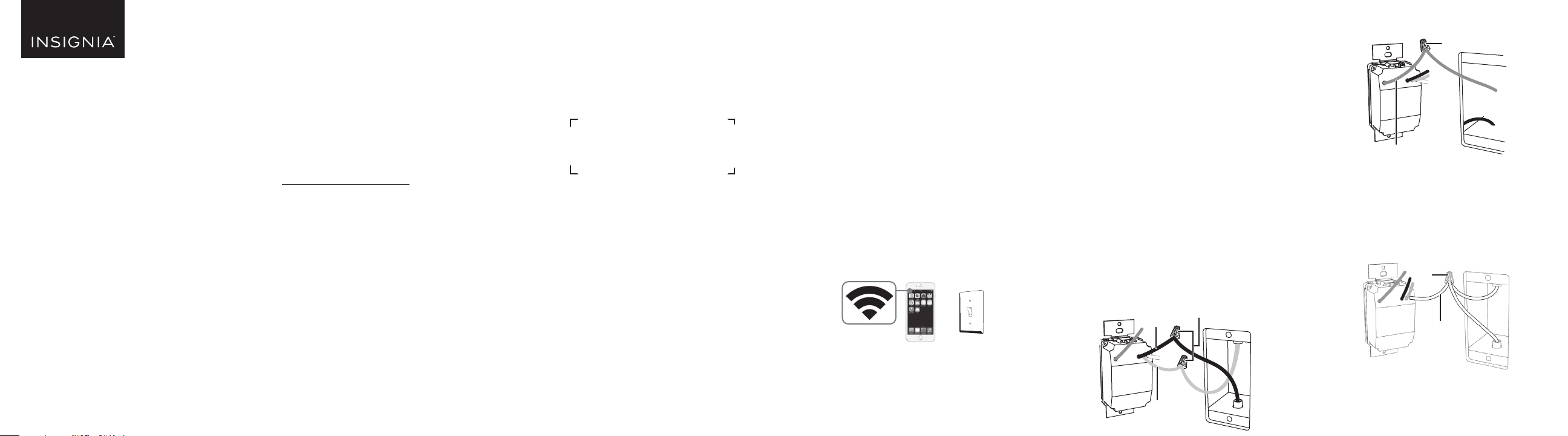
Green ground wire
Wire nut
White
neutral wire
Wire
nut
FEATURES
• Remotely control a light with a smartphone or
tablet
• Set schedules and timer to automate your home
• Designed for quick installation
• Insignia Connect app (for Apple and Android)
controls your home devices
SYSTEM REQUIREMENTS
• Home Wi-Fi network
• Insignia Connect app (free download at
connect.bestbuy.com/setup)
The Insignia Connect app tracks status
information for all your Insignia smart home
devices in one place. Signing into a Best Buy
account is required for remote access and to
keep your data secure.
• To control this HomeKit-enabled accessory,
iOS 10.3.2 or later is recommended
Compatibility: iOS 10.3.2 or later
Android 6.0.1 Marshmallow or later
ELECTRICAL REQUIREMENTS
You must have:
• A neutral wire inside your light switch’s wall box
• A light that can only be controlled by one switch
OTHER SMART HOME APPS
You can also control your Smart switch with the
Amazon Alexa (not available in Canada), Google
Assistant, or Apple Home app. Follow the
instructions provided with these apps to connect.
Your HomeKit Code:
Both the Insignia Connect app and Apple Home
apps provide HomeKit functionality and Siri support.
Controlling this HomeKit-enabled accessory
automatically and away from home requires an
Apple TV with tvOS 10.2.2 or later and iPad with
iOS 10.3.1 or later set up as a home hub. The Insignia
Connect app will let you control your smart plug
anywhere.
YOU’LL NEED:
• Screwdriver
• Electrical tape
Before using your new product, please read these instructions to prevent any damage.
SAFETY INFORMATION
• Install and/or use in accordance with appropriate
electrical codes and regulations.
• Exercise extreme caution when installing the
device and always turn o electrical power at the
main circuit breaker before removing or installing
devices.
• The controllable in-wall switch should only be
connected and used to control lighting and never
used to supply power to, or control the on/o
status of any other equipment.
• The in-wall switch is intended for dry, indoor use
only.
INSTALLING YOUR SWITCH
1 Before installing, connect a mobile device to your
Wi-Fi network, then hold it next to where you plan
to install your new switch. Make sure that the Wi-Fi
signal is strong at that location before continuing.
2 WARNING: DISCONNECT POWER. Turn o
power at the circuit breaker. Failure to do so
can result in severe injury or death.
3 Remove the old switch’s wall plate and mounting
screws.
QUICK SETUP GUIDE
Smart
In-Wall Switch
NSCH1XIS8 / NSCH1XIS8C
Final at size: 18 × 5 in. (457.2 × 127 mm)
Final fold size: 3 × 5 in. (76.2 × 127 mm)
We recommend that you use a professional
electrician to install the in-wall switch.
For information about electrical specications,
see ELECTRICAL REQUIREMENTS.
PACKAGE CONTENTS
• Smart In-Wall Switch
• Face plate
• Mounting screws (2)
• Wire nuts (4)
• Quick Setup Guide
4 Pull the old switch from the wall box and identify
the wires attached to it:
• Neutral wire – Usually inside the wall box with
a wire nut on the end. Not all light switches
have this wire. DO NOT install the switch
without this wire. This wire is typically white.
• Line wire – Typically a black wire that often
comes from the bottom of the wall box.
• Load wire – Typically a red or black wire that
often comes from the top of the wall box. This is
the wire that connects to your light.
• Ground wire – Normally a copper or green
color. You can still install the switch if you don’t
have this wire.
Tip: Take a picture of the old switch’s wiring for
later reference.
5 Disconnect your old light switch.
6 Use a wire nut to connect the black wire from
your switch to the line wire (typically black) in the
wall box. This wire must always have power to it.
7 Use a wire nut to connect the blue wire from your
switch to the load wire in your wall box (typically
a red or black wire).
8 If you have a ground wire, attach it to your
switch’s green wire with a wire nut.
OR
If you don’t have a ground wire, cover your
switch’s green wire with a wire nut or electrical
tape.
9 Unscrew the wire nut holding the neutral wires
(typically white) together, add the switch’s white
neutral wire, then screw the wire nut back on.
10 Wrap electrical tape around the wire nuts to
make sure that the conductors are covered.
Blue switch
wire
Black switch
wire
Wire nuts
HomeKit code sticker
NS-CH1XIS8_NS-CH1XIS8-C_17-0739_QSG_V3_EN.ai 1 9/26/2017 12:30:36 PMNS-CH1XIS8_NS-CH1XIS8-C_17-0739_QSG_V3_EN.ai 1 9/26/2017 12:30:36 PM
Loading ...
