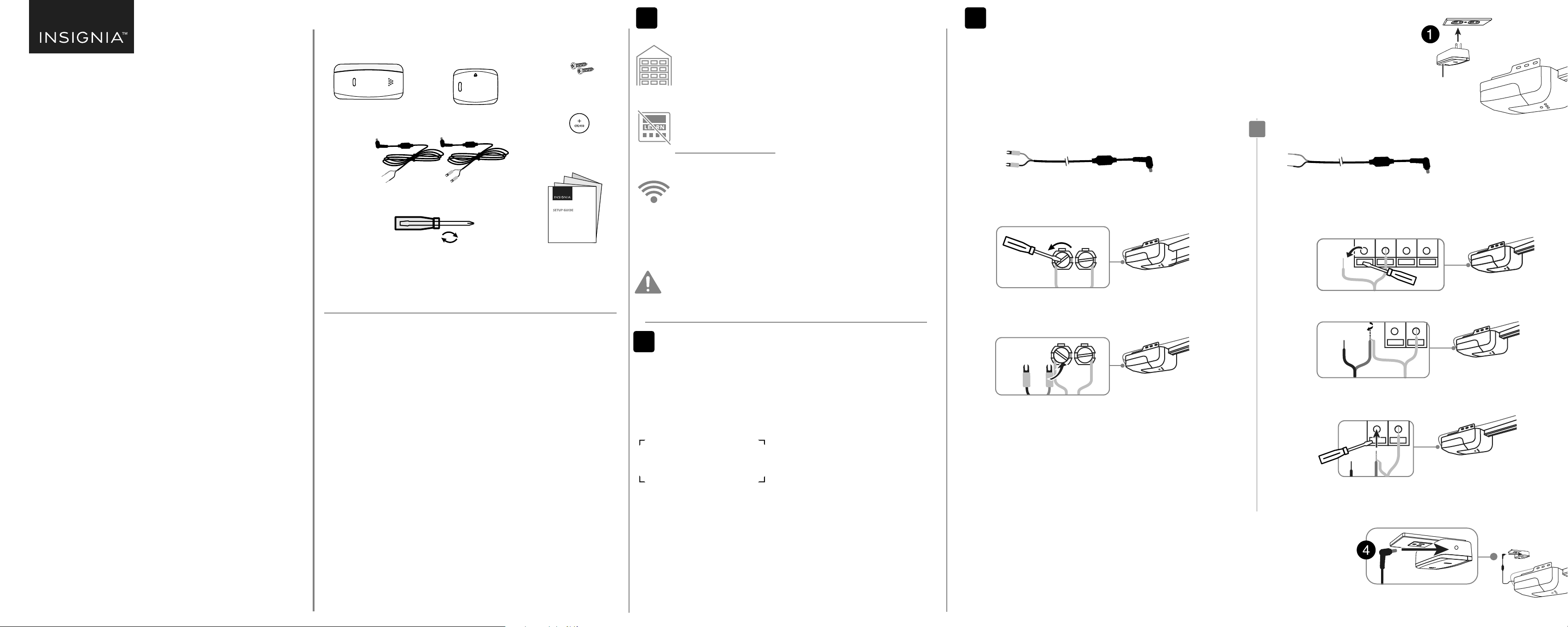
If your motor has quick connect terminals:
A Select the motor control cable with the exposed wire ends.
B Follow the wires back from the terminals to identify which wires connect to your
wall-mounted garage door button.
C Push in a tab to remove one of these wires from its terminal with a screwdriver.
Note: Remember which terminal you remove the wire from. It will need to be reconnected
to the same terminal. Take a picture of the terminals with your phone to reference later.
D Twist either end of the motor control cable together with the wire you removed
from the terminal.
E Push in the tab, reinsert the wires back into the same terminal, then release the
tab to secure the wires. Pull on the wires slightly to make sure that they are
secure.
F Repeat steps C-E to connect the second end of the motor control cable.
G Continue to step 4 below.
If your motor has screw terminals:
A Select the motor control cable with the spade connectors.
B Follow the wires back from the terminals to identify which two wires connect to
your wall-mounted garage door button.
C Loosen one of the terminal screws slightly with the screwdriver. Do not remove
the connected wires.
D Slide either end of the spade connector behind the screw that you loosened in
step C, then tighten with the screwdriver to hold it in place. Pull on the wires
slightly to make sure that they are secure.
E Repeat steps C and D to connect the second end of the motor control cable.
F Continue to step 4 below.
Before using your new product, please read these instructions to prevent any damage.
Final at size: 23.62 x 9.45 in (600 × 240 mm)
Final fold size: 4.72 x 4.72 in (120 × 120 mm)
SETUP GUIDE
Wi-Fi Smart
Garage Door
Controller
NSCH1XGO8 / NSCH1XGO8C
PACKAGE CONTENTS
HomeKit code sticker
Garage door
controller
Door sensor
(NS-CH1XGS8)
SPECIFICATIONS
Operating ambient temperature: -13 to113°F (-25°C to 45°C)
Sensor battery: CR2450
Battery life: 6-12 months depending on usage and temperature
Controller operating voltage: 120VAC 60Hz, 6W
Wi-Fi: 2.4GHz b/g/n compatible
Sensor operating frequency: 433MHz
Mounting
screws (2)
CR2450
sensor battery
Motor control
cables (2)
Reversible athead/Phillips
screwdriver
Setup Guide
BEFORE YOU START
Garage door
Your garage door must be a sectional garage door. (This controller does not
work with one-piece or swinging-door-style garage doors.)
Your garage door must have two electric eye sensors near the ground to make
sure that it detects an obstruction.
Make sure that the wall-mounted garage door button inside your garage does
NOT have an additional button labeled "learn."
Note: Compatible wall controls are likely a single- or three-button design. Check with your
garage door opener manufacturer for more information or visit
http://connect.bestbuy.com/GDC for a list of compatible garage opener units.
Wi-Fi signal
You must have a strong, 2.4GHz Wi-Fi signal in your garage that uses either WPA
or WPA2 security.
To test your signal strength, connect your mobile phone to your home Wi-Fi
signal, then hold it next to the ceiling power outlet near your garage door motor. Use your
mobile phone to make sure that the Wi-Fi signal is strong. If your Wi-Fi signal is less than full
strength, you may experience intermittent connection to your controller. In that case, you
can move the router closer to the garage or install a Wi-Fi extender inside your garage.
SAFETY INFORMATION
WARNING: To reduce the risk of injury, only use with sectional doors that are equipped with
electric eye sensors to detect doorway obstructions.
• For use only with garage door openers complying with UL 325, manufactured after 1993.
• DO NOT install this door control on garage door openers controlling one-piece or swing
doors.
DOWNLOAD THE APPLE HOME APP
On your iPhone, download the free Apple Home app from the App Store if it is not already
on your phone.
Note: The garage door controller is compatible with iOS 10.1 or later.
You can also control your Smart Garage Door Controller with Apple Siri. Follow the Apple
Home app instructions to connect.
Your HomeKit Code:
Controlling this HomeKit-enabled accessory automatically and away from home requires an
Apple TV with tvOS 10.1 or later or an iPad with iOS 10.1 or later set up as a home hub.
If you don’t have an Apple TV, HomePod or iPad set up as a home hub, your phone must be
connected to the same Wi-Fi network as the controller to control your garage door.
Note: After scanning the HomeKit code, it may take several minutes for the Apple Home app to
connect to your controller. If it doesn't connect, press and hold the controller's button for ten seconds
to reset it's Wi-Fi connection, then try again.
INSTALLING YOUR GARAGE DOOR CONTROLLER
Before installing the controller, make sure that you have full Wi-Fi strength in your garage. You must also have a 2.4GHz network that
uses either WPA or WPA2 security.
1 Plug the controller into the power outlet above your garage door motor. The controller’s green LED ashes.
2 Disconnect the power to your garage door motor by unplugging it from the ceiling power outlet. If your garage door motor is
hardwired, locate your circuit breaker and turn the power to your garage o. After the power is disconnected, try to operate the
garage door with the wall-mounted garage door button to make sure that the power is o.
3 Connect the motor control cable to your garage door motor:
Note: You may need to remove a cover on your motor to access the wire terminals.
4 Connect the other end of the motor control cable to the controller’s side socket.
5 Reconnect the power to your garage motor by plugging it back into the ceiling power outlet. If you turned the
power to your garage o through the circuit breaker, turn the power back on now. The green LED on the controller
ashes, then lights solid green when it re-establishes its connection.
6 To test the wiring, press the button on the controller once. The door should close. If it does not, check the wire
connections from steps C-E.
Warning: Keep your hands away from the door motor's moving parts.
31
2
Controller
Loosen
Twist
Motor
control
cable
Wall control wire
OR
Spade connector
NS-CH1XGO8_NS-CH1XGO8-C_18-0539_QSG_V2_EN.ai 1 9/21/2018 3:55:38 PMNS-CH1XGO8_NS-CH1XGO8-C_18-0539_QSG_V2_EN.ai 1 9/21/2018 3:55:38 PM
Loading ...
