Loading ...
Loading ...
Loading ...
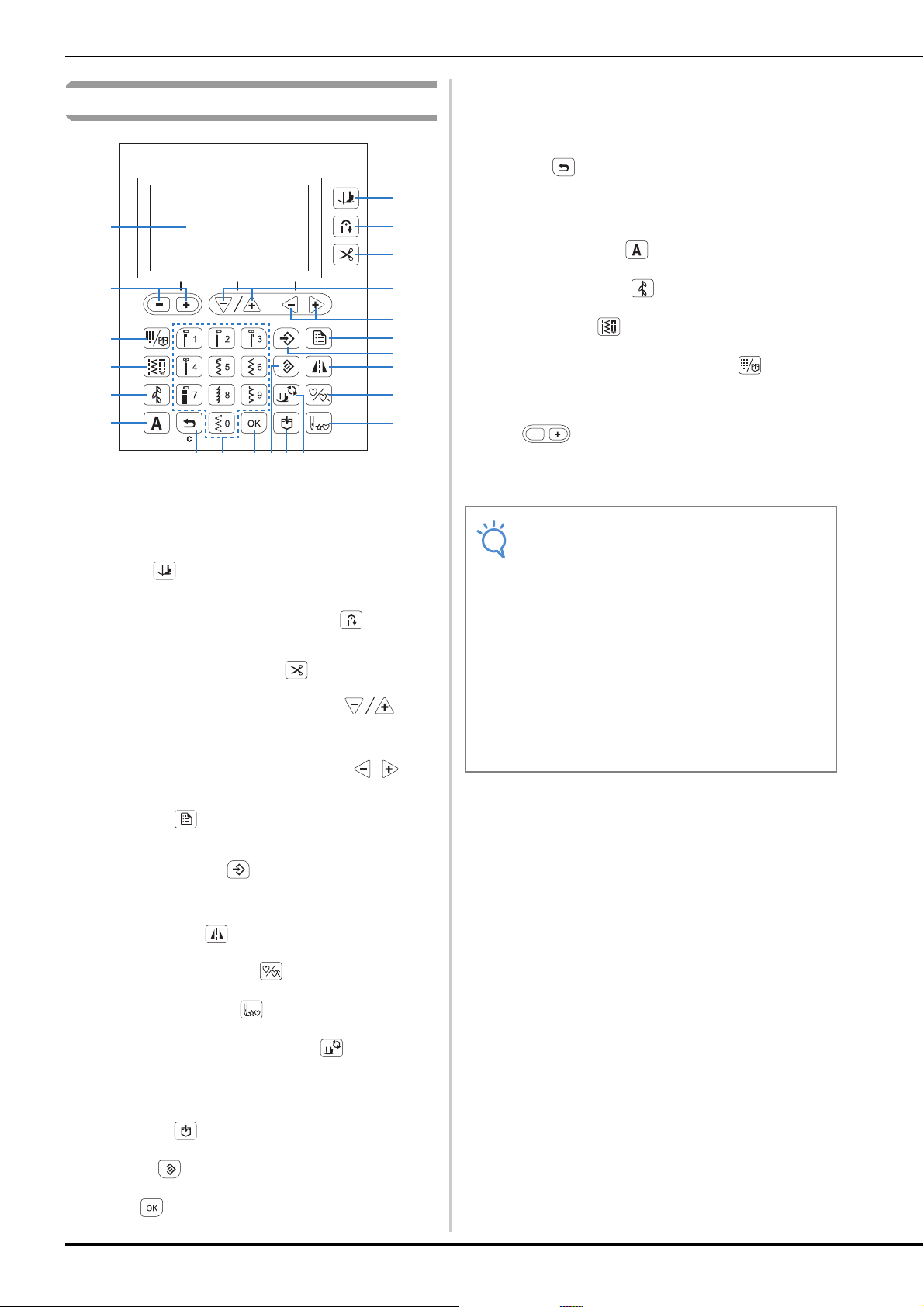
Names of Machine Parts and Their Functions
B-4
Operation panel and operation keys
The keys with * are lit while they are ON.
1 LCD (liquid crystal display)
Settings for the selected stitch and error messages for
incorrect operations appear in the LCD.
For details, refer to “LCD” on page B-11
2 Pivot key *
(Equipped on some models. Refer to page B-8)
Press to activate pivot function.
3 Automatic reverse/reinforcement key *
Press to use the automatic reverse/reinforcement stitching
function.
4 Automatic thread cutting key *
Press to select the automatic thread cutting function.
5 Stitch length keys/Item selection keys
Press to adjust the stitch length or to select the next/previous
items in the settings screen.
6 Thread tension keys (Equipped on some models.
Refer to page B-8)/Value selection keys
Press to adjust the thread tension or to change the value of the
selected item in the settings screen.
7 Settings key
Press to select sewing settings or other settings, or to move to
next pages in the settings screen.
8 Manual memory key
Press to save the adjusted stitch width and length settings. For
models equipped with the thread tension keys (Refer to
page B-8.), the thread tension setting is also saved.
9 Mirror image key
Press to create a mirror image of the selected stitch pattern.
0 Single/repeat sewing key
Press to choose single pattern or continuous patterns.
A Back to beginning key
Press this key to return to the beginning of the pattern.
B Presser foot/Needle exchange key
Press this key before changing the needle, the presser foot,
etc.
This key locks all key and button functions to prevent operation
of the machine.
C Memory key
Press to save stitch pattern combinations to machine memory.
D Reset key
Press to reset the selected stitch to its original settings.
E OK key
Press to apply the selection or perform the operation.
F Numeric keys
Use these keys to quickly select one of the ten most often used
stitches. When selecting other stitches, use these keys to type
in the number of the desired stitch.
G Back key
Press this key to cancel the operation and return to the
previous screen.
In addition, pressing this key removes the last pattern added
when combining characters or decorative stitches.
H Character stitch key *
Press to select a character stitch.
I Decorative stitch key *
Press to select a decorative stitch.
J Utility stitch key *
Press to select a utility stitch.
K Preset utility stitch/saved pattern key *
Press to select the utility stitch assigned to a numeric key or to
retrieve a pattern that has been saved.
L Stitch width keys/Settings screen page selection
keys
Press to adjust the stitch width or to move to previous/next
pages in the settings screen.
b
g
e
l
r
q
s
t
u
a
f
c
d
h
i
j
k
m
n
o
p
v
Note
• The operation keys of this machine are
capacitive touch sensors. Operate the keys by
directly touching them with your finger.
The response of the keys varies according to the
user.
The pressure exerted on the keys does not affect
the response of the keys.
• Since the operation keys react differently
depending on the user, adjust the setting for the
input sensitivity. (page B-14)
• When using an electrostatic touch pen, make
sure that its point is 8 mm or more. Do not use a
touch pen with a thin point or a unique shape.
Loading ...
Loading ...
Loading ...