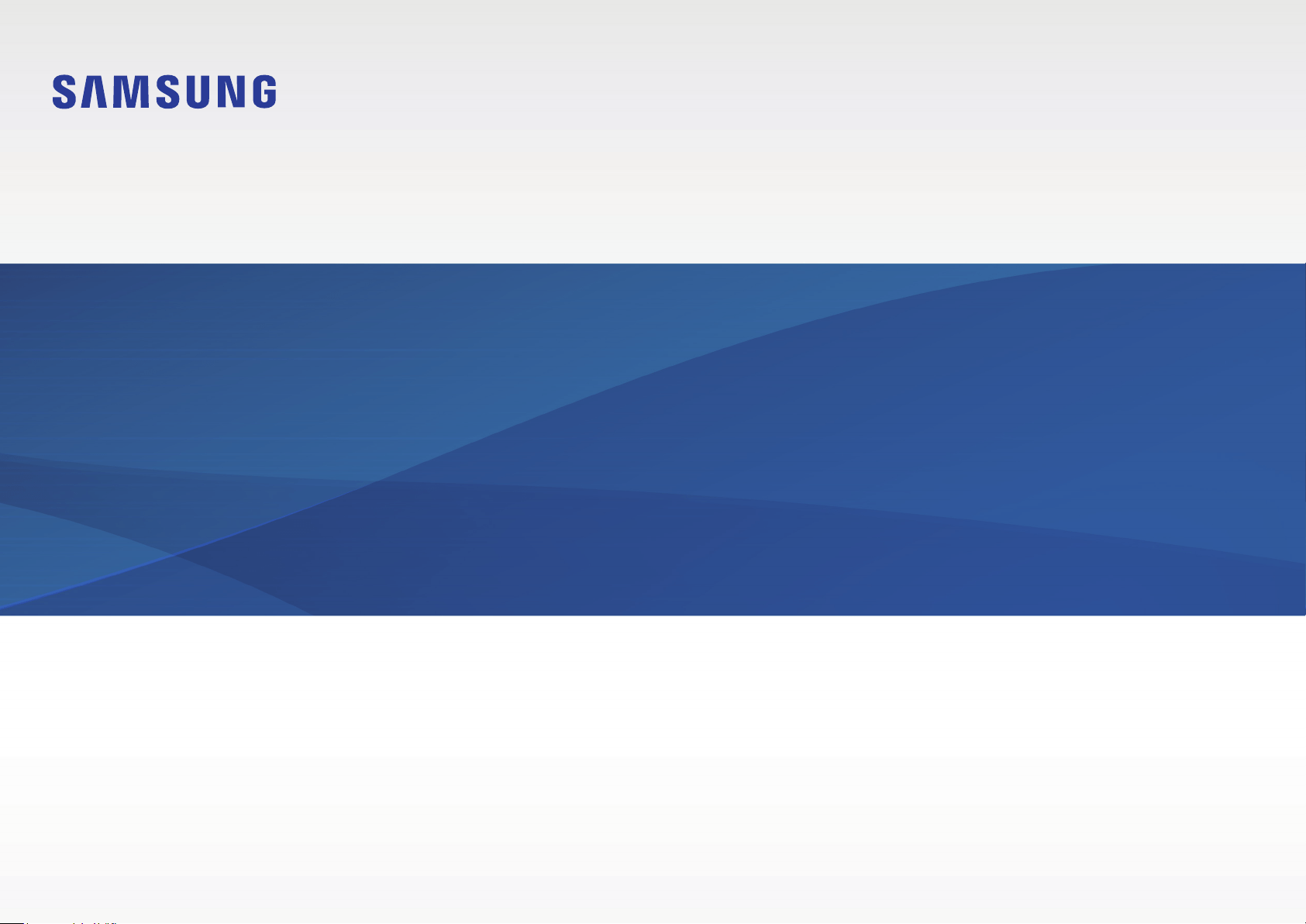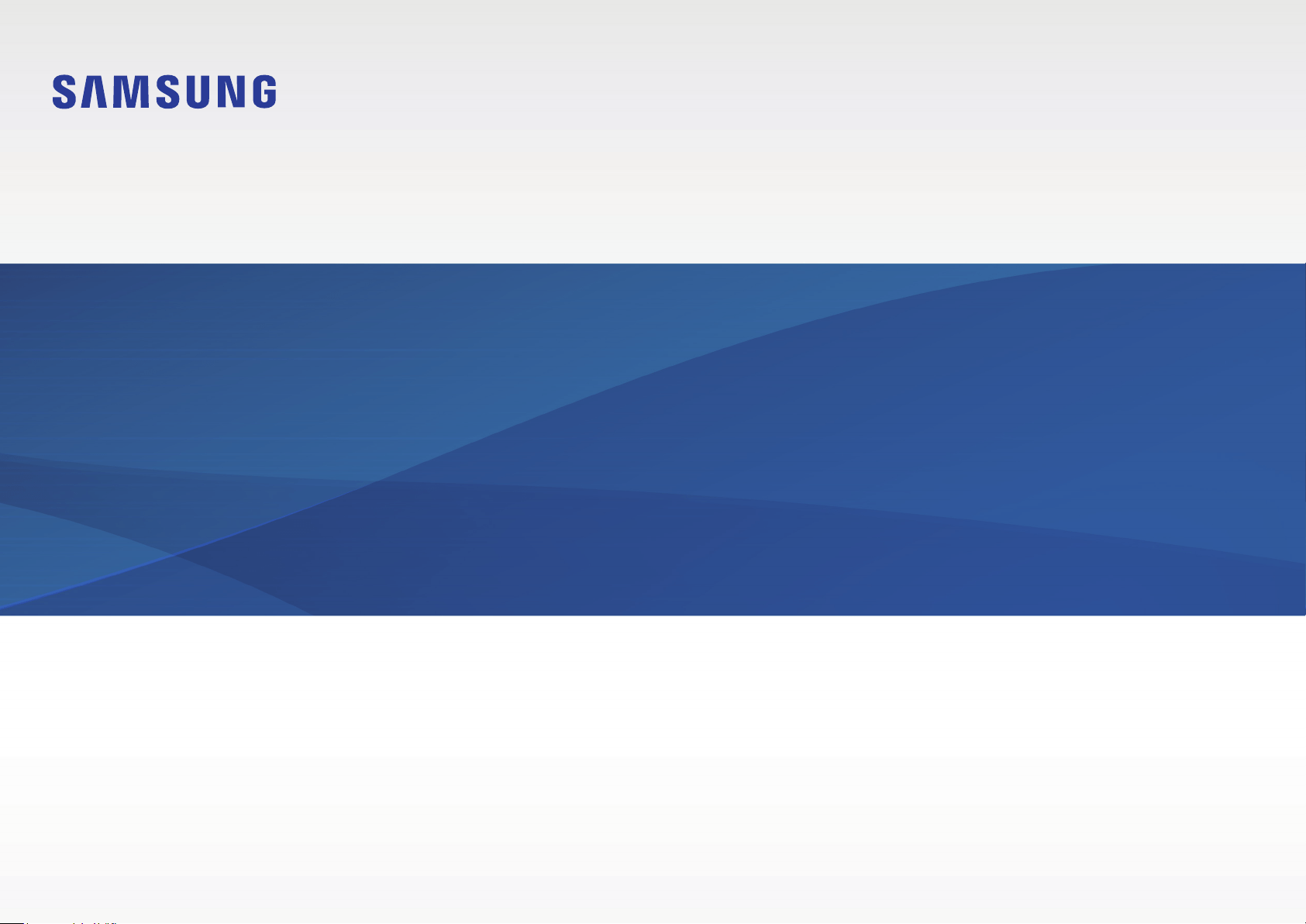#3 Cannot register a device or appliance?
There are a few reasons why you may not be able to register a device to your Samsung account. For example, you won't be able to register a phone if it's unlocked, rooted, pre-production, a non-US model, or purchased from a retailer not intended for the US.
Below are some other reasons and some troubleshooting tips for when a device won't register.
I reset the TV but it still shows as registered: When the TV is reset, it won't be removed as a registered device. If you need to edit or update your account info or view your registered products, you can access your account online.
Password issues: If you can’t register a device because you can’t remember your Samsung account’s password, you can easily reset it. Just navigate to the Sign In page, select Find ID or Reset password, and then follow the on-screen instructions.
Devices don’t show in account online: If a device you previously registered is not appearing in your account, this means it wasn't saved or it has been removed. To view your devices and see if your desired one is registered, navigate to the My Products page and scroll down the list.
IMEI not is accepted: If the website does not take your device’s IMEI number, it means the IMEI number is not valid or belongs to an international device. It’s also possible that the device is already registered to a different account. If you are using a VPN that may have an IP address outside of the US, disconnect from it.
Samsung Members app is not working: If the Members app does not work properly or does not let you register a device, close the app and reopen it. If it’s still having problems, try updating the app. If that doesn’t work, uninstall, and then reinstall Samsung Members on your phone, and then try again. Finally, if you are still having trouble, contact Samsung Customer Support for assistance.
Barcode scanner doesn’t work in Samsung Members app: If the Members app is not letting you scan a barcode when registering a product, close and reopen the app. If it still doesn't work, try entering the code manually.
Cannot register international device in Samsung Members: If you are trying to access Samsung Members from outside the US, or access the phone with a Samsung account from outside the US, you will not be able to register your device.