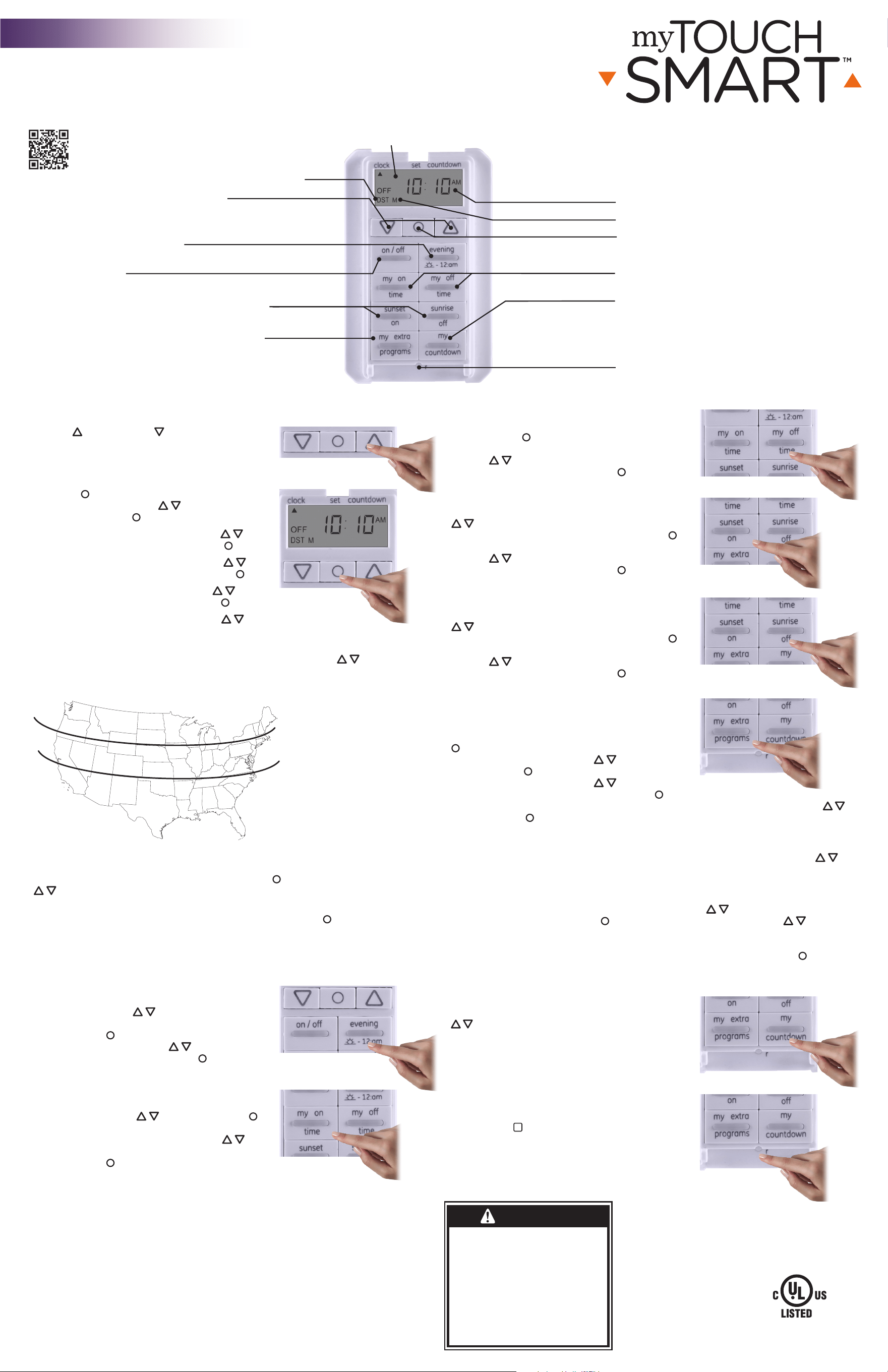
My O Time: Press “my o time” button and the
clock will begin flashing. Select desired o time
and press Set ( ). (Default is 10PM for all days.)
Days of the week will then flash on screen. Use
arrows ( ) to select the day(s) you want the
timer to be active and press Set ( ).
Sunset On: Press “sunset on” button and the
sunset time will flash on the screen. Use arrows
( ) to adjust time (time can be adjusted up
to 1 hour in either direction) and press Set ( ).
Days of the week will then flash on screen. Use
arrows ( ) to select the day(s) you want the
timer to be active and press Set ( ).
Sunrise O: Press “sunrise o” button and the
sunrise time will flash on the screen. Use arrows
( ) to adjust time (time can be adjusted up
to 1 hour in either direction) and press Set ( ).
Days of the week will then flash on screen. Use
arrows ( ) to select the day(s) you want the
timer to be active and press Set ( ).
Extra programs: This option oers 7 additional
On/O programs. When the “my extra programs”
button is pressed “ON 1” will flash on screen but
no time will be displayed, only “--:--.” Press Set
( ) to select program “ON 1” and the “--:--” will
flash on screen. Use arrows ( ) to select time
and press Set ( ). Days of the week will then
flash on screen. Use arrows ( ) to select the
desired days of the week and press Set ( ).
Program On 1 (“ON 1”) is now set. To go to the next program, use the arrows ( )
and press SET ( ) on the next program you want to set. Repeat these steps for
Program O 1 (“OFF 1”), Program On 2 (“ON 2”), Program O 2 (“OFF 2”), etc.
To skip through without setting, simply stop pressing buttons and the display
will revert to clock mode after 10 seconds. You can also use the arrows ( ) to
scroll through the options without setting a time. After Program O 7 (“OFF 7”),
the menu will start over with Program On 1 (“ON 1”). The LED indicator light will
remain on if any of the additional programs are set.
To delete one of the extra programs: Use arrows ( ) to choose the program
you wish to delete and press ( ) to select program. Use arrows ( ) to
scroll time back to between 11:59pm and 12:00am. The display will show “--:--”
to confirm the program has been deleted. No additional steps are needed. The
display will revert back to clock mode after 10 seconds or press Set ( ).
Note: When Program On is set to “--:--”, screen will flash “DELE” to confirm program
has been deleted.
Countdown Mode: Press “my countdown” button,
the countdown time will be flashing. Use arrows
( ) to adjust the countdown time. The switch
will now count down for the time set every time
the on/o or door override is used. While timer is in
countdown mode, the timer will run the programs
normally but will use the countdown time every
time the on/o override is selected.
4. Reset Button
To set the timer back to factory settings, press the
reset button (
r
) with a toothpick. The reset button
can be found behind the door in between the “my
extra program” and the “my countdown” buttons.
You can access the button by either removing the
door or by holding the door at a 90 degree position
and use the toothpick to depress the reset button.
1. Set Time
Use up ( ) and down ( ) arrows to set
current time. Take note of the AM/PM setting.
Note: When timer is reset, the time will flash.
2. Settings
Hold Set ( ) for 3 seconds and current time will
flash on the screen. Use ( ) to select current
time and press Set ( ).
“YEAR” will flash on the screen. Use ( ) to
select the current year and press Set ( ).
“MONT” will flash on the screen. Use ( ) to
select the current month and press Set ( ).
“DAY” will flash on the screen. Use ( ) to
select the current day and press Set ( ).
“ZONE” will flash on the screen. Use ( ) to
select current zone (see Figure 1). Zone is used
to determine sunrise/sunset times.
“DST” (Daylight Savings Time) will flash on the screen. Use ( ) to select
“ON” if you would like the timer to automatically adjust for Daylight Savings
Time or “OFF” if you would not like the timer to adjust automatically.
Note: If no button is pushed for 10 seconds, the timer will go back to clock
mode. To re-enter settings, press and hold Set ( ) for 3 seconds. Use the
( ) to scroll to the setting you were at.
Once settings are complete, either wait 10 seconds and the timer will
automatically go to clock mode, or press and hold “Set” ( ) for 3 seconds.
3. Programming Options (Preset)
Note: If the LED on a button is illuminated, this indicates that the program is
active. To deactivate program, press the button again and the LED will turn o.
Evening – Sunset to 12:AM: Press “evening”
button and the sunset time will flash on the
screen. Use arrows ( ) to adjust time (time
can be adjusted up to 1 hour in either direction)
and press Set ( ). Days of the week will flash
on the screen. Use arrows ( ) to select the
correct day options and press set ( ).
My On Time: Press “my on time” button and
the clock will begin flashing. Use arrows to set
the desired on time ( ) and press Set ( ).
(Default is 6PM for all days.) Days of the week
will then flash on screen. Use arrows ( ) to
select the day(s) you want the timer to be active
and press Set ( ).
MADE IN CHINA
Distributed by Jasco Products Company LLC, 10 E.
Memorial Rd., Oklahoma City, OK 73114.
This Jasco product comes with a 1-year limited warranty.
Visit www.byjasco.com for warranty details.
Questions? Contact us at 1-800-654-8483 between
7:00AM–8:00PM CST.
RISK OF ELECTRIC SHOCK
• SHUT OFF POWER AT FUSE BOX OR CIRCUIT
BREAKER BEFORE INSTALLATION
• DO NOT USE IN WET LOCATIONS
• USE INDOORS ONLY
RISK OF FIRE
• DO NOT USE TO CONTROL APPLIANCES
THAT CONTAIN HEATING ELEMENTS
(COOKING APPLIANCES, HEATERS,
IRONS, ETC.)
• DO NOT EXCEED ELECTRICAL RATINGS
• USE COPPER WIRE ONLY WITH THIS
DEVICE
• DO NOT USE TO CONTROL RECEPTACLES
33861-1 VERSION 01 10/27/17
Specifications:
120VAC 60Hz
15A (1800W) General Purpose/Resistive
10A (1200W) Tungsten
1200 VA Ballast
5A Electronic Ballast
1/2 HP Motor
Works with dimmable
LED and CFL bulbs.
In-Wall Digital
SunSmart™
In-Wall Timer
WARNING
Patent pending
U.S. Pat 9,320,122
FCC Statement
This device complies with Part 15 of the FCC and Industry Canada license-exempt RSS standard(s). Operation is
subject to the following two conditions: (1 this device may not cause harmful interference, and (2) this device must
accept any interference received, including interference that may cause undesired operation.
FCC NOTE: The manufacturer is not responsible for any radio or TV interference caused by unauthorized
modifications to this equipment. Such modifications could void the user’s authority to operate the equipment.
NOTE: This equipment has been tested and found to comply with the limits for a Class B digital device, pursuant to
Part 15 of the FCC Rules. These limits are designed to provide reasonable protection against harmful interference in
a residential installation. This equipment generates, uses and can radiate radio frequency energy and, if not installed
and used in accordance with the instructions may cause harmful interference to radio communications. However,
there is no guarantee that interference will not occur in a particular installation. If this equipment does cause
harmful interference to radio or television reception, which can be determined by turning the equipment o and on,
the user is encouraged to try to correct the interference by one or more of the following measures:
• Reorient or relocate the receiving antenna.
• Increase the separation between the equipment and receiver.
• Connect the equipment into an outlet on a circuit dierent from that to which the receiver is connected.
• Consult the dealer or an experienced radio/TV technician for help.
CAN ICES-3(B)/NMB-3(B)
My on/o time
Set custom on/o time
Clock vs. settings indicator
Up and down arrows
Press to set current time and
schedule programs
Evening preset
Set on/o time to dusk - 12am or +/- 1hr
AM/PM indicator
Sunset on/sunrise o time
Set on/o time to sunset/sunrise or +/- 1hr
My countdown
When active, switch will
countdown every time on/o
override is activated.
Set button
Press to select various options
Day of week indicator
NORTH
ALASKA
HAWAII
NORTH
CENTRAL
CENTRAL
SOUTH
SOUTH
My extra programs button
Oers seven additional on/o programs
On/o
Overrides current program
Reset button
Press to reset
FIGURE 1
Location zones for sunrise/sunset times
Daylight savings time indicator
Loading ...
