Loading ...
Loading ...
Loading ...
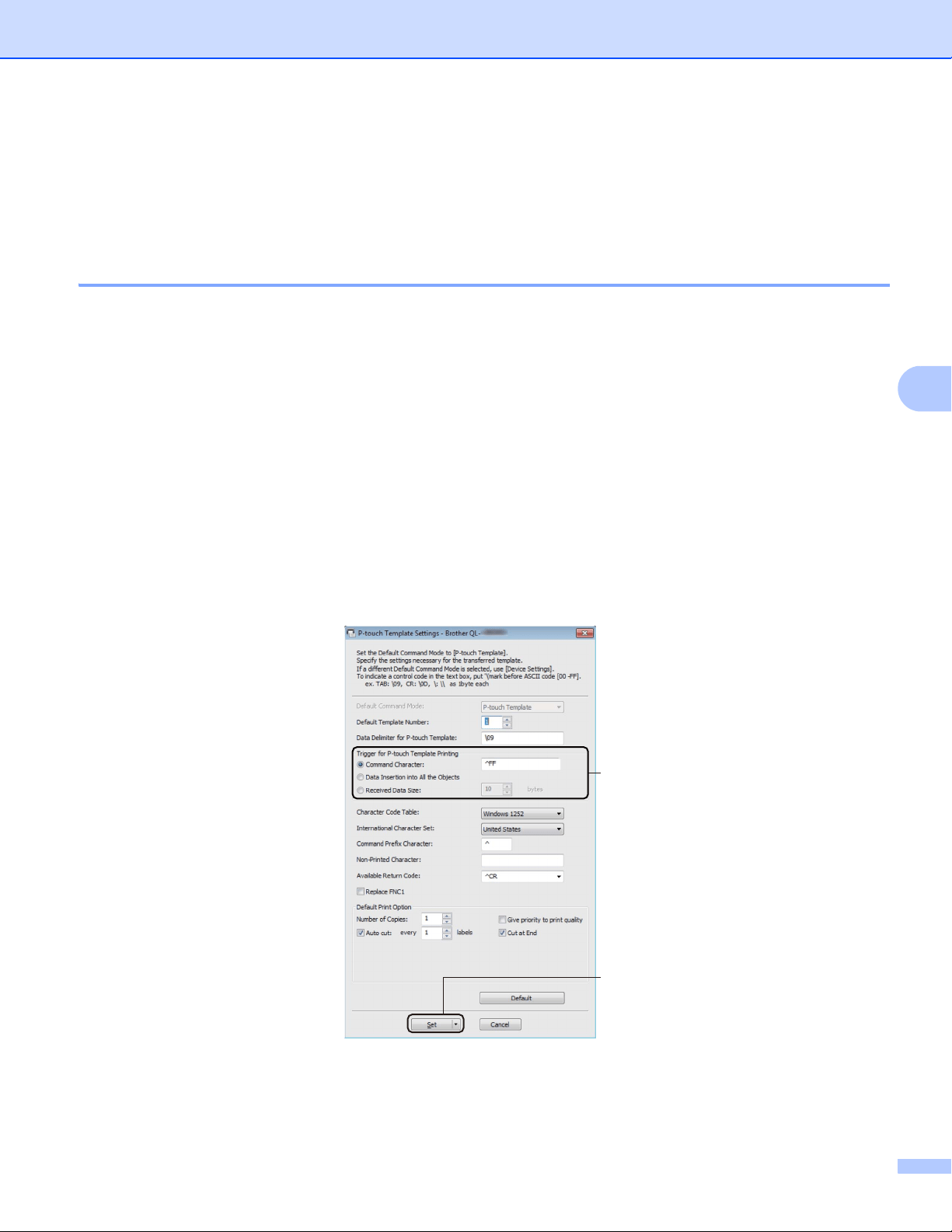
Printing Labels Using P-touch Template
70
5
Preparation 5
Before connecting the Barcode Scanner to the Label Printer, specify the Barcode Scanner settings using the
P-touch Template Settings (inside Printer Setting Tool).
Specifying Settings in the P-touch Template Settings Tool 5
a Connect the Label Printer and the computer using a USB cable, and then turn on the Label Printer.
b Start the Printer Setting Tool.
For Windows Vista
®
/ Windows
®
7 / Windows Server
®
2008 / Windows Server
®
2008 R2:
From the Start button, click [All Programs] - [Brother] - [Label & Mobile Printer] - [Printer Setting
Tool].
For Windows
®
8 / Windows
®
8.1 / Windows Server
®
2012 / Windows Server
®
2012 R2:
Click the [Printer Setting Tool] icon on the [Apps] screen.
For Windows
®
10:
From the Start button, click [Brother] - [Label & Mobile Printer] - [Printer Setting Tool].
c Click [P-touch Template Settings].
d Select the appropriate settings, and then click [Set].
(A)
(B)
Loading ...
Loading ...
Loading ...
