Loading ...
Loading ...
Loading ...
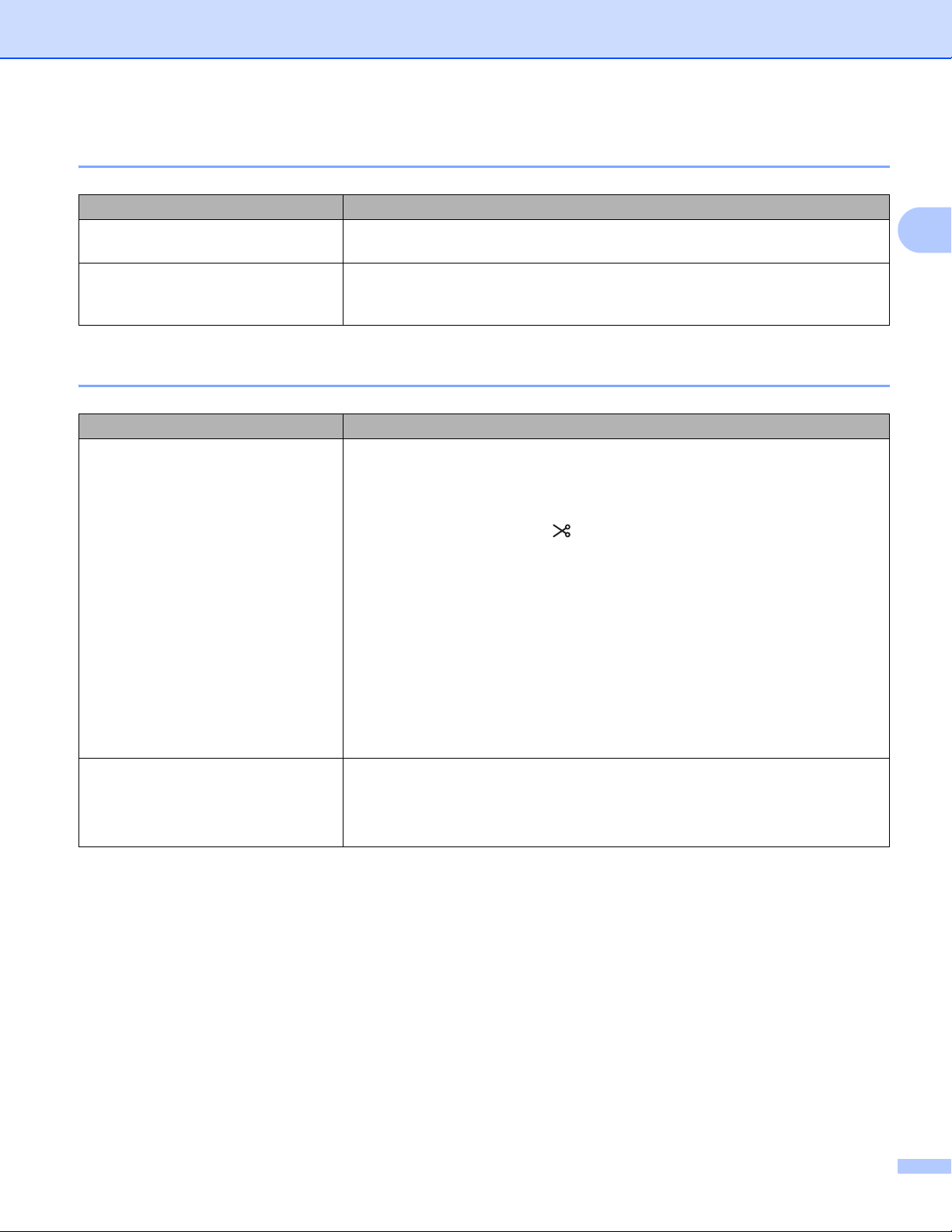
Troubleshooting
175
17
Checking the Operation of Network Devices 17
Version Information 17
Problem Solution
Your Label Printer and wireless
access point/router are not turned on
Make sure you have performed all of the tasks on page 166.
I do not know my Label Printer
network settings, such as the IP
address
Check the Printer Setting Tool. For more information, see Changing the Label
Printer Settings on page 37.
Problem Solution
I do not know the version number of
the firmware for the Label Printer.
You can use the following procedure.
For QL-810W
1 Turn your Label Printer on.
2 Press and hold the Cutter ( ) Button for several seconds to print the report.
(Use 2.4" (62 mm) DK Roll)
For QL-820NWB
1 Turn your Label Printer on.
2 Press the Menu, [▲], or [▼] Button to select the [Information] menu, and
then press the [OK] Button.
3Select [Print Configuration] using [▲] or [▼], and then press the [OK]
Button.
4Select [All], [Usage Log], [Printer Setting] or [Transfer Data]
using [▲] or [▼] Button, and then press the [OK] Button to print the report.
I want to confirm whether I am using
the latest version of the software.
Use the P-touch Update Software to confirm whether you have the latest
version.
For more information about the P-touch Update Software, see How to Update
P-touch Software on page 146.
Loading ...
Loading ...
Loading ...
