Loading ...
Loading ...
Loading ...
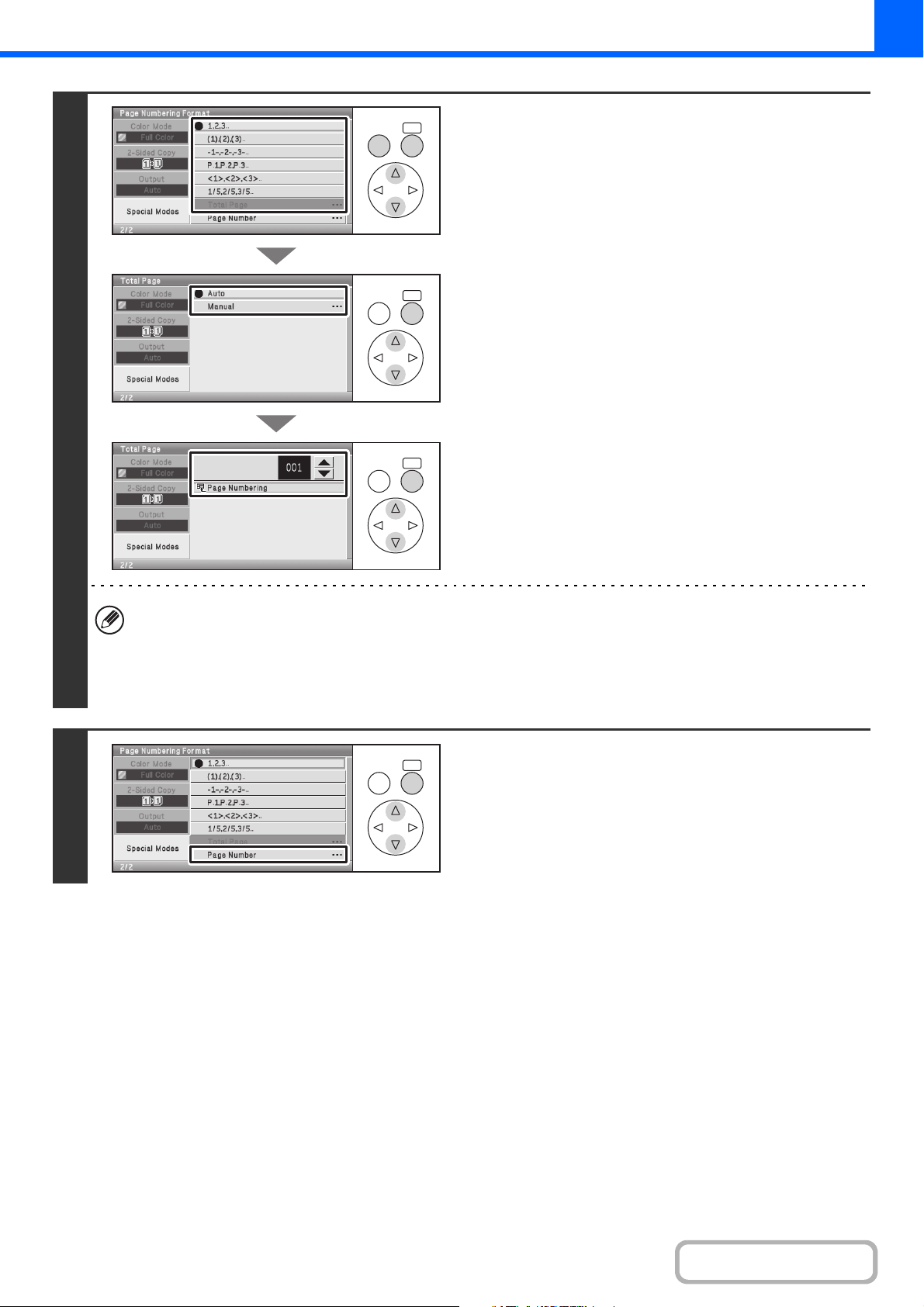
2-63
COPIER
Contents
4
Select the [Page Numbering Format] key
and select a format for the page number.
If the [1/5, 2/5, 3/5] key is selected,
"Page number / total pages" will be printed. "Auto" is initially
selected for the total pages, which means that the number of
scanned original pages is automatically set as the total pages.
If you need to set the total pages manually, such as when a
large number of originals are divided into sets for scanning,
select the [Manual] key to display the total pages screen.
Select the number display and press the [OK] key. A number
entry screen will appear. Enter the total pages (1 to 999) with
the numeric keys and select the [OK] key in the number entry
screen.
When you have finished selecting the settings, select the [Page
Numbering] key.
• When 2-sided copying is performed, the total pages is the total number of sides of the paper. If the final page is
blank, it is not counted.
• When used in combination with "2in1" or "Card Shot", the number of sides of the paper copied on is the total pages.
• When used in combination with "Pamphlet Copy", the total number of pages in the resulting pamphlet or booklet is
the total pages.
5
To configure page number settings,
select the [Page Number] key.
If you do not need to configure page number settings, go to
step 7.
OKBACK
OKBACK
OKBACK
OKBACK
Loading ...
Loading ...
Loading ...
