Loading ...
Loading ...
Loading ...
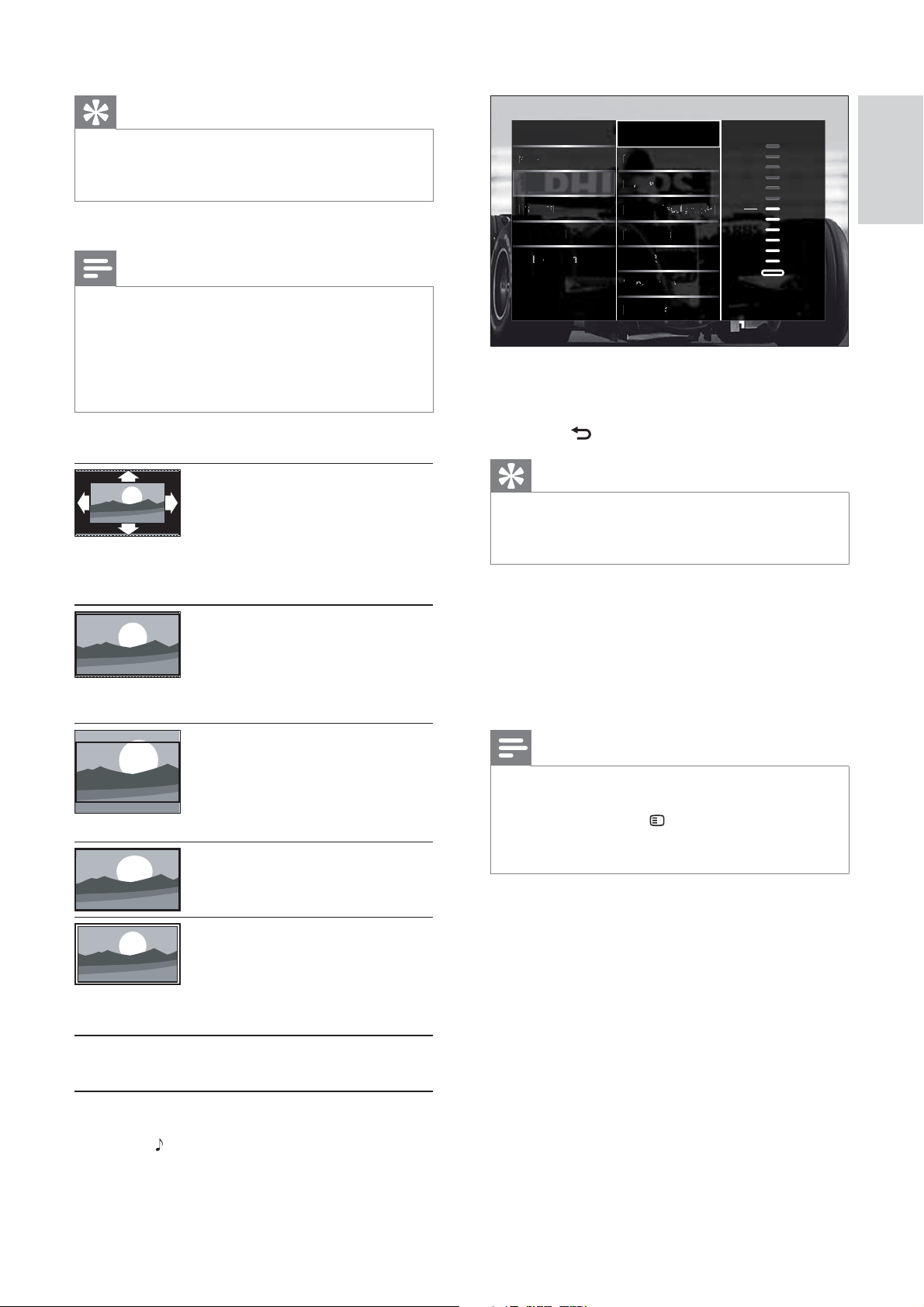
17
2 Press the Navigation buttons and OK to
select and adjust a sound setting.
3 Press BACK to exit.
Tip
The • [Sound] menu is also accessible via the
[Setup]menu (see ‘Access the setup menu’ on
page 13 ).
The following sound settings can be
confi gured. Depending on the broadcast,
some sound settings may not be available.
• [Bass] Adjusts the bass level.
• [Treble] Adjusts the treble level.
• [Volume] Adjusts the volume.
Note
Before you adjust • [Volume - Visually
impaired], enable [Visually impaired]. When
watching TV, press
OPTIONS and select
[Visually impaired]. Select a preferred option
and press OK.
• [Volume - Visually impaired] Sets the
mix of visually impaired audio with regular
audio. When available, visually impaired
audio includes audio descriptions of on-
screen action. You can also enable this by
pressing AD ( Audio Descriptor).
• [Audio language] (Digital channels only)
Selects between audio languages when
multiple languages are broadcast.
• [Dual I-II] (Analogue channels only)
Selects between audio languages when
dual sound is broadcast.
Sound
Bass
-8
Pictu
Pictu
re
re
S
mart settin
g
s
T
T
Tr
Trebl
e
Volu
Vol
lum
um
e
e
V
o
l
um
e - V
- V
isual
isua
sual
sual
ly im
ly im
ly im
pair
pai
pa
air
FeatuFea
Fea
atu
resres
I
nstallation
Audio
Audio
A
lang
uage
u
Softw
t
t
are u
are u
pdate
pda
Dual
I/II
II
I
Mono
Mono/
Stere
tere
ere
o
o
o
o
T
V sp
eaker
r
s
Bass
Tip
Picture formats are also accessible via the •
[Setup]menu (see ‘Access the setup menu’ on
page 13 ).
The following picture formats can be selected.
Note
Depending on the picture source, some •
picture formats are not available and will not
be seen on-screen.
Before you adjust
• [Unscaled], select [Picture]
> [PC mode] > [On], then press OK to
enable the option.
[Auto format] Enlarges
the picture to fi ll the
screen (subtitles remain
visible). Recommended for
minimal screen distortion
(but not for HD or PC).
[Super zoom] Removes
the black bars on the sides
of 4:3 broadcasts. Not
recommended for HD
or PC.
[Movie expand 16:9]
Scales the classic 4:3
format to 16:9. Not
recommended for HD
or PC.
[Wide screen] Stretches
the classic 4:3 format to
16:9
[Unscaled] Provides
maximum detail for PC.
Only available when [PC
mode] is enabled in the
[Picture] menu.
Manually adjust sound settings
1 Press SOUND.
The» [Sound] menu appears.
English
EN
Loading ...
Loading ...
Loading ...