Loading ...
Loading ...
Loading ...
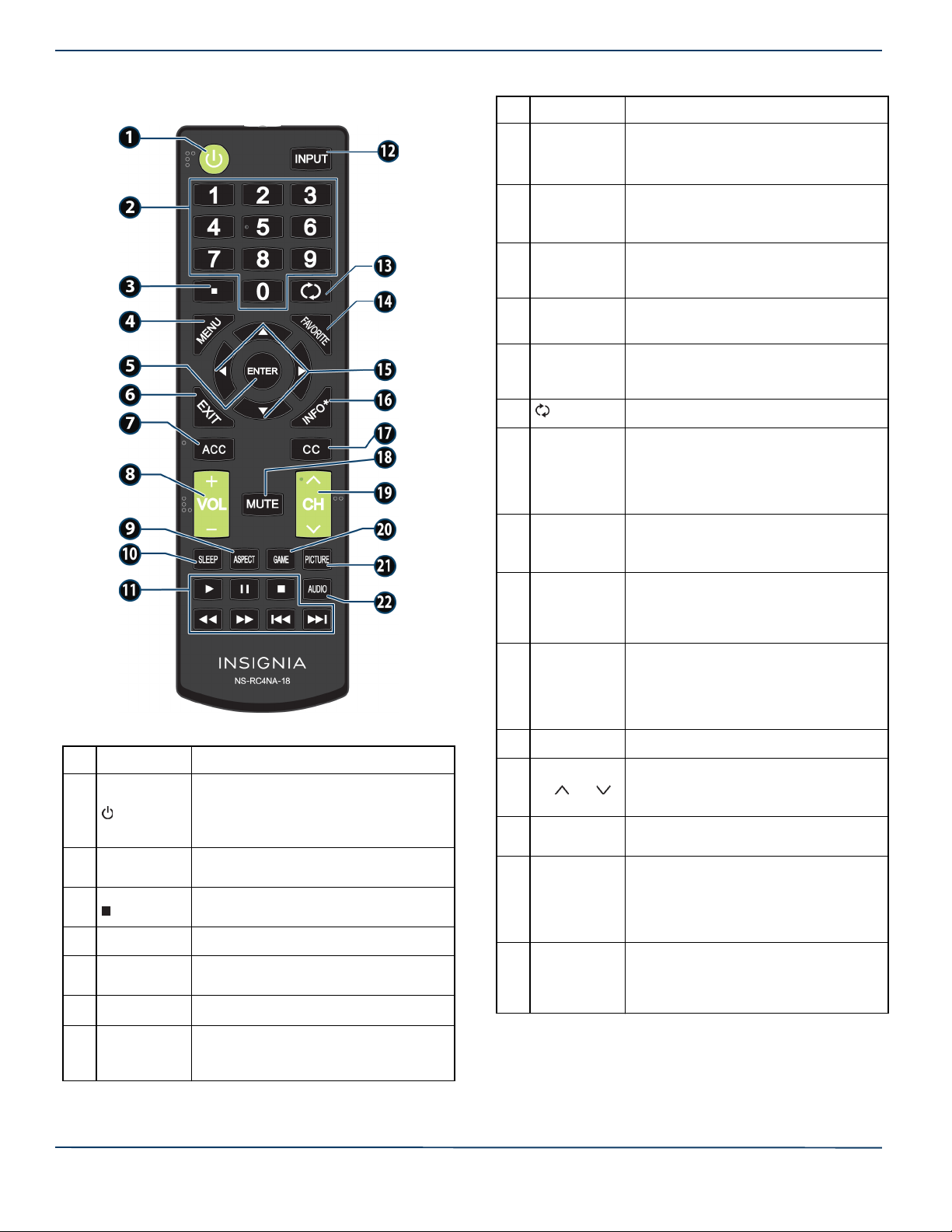
7
Insignia LED TV
www.insigniaproducts.com
Remote control
# BUTTON PRESS TO...
1
(power)
Turn your TV on or off (standby mode).
Warning: When your TV is off, power
still flows through it. To disconnect
power, unplug the power cord.
2
Numbers
Enter channel numbers and the
parental control password.
3
Enter a digital sub-channel number. See
Selecting a channel on page 20.
4
MENU Open the on-screen menu.
5
ENTER
Confirm selections or changes in TV
menus.
6
EXIT Close the on-screen TV menu.
7
ACC
Open the Accessibility menu. See
Adjusting accessibility settings on
page 30.
8
VOL+/VOL–
TV: Adjusts the volume.
TV menu: Navigate left or right.
USB: Control a photo slideshow.
9
ASPECT
TV: Change how the pictures appears
on the screen.
USB: Zoom when displaying a photo.
10
SLEEP
Set the sleep timer. You can select Off,
5, 10, 15, 30, 60, 90, 120, 180, or 240
minutes.
11
Media
controls
Control INlink-compatible (HDMI CEC)
devices. See Using INlink on page 21.
12
INPUT
Open the INPUT SOURCE list and select a
video input source. See Selecting the
video input source on page 19.
13
(return) Return to the previous channel.
14
FAVORITE
Set up the Favorite channel list or open
the existing Favorite channel list. See
the Favorite Channel Setup and
Favorite Channel List options in
Changing channel settings on page 27.
15
TV menus—Navigate on-screen TV
menus and adjust settings.
USB—Control a photo slideshow.
16
INFO*
Display TV status information, such as
the channel number, channel name (if
available), or signal source. See Viewing
channel information on page 20.
17
CC
Turn closed captioning on or off. You
can select CC Off, CC On, or CC On
when mute. See the Caption Control
option in Using closed captioning on
page 29.
18
MUTE Mute or un-mute the sound.
19
CH /CH
TV: Change to the next higher or lower
channel in the channel list.
TV menu: Navigate up or down.
20
GAME
Change the picture mode to Game
mode.
21
PICTURE
Select the picture mode. You can select
Vivid, Standard, Energy Savings,
Movie, Game, or Custom. See the
Picture Mode option in Adjusting the
TV picture on page 23.
22
AUDIO
Select the audio mode. You can select
Standard, Theater, Music, News, or
Custom. See the Audio Mode option in
Adjusting sound settings on page 25.
# BUTTON PRESS TO...
Loading ...
Loading ...
Loading ...