Loading ...
Loading ...
Loading ...
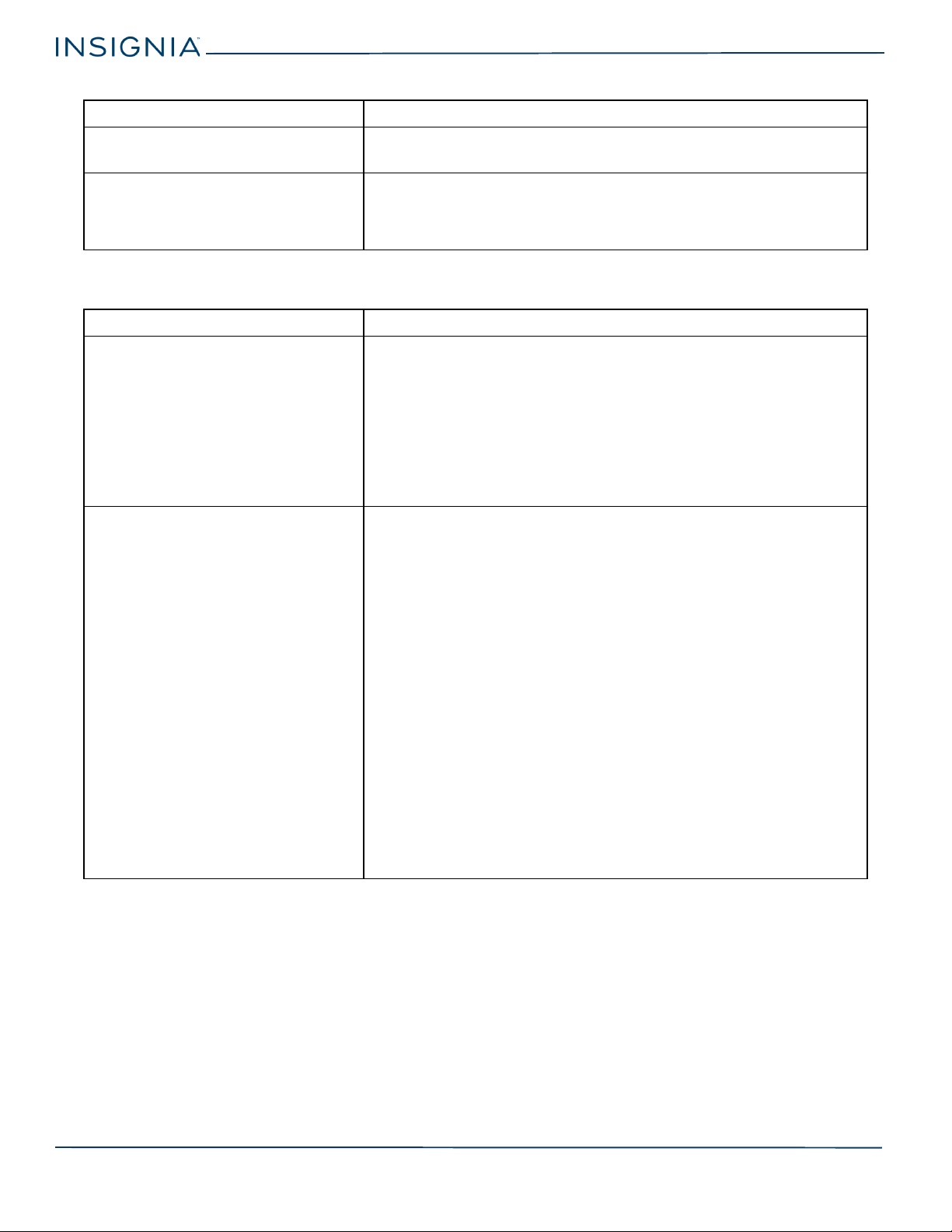
36
Insignia LED TV
www.insigniaproducts.com
INlink (CEC-compatible) device
TV keeps turning off.
• Make sure that the sleep timer is not turned on. See the Sleep Timer
option in Adjusting time settings on page 29.
A retail banner is displayed.
• You selected Store Display Mode when you ran the Easy Setup wizard.
Run the Easy Setup wizard and select Home User Mode on the Viewing
Environment screen. See the Customize my TV option in Using the
HELP menu on page 31.
PROBLEM SOLUTION
My TV is not displaying the video from the
connected CEC device.
• Make sure that the HDMI cable is connected securely to your TV and the
device.
• Make sure that the device is connected to your TV with an HDMI cable.
• Make sure that the device is a CEC device. See the documentation that
came with the device for more information.
• Press INPUT and make sure that the correct video input source is
selected. See Selecting the video input source on page 19.
• Make sure that the INlink feature is turned on. See the INlink Control
option in Using INlink on page 21.
• Try adjusting the TV picture. See Adjusting the TV picture on page 23.
My TV is not playing the audio from the
connected CEC device.
• Make sure that the HDMI cable is connected securely to your TV and the
device.
• Make sure that the device is connected to your TV with an HDMI cable.
• Make sure that the device is a CEC device. See the documentation that
came with the device.
• Make sure that the TV volume is turned up and not muted.
• Try adjusting the TV sound. See Adjusting sound settings on page 25.
• Make sure that the TV speakers are turned on and not muted. See
Adjusting sound settings on page 25.
• Make sure that the INlink feature is turned on. See INlink Control
option in Using INlink on page 21.
• If you have connected an HDMI CEC audio receiver, adjust the volume
on the receiver. When your TV detects an audio receiver, the TV
speakers turn off and sound plays through receiver speakers only.
• If you are using a home theater system, soundbar, or external speaker
system, make sure that it is turned on and is not muted.
• If you are using a home theater system, soundbar, or external speaker
system, make sure that you have selected the correct output mode.
• If you are using a home theater system, soundbar, or external speaker
system and have connected it with a digital audio cable, select Digital
Audio Format/Audio Delay on the Audio menu, then set Audio
Format to PCM. See the Digital Audio Format/Audio Delay option in
Adjusting sound settings on page 25.
PROBLEM SOLUTION
Loading ...
Loading ...
Loading ...