Loading ...
Loading ...
Loading ...
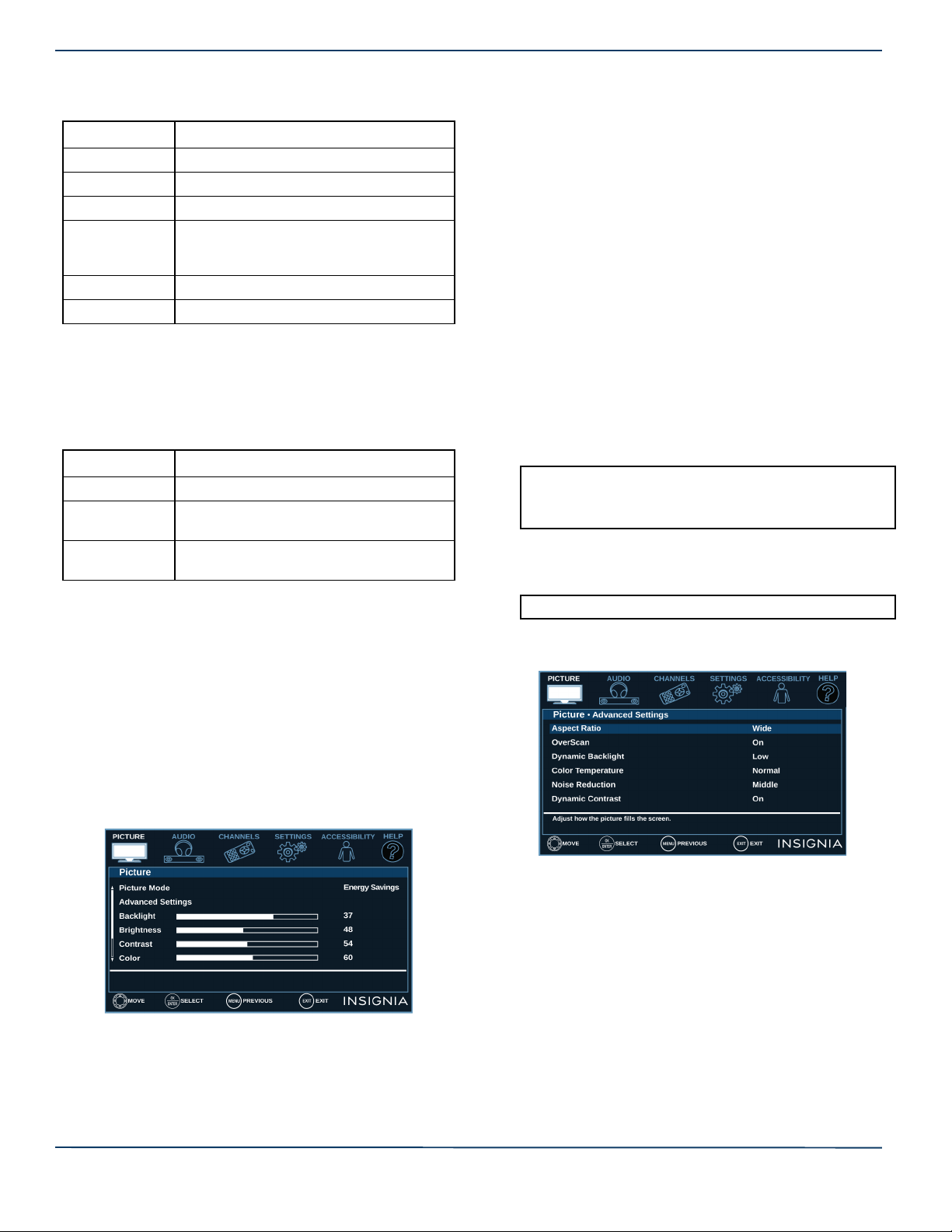
23
Insignia LED TV
www.insigniaproducts.com
To navigate on the photo screen, press:
Start Slideshow
Start Slideshow displays photos in a slideshow. If the
photos you want to view are in a folder on the USB flash
drive, select the folder.
To control the slideshow:
Adjusting the picture
This section covers:
• Adjusting the TV picture
• Automatically adjusting the aspect ratio
• Setting the power on picture mode
Adjusting the TV picture
You can adjust various settings to improve the quality of
the TV picture. Also, you can reset all picture settings to the
factory default.
1 Select the PICTURE menu.
2 Select an option, then adjust the setting. You can
select:
• Picture Mode—Selects the picture mode. You can
select:
• Vivid—(a bright and vivid picture). Significantly
increases the contrast, brightness, and sharpness.
This selection is good for video games, animation,
and in bright light environments.
• Standard—(a standard picture). Moderately
increases the contrast, brightness, and sharpness.
This selection is good for standard TV broadcasts.
• Energy Savings—(the backlight brightness is
decreased). Your TV has a backlight that provides
light for displaying a picture. By reducing the
amount of light, your TV uses less energy.
• Movie—(a finely detailed picture). Adjusts the
brightness and contrast and lowers the sharpness
for a more realistic picture. This selection is good for
watching the highest quality video such as Blu-ray
Discs, DVDs, and HDTV.
• Game—Adjusts the picture for the ultimate gaming
experience.
• Custom—(customized picture). Lets you manually
adjust picture settings, such as brightness, contrast,
and sharpness.
• Advanced Settings—Opens the Advanced Settings
menu where you can adjust additional video options.
PRESS... TO...
Go to the previous photo.
Go to the next photo.
ENTER Rotate the photo clockwise.
ASPECT Enlarge the image by 2×, or 4× or to select
Fill (to fill the screen). You can press
or to pan the photo.
EXIT Return to the thumbnail index.
MENU Return to the PHOTOS menu.
PRESS... TO...
MENU Open the PHOTOS menu.
ENTER Pause the slideshow. Press again to
resume the slideshow.
EXIT Stop the slideshow and return to the
thumbnail index.
Notes:
• You can also press GAME to select game mode.
• Game is only available when the video input is set to HDMI
or AV.
Note: You can also press PICTURE to select the picture mode.
Loading ...
Loading ...
Loading ...