Loading ...
Loading ...
Loading ...
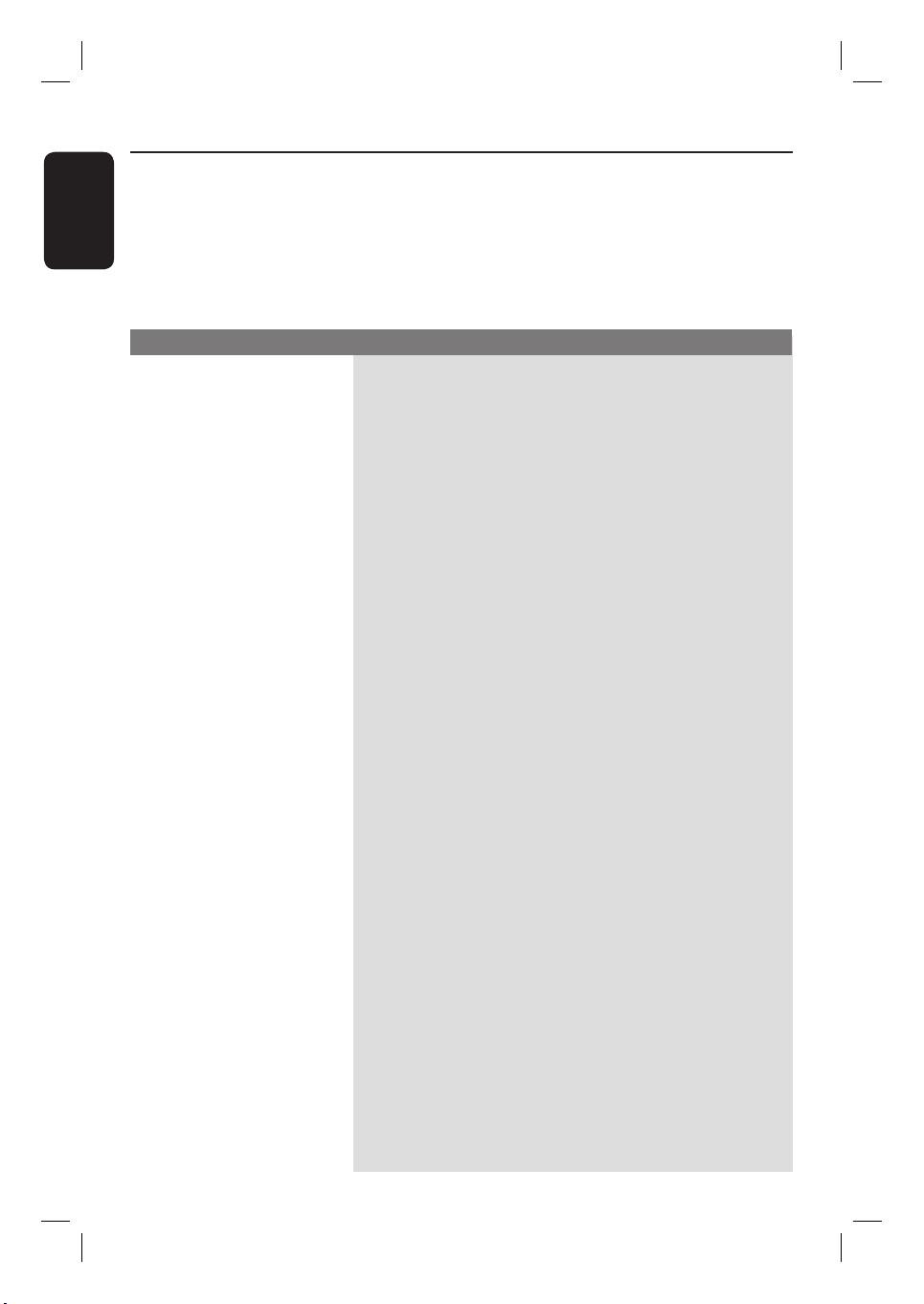
English
52
Troubleshooting
Problem (General) Solution
WARNING
Under no circumstances should you try to repair the system yourself, as this will
invalidate the warranty. Do not open the system as there is a risk of electric shock.
If a fault occurs, rst check the points listed below before taking the system for
repair. If you are unable to remedy a problem by following these hints, consult
your dealer for help.
No power.
Remote control does not
work.
No picture.
No sound.
No TV signal received
from the recorder.
A TV channel installed
during the DVD recorder’s
automatic TV channel
search is fuzzy or
distorted.
Unable to eject tray.
– Press STANDBY-ON button on the front of the recorder
to switch on the system.
– Make sure the AC outlet has power.
– Aim the remote control directly at the sensor on the
front of the DVD recorder (not towards TV).
– Remove any obstacles between the recorder and the
remote control.
– Batteries are weak, replace the batteries.
– Turn on your TV and set to the correct Video In channel.
Switch the TV channel until you see the DVD screen. Read
chapter “Step 3 - Installation and Setup – Finding the
correct viewing channel” for details.
– Check the video connection between the recorder and
the TV.
– Check the audio connections. Read chapters “Step 1 : Basic
Recorder Connections - Connecting the audio cables” for
details.
– Set the Digital output correctly, based on the device you
have connected to the recorder. Read chapter “Setup Menu
Options - Audio settings – Digital Output” for details.
– Have your antenna or cable TV signal checked.
– Install the TV channel. Read chapter “Setup Menu Options
– Tuner Settings” for details.
– Check the video connection between the DVD recorder
and the TV.
– You can further ne-tune the signal of the TV channel.
Read chapter on “Setup Menu Options – Tuner Settings”.
– Press P +/- to search for the same TV channel which
may have a clearer picture.
– Exit from any on-screen menu.
– Press STOP to stop any playback or recording, then press
OPEN/CLOSE.
dvdr3480-05n31_eng_27233.indd 52dvdr3480-05n31_eng_27233.indd 52 2008-03-14 4:00:49 PM2008-03-14 4:00:49 PM
Loading ...
Loading ...
Loading ...