Loading ...
Loading ...
Loading ...
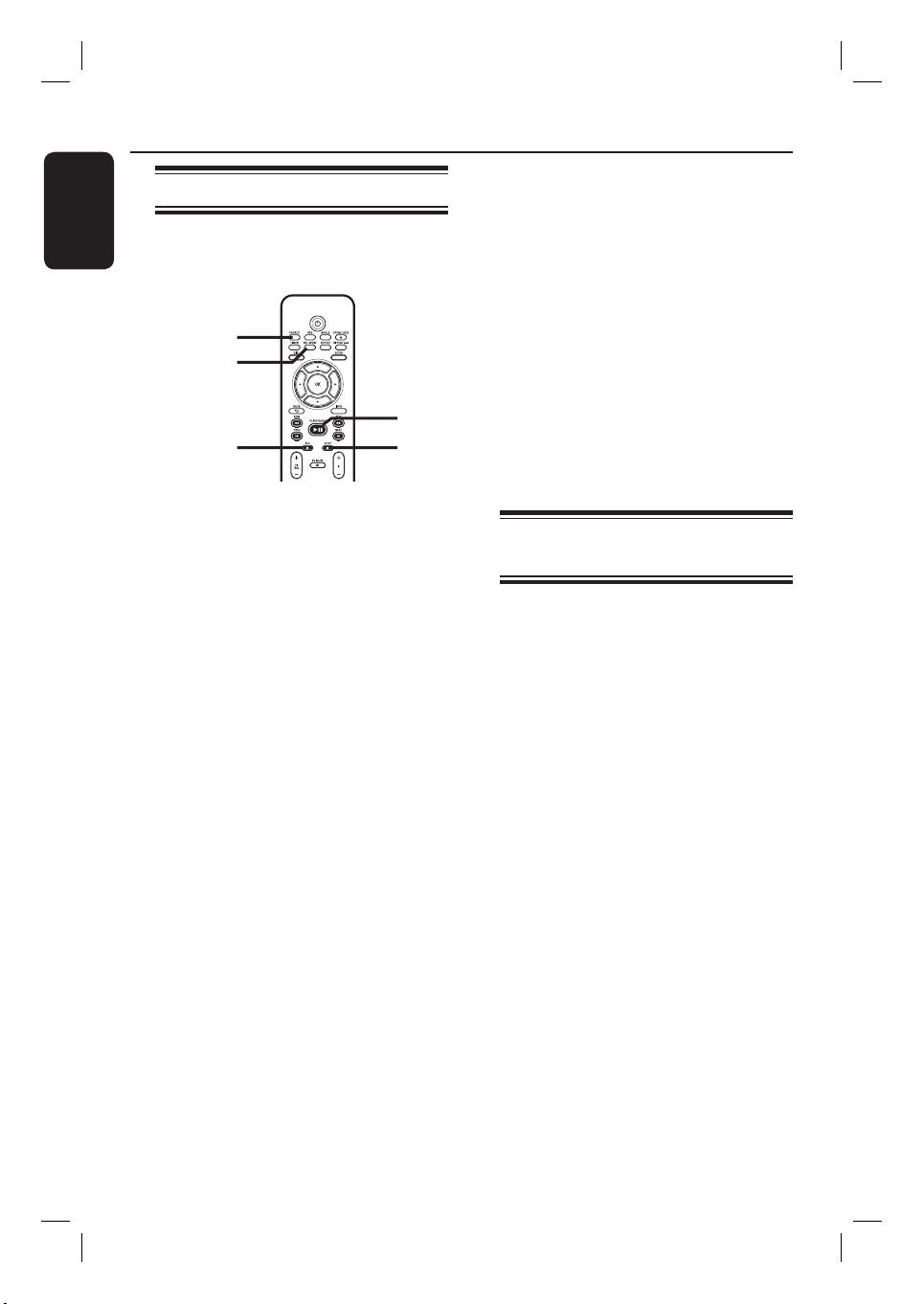
English
26
Recording (continued)
Manual recording
You can choose to record the TV
programme or make a recording from an
external device.
SOURCE
REC MODE
REC STOP
u
A
Turn on the TV to the correct viewing
channel for the recorder.
B
Insert a recordable DVD into the
recorder.
C
Use P +/- keys to select the TV
channel you wish to record.
To record from an external device,
press SOURCE repeatedly to select the
correct input channel that matches the
socket which is used to connect the
external device.
{ CAM }
Input source from the device connected
to the CAM and AUDIO L/R sockets on
the front panel.
{ DV }
Input source from the device connected
to DV IN socket on the front panel.
{ EXT 2 }
Input source from the device connected
to the EXT2 AUX-I/O scart socket on
the back panel.
D
Set a recording mode if necessary, press
REC MODE repeatedly.
E
Press REC z to start recording.
If the disc contains some recordings,
the new recording will be appended after
the last title on the disc. ( This is possible
if you have disabled the overwrite
function. See this chapter “Recording
Settings – { Overwrite }”).
To pause the recording, press u. To
continue recording, press u again.
You can use this function to avoid
recording commercials.
F
To stop the recording, press STOP x.
Otherwise, recording continues until
the disc is full.
Using a DVD±RW disc with
previous recordings
This recorder is built with an overwriting
feature which enables you to overwrite
previous recordings.
Note: Ensure the overwrite function is
enabled. See this chapter “Recording
Settings – { Overwrite }”).
A
Press DISC to access the disc menu.
B
Use STWX keys to select the title to
overwrite.
C
Press REC z to start recording.
The new recording will be recorded
over the existing title onwards.
dvdr3480-05n31_eng_27233.indd 26dvdr3480-05n31_eng_27233.indd 26 2008-03-14 4:00:43 PM2008-03-14 4:00:43 PM
Loading ...
Loading ...
Loading ...