Loading ...
Loading ...
Loading ...
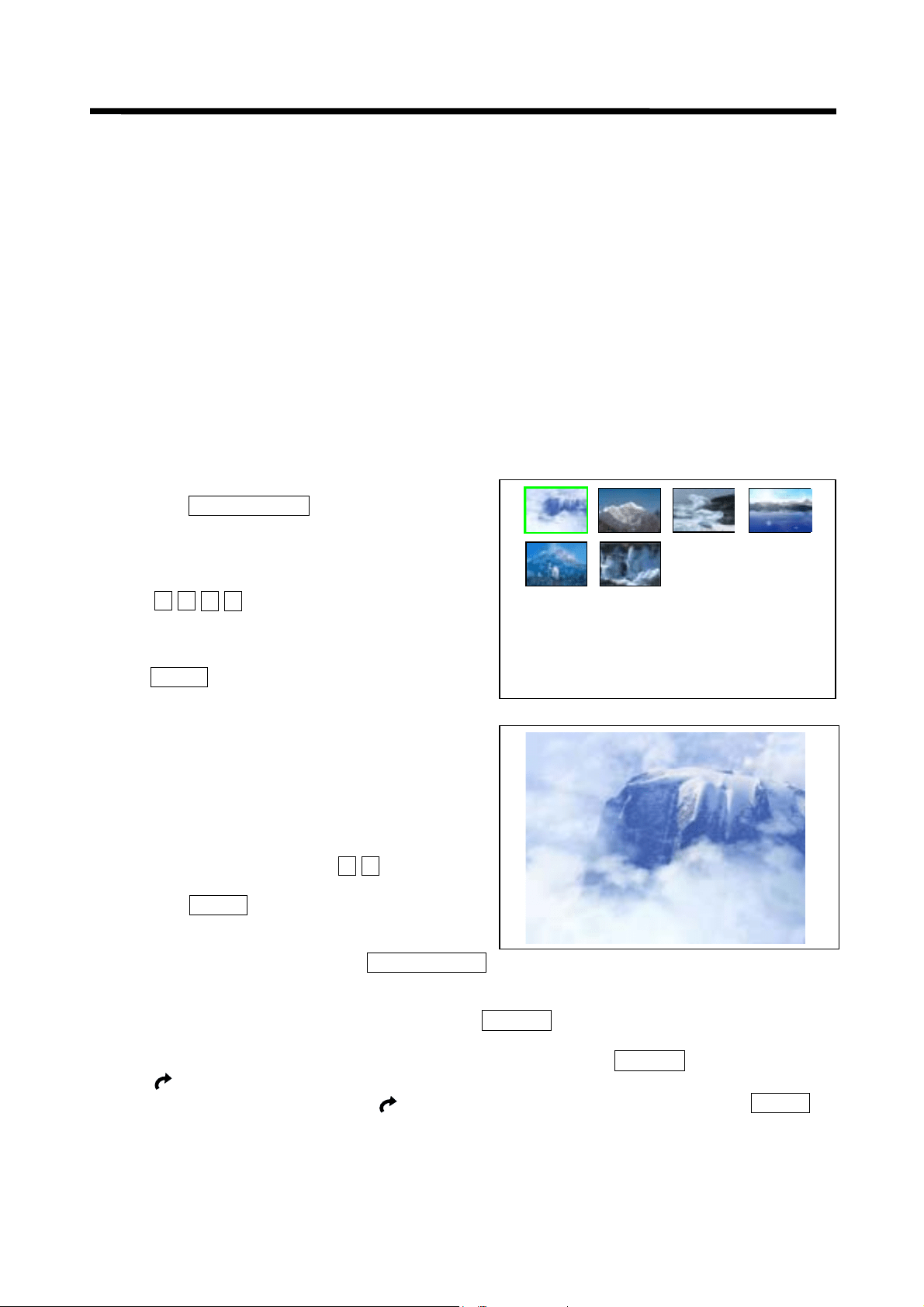
42
OTHER FUNCTIONS
PHOTO MC(memory card) FUNCITON
Precautions before using
1. A memory card is a small storage card used to store data such as photos, for use on digital camera, etc. The
commonly used memory cards include the MS card, the CF card, the SM card, the SD card, etc. The Photo
MC function allows you to review the still images stored in the Photo MC on your TV set.
2. To activate the Photo MC function, a memory card and the corresponding PC card adapter are necessary. See
ADDENDA for details of memory card and adapter compatible with your TV.
3. This TV is not supplied with the memory card and the corresponding PC card adapter. The customers should
purchase them by themselves.
Usage
1. Please turn off the power switch or set the TV in standby before using the Photo MC function, and open the
door to Photo MC adapter slot at the front panel.
2. Follow steps on page 10, insert the memory card into the corresponding PC card adapter, then plug the adapter
into the Photo MC adapter slot on the TV.
3. Turn on the power switch.
4. If the Photo MC is in normal state, the Photo MC status indicator will illuminate after a few seconds.
5. How to use the Photo MC function .
1) PHOTO BROWSE
Press the TV/PHOTO MC button to change the TV
from TV mode to Photo MC display mode. The first sixteen
photos are shown on the screen. (If the photos stored in the
memory card are less than 16, the TV will display the actual
number of photos). Highlight one of the sixteen photos
using the ŸźŻŹ cursor buttons (or number buttons),
the frame of the highlighted photo is indicated in green.
Press the Page up/down buttons to show another stage of
photo display. If the photo desired to browse is highlighted,
press the ENTER button to display the highlighted photo as
shown at the lower right side, and the related information of
this photo will appear at the lower right corner of the photo.
For example, the information of this photo indicates as
follows:
No. 1/6: There are six photos in total, this is the first one.
03/05/28: May 28, 2003
1600×1200: Pixels :1600×1200
When browsing a photo in full screen (shown on right),
you may switch the photo using the Ÿź cursor buttons,
the Page up/down buttons or number buttons at this time. If
you press the ENTER button, it will return to 16-photo
mode.
While displaying the photo, press the TV/PHOTO MC button to switch from Photo MC mode to TV mode.
2) ROTATE FUNCTION
˄1˅While displaying one photo in full screen, press the ROTATE button to rotate the photo among 0°, 90°,
180°, 270°.
˄2˅While in 16-photo mode, select the photo you wish to rotate and press the ROTATE button to display a
lj 0 NJat the left corner, then select the degrees you wish to rotate ˄0°, 90°, 180°, 270°˅when none of
the sixteen photos rotates and a mark “ ” appears in the photo to be rotated. Finally, press the ENTER
button to display the rotated photo.
N
o. 1/6
1600
h1200
03/05/28
Loading ...
Loading ...
Loading ...