Loading ...
Loading ...
Loading ...
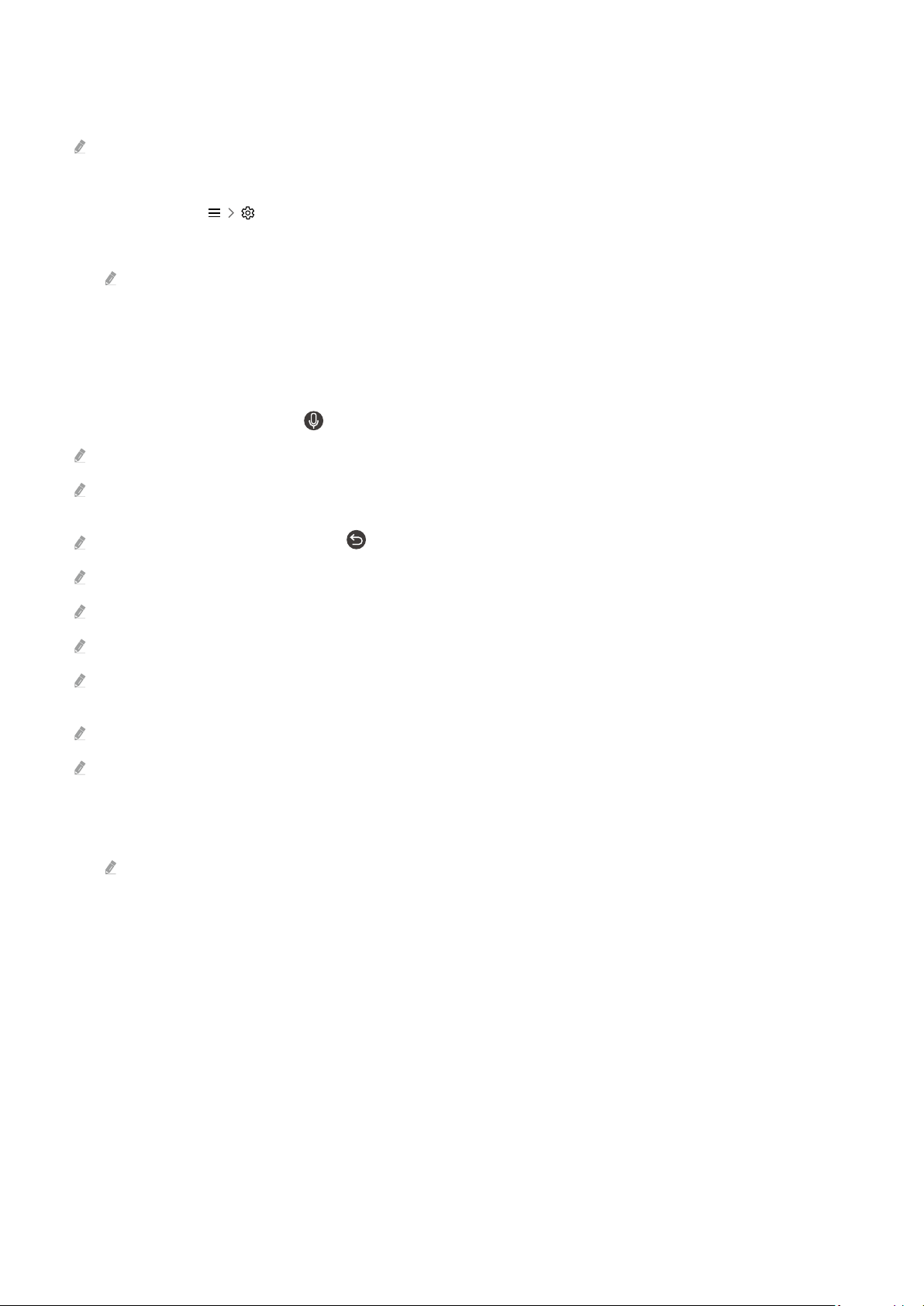
Enabling the Tap View
Enable Tap View in the SmartThings app.
Depending on the SmartThings app version, you may need to register the TV with your mobile device.
1.
Launch the SmartThings app on your mobile device.
2.
Select Settings ( ) in SmartThings app on your mobile device.
3.
Set the Tap View to on.
Upon connection for the rst time, select Allow on a pop-up window of the TV.
Using the Multi View
While watching the TV, you can see content from your mobile device through mirroring (Smart View).
To start Multi View, run the screen sharing (Smart View/Apple AirPlay) for your mobile device. This function can be
started or stopped by pressing the
button on the remote control.
This function operates only by TV broadcasts, external devices, or apps that support Multi View.
While running Multi View, app casting from your mobile device is run on Multi View. This function is not available in some
apps.
To stop this function, press and hold the button on the remote control.
This function may not be supported depending on the model.
In some models, you can view the image on the camera connected to the SmartThings app of your mobile device.
Q-Symphony is not supported by Multi View.
When an external device that connects to a receiver or Soundbar is used in Multi View, sound outputs from the TV speaker,
not from the receiver or Soundbar.
The following menus can be set by pressing the down directional button on the TV's remote control.
When you press the Select button while running Multi View, the focused screen is viewed in the full screen.
• Select Content
Selects content to be displayed on the left screen.
Press the down directional button on the TV screen. Available content items appear.
- 12 -
Loading ...
Loading ...
Loading ...