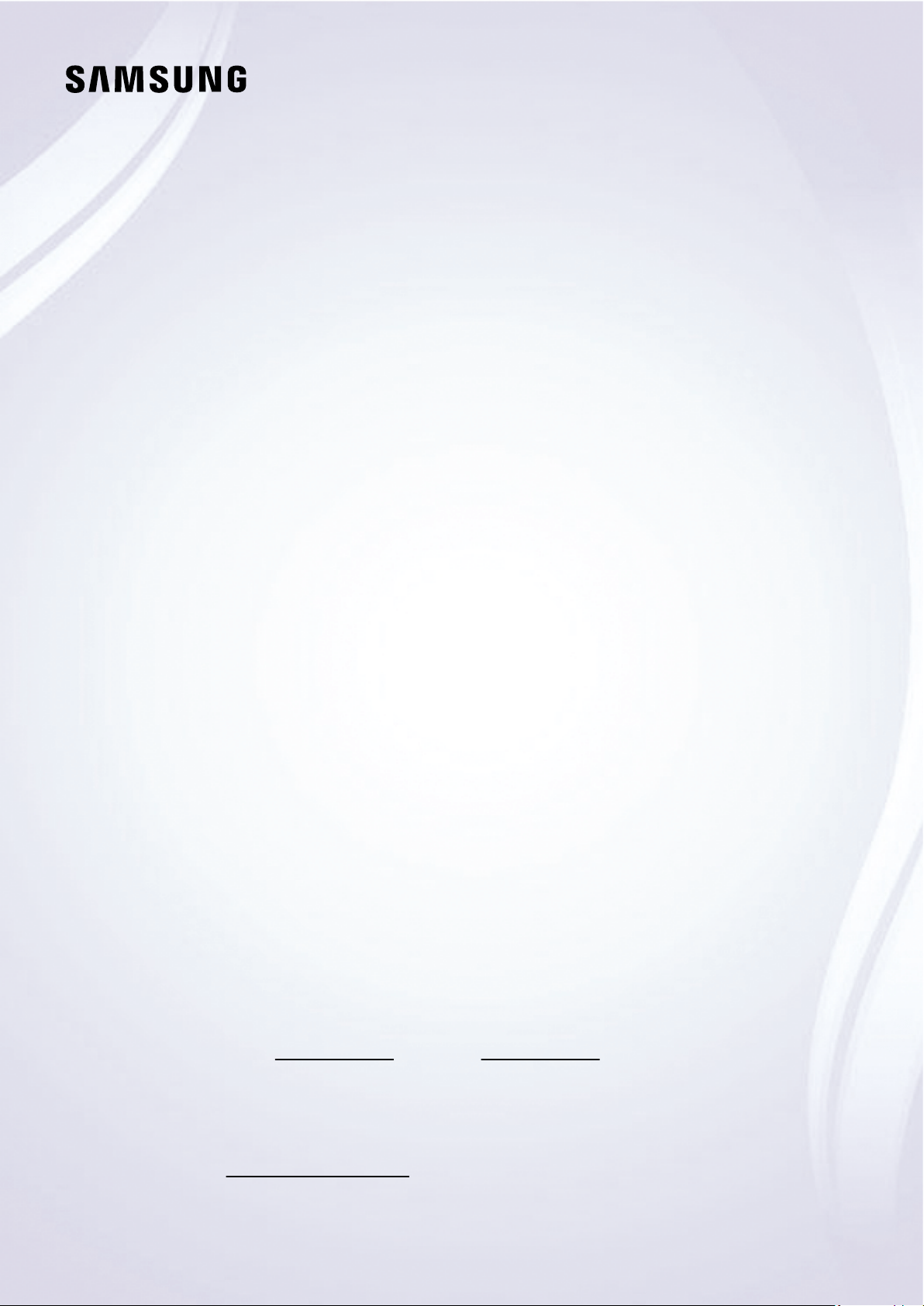#5 Where should I mount my TV?
When deciding where to mount your TV you should refer to the provided user manual, however there are a few things that you should keep in mind.
The TV should not be placed in an area where it is exposed to a heat source, such as near a radiator or over a fireplace
The TV should not be placed in an area where it is exposed to direct sunlight
Unless specified, the TV cannot be exposed to water. Do not mount the TV near water or in a room with high humidity
For the most comfortable viewing, the centre of the TV should be at eye level
Mount the TV on a solid wall that is perpendicular to the floor. You should not mount the TV on a ceiling or slanted wall
To ensure that your TV has proper ventilation, the top, bottom, and sides should be at least 10 cm away from other objects.