Loading ...
Loading ...
Loading ...
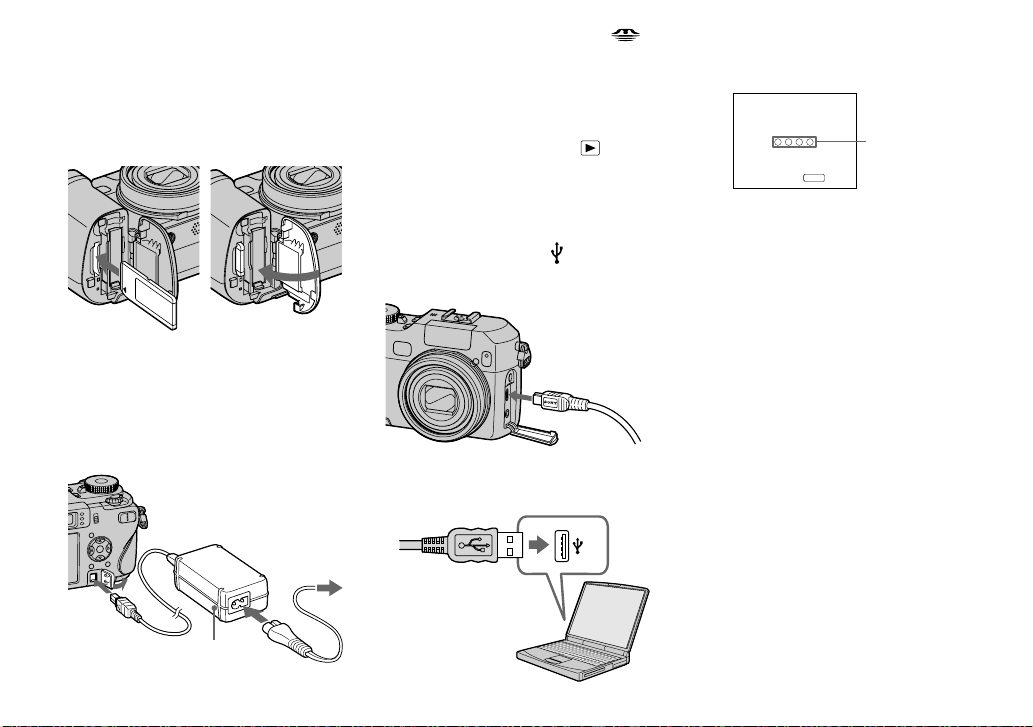
104
Connecting the camera to
your computer
Insert the recording medium
with the images you want to
copy into the camera.
Open the DC IN jack cover,
and connect the AC Adaptor
(supplied), then plug the
adaptor into a wall outlet (wall
socket).
To a wall outlet
(wall socket)
AC Adaptor
• Select the recording medium with the
/CF
switch (page 21).
• When you copy images to your computer using
the battery pack, copying may be failed or
cause data corruption by battery shutoff. We
recommend that you use the AC Adaptor.
Set the mode dial to . Turn
on your computer and the
camera.
Connect the USB cable
(supplied) to the
(USB) jack
of the camera.
Connect the USB cable to your
computer.
• When using Windows XP, the AutoPlay wizard
automatically appears on the desktop. Proceed
to page 106.
USB Mode
Normal
Memory Stick
Switch on
MENU
Access
indicators*
“USB Mode Normal” appears on the
LCD screen of the camera. When a
USB connection is established for the
fi rst time, your computer automatically
runs the used program to recognize the
camera. Wait for a while.
* During communication, the access
indicators turn red. Do not operate the
computer until the indicators turn white.
• If “USB Mode Normal” does not appear in
step , press MENU, select [USB Connect],
and set it to [Normal].
Loading ...
Loading ...
Loading ...