Loading ...
Loading ...
Loading ...
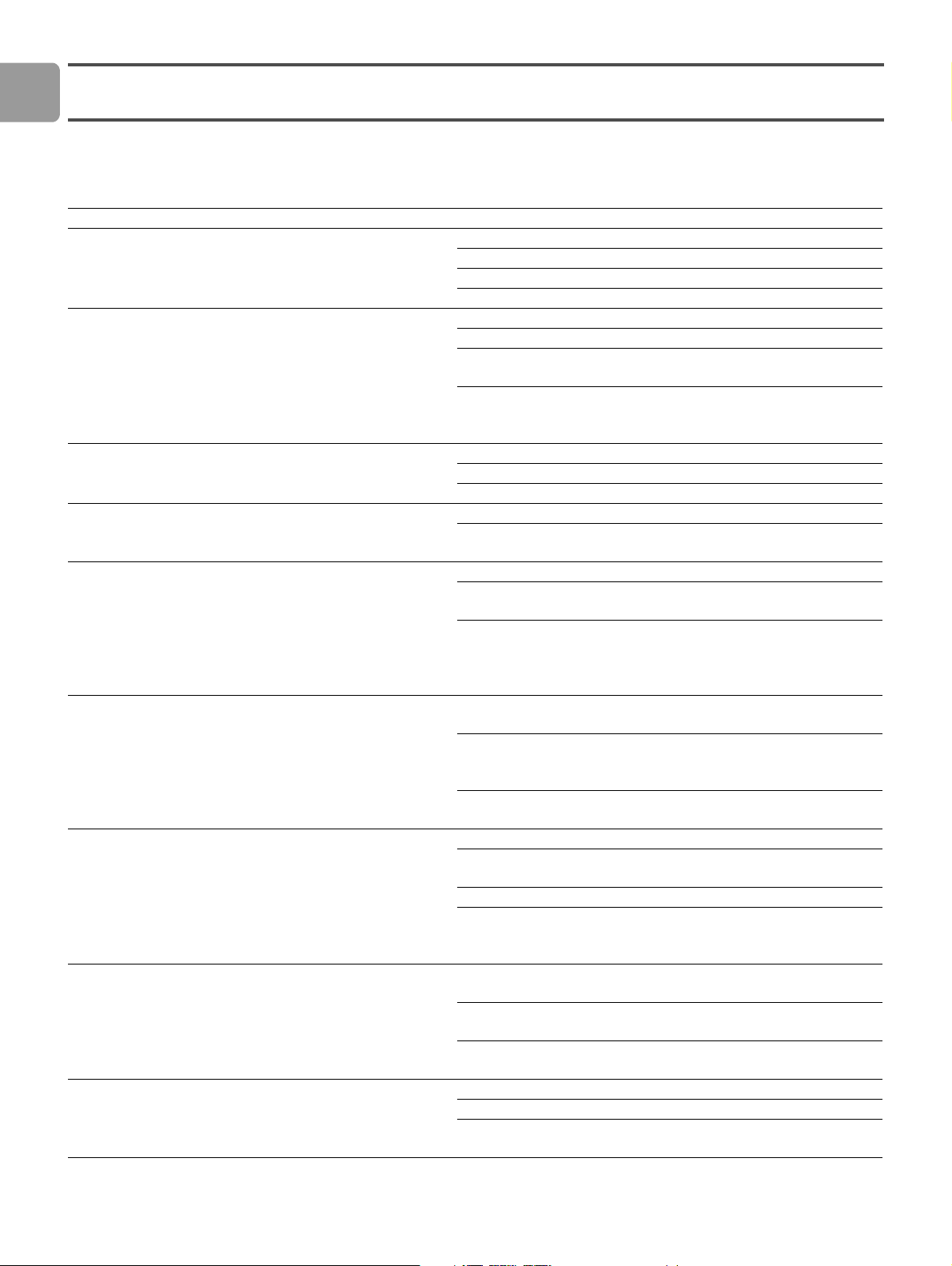
EN
34
Troubleshooting
Problems and tips
Problem Tip
No reaction to the supplied remote control Connect the power adapter to the power supply.
Point the remote control at the product.
Insert the batteries correctly.
Insert new batteries in the remote control.
No video signal on the TV screen Turn the TV on.
Set the TV to the correct external input
Set the To TV switch on the rear of the product to the correct
position and restart the product.
Make sure that the TV supports the video signal of the product. Press
the green button on the supplied remote control for 3 seconds to
restore the video signal to the factory default values.
No sound signal from the loudspeakers of the audio system Turn the audio system on.
Set the audio system to the correct external input.
Increase the volume level of the audio system.
Cannot find the wired network Turn the other wired network devices on.
Use a straight network cable (Ethernet, UTP 5e) to make a
connection from the product to the wired network.
Cannot find the wireless network Turn the other wireless network devices on.
Decrease the distance between the base station or router and the
product.
Either - make sure that the broadcast wireless network name (SSID
Broadcast) is enabled on the base station or router
Or - enter the network name (SSID) manually. Copy the network
name from the base station or router.
Cannot connect to the wireless network Enter the correct security code (WEP or WPA). Copy the security
code (WEP or WPA) from the base station or router
Make sure that the firewalls in the wireless network give the product
access to the wireless network. For example, allow or unblock the
MAC address of the product on the network.
Make sure that the wireless network uses the first security code of
the base station or router.
No access to media files (movies, music or pictures) Start the Philips Media Manager.
Make sure that the Philips Media Manager shares media files with the
product.
Connect the product to the correct network.
Make sure that the firewalls in the computer and base station or
router give the Philips Media Manager access to the network. For
example, allow or unblock the Philips Media Manager.
Cannot play a media file Make sure that the product supports the file format (refer to page
35).
Make sure that the Philips Media Manager shares the media file with
the product.
When you play a protected media file (WMA-DRM, WMV-DRM) for
the first time, the product must have a connection to the Internet.
Cannot play Internet media files Try again later. The Internet service can be down temporarily.
Make sure that the product supports the Internet format
Make sure that the firewalls in the network give the Internet service
access to the network.
Loading ...
Loading ...
Loading ...