Loading ...
Loading ...
Loading ...
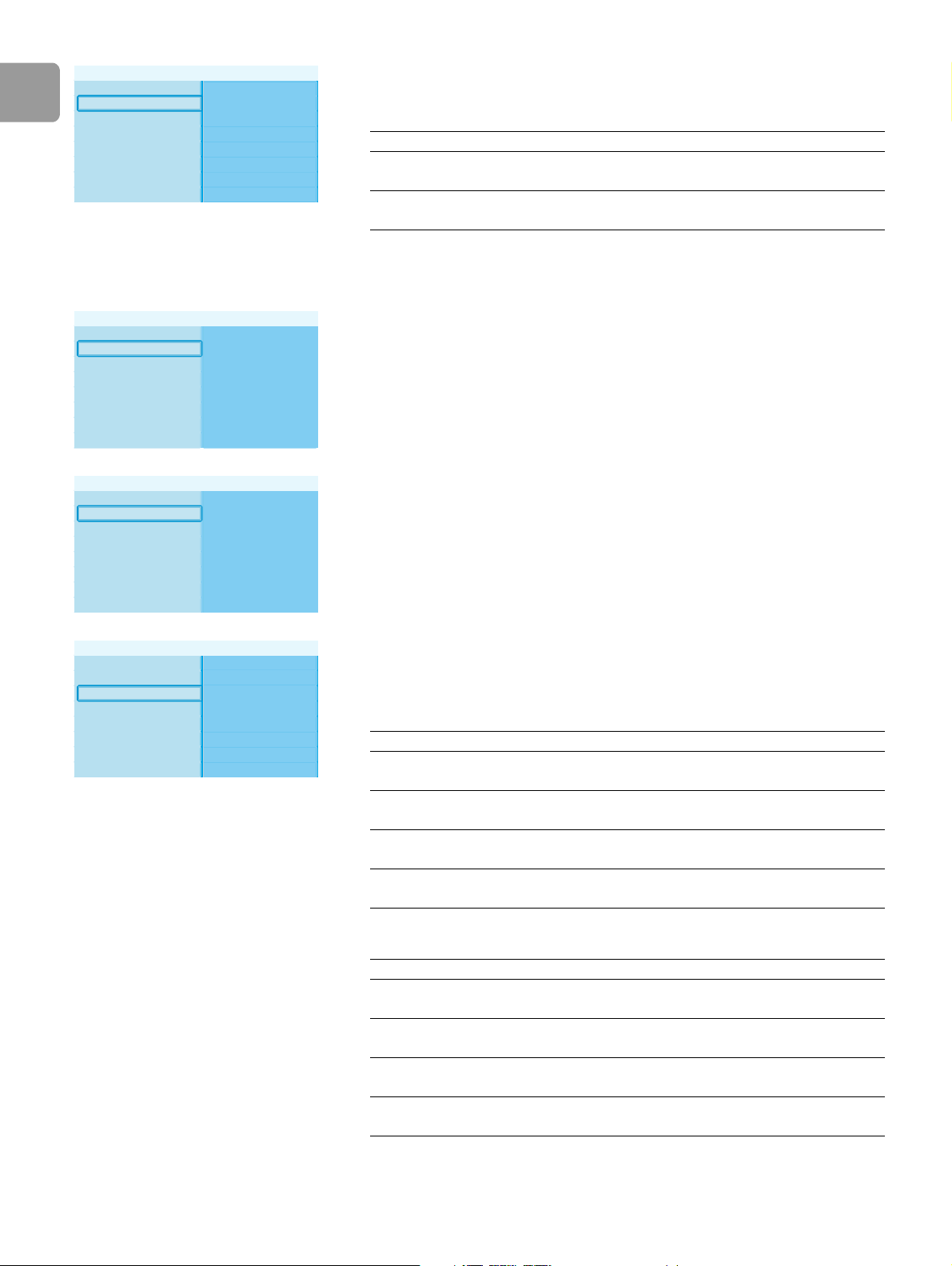
EN
26
4 Select TV System and press OK.
> The TV system menu shows.
5 Select the preferred item and press OK.
/i
Change the image quality
1 Open the Settings menu.
2 Select Preferences and press OK.
> The Preferences menu shows.
3 Select TV settings and press OK.
> The TV settings menu shows.
4 Select Image quality and press OK.
> The Image quality menu shows.
5 Select the preferred item and press OK.
/i
PAL, TV connected to SCART port
/i
PAL, TV connected to component video port
/i
TV shape PAL
TV system NTSC
Image quality
TV settings
Item Description
PAL Sets the TV system of the product to PAL
(European standard).
NTSC Sets the TV system of the product to NTSC
(American standard).
Setup Slide show interval
Preferences TV settings
Screen saver
Internet services
Network settings
Product info
Settings
Slide show interval TV Shape
TV System
Image qualityScreen saver
TV settings
Preferences
TV shape Standard-definition (576i)
TV system Enhanced-definition (576p)
High-definition (720p)
High-definition (1080i)
Image quality
TV settings
Item Description
Standard-definition
(576i)
Standard-definition
(576 lines, interlaced @ 50 Hz)
Enhanced-definition
(576p)
Not available
High-definition
(720p)
Not available
High-definition
(1080i)
Not available
Item Description
Standard-definition
(576i)
Standard-definition
(576 lines, interlaced @ 50 Hz)
Enhanced-definition
(576p)
Enhanced-definition
(576 lines, progressive scan @ 50 Hz)
High-definition
(720p)
High-definition
(720 lines, progressive scan @ 50 Hz)
High-definition
(1080i)
High-definition
(1080 lines, interlaced @ 50 Hz)
Loading ...
Loading ...
Loading ...