Loading ...
Loading ...
Loading ...
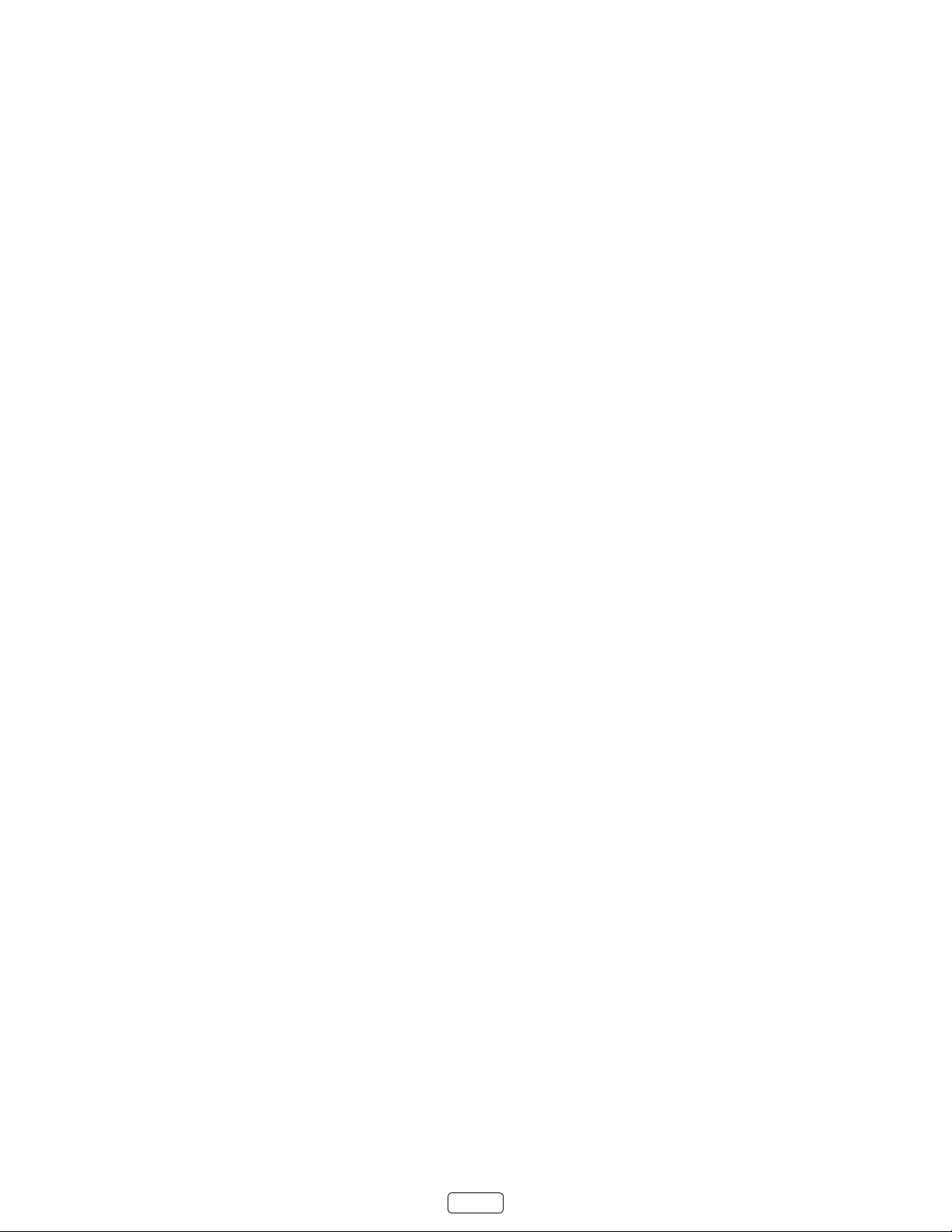
40
Changing privacy settings
By default, when connected to the Internet and acvated with your Roku account, the TV uses an adversing idener to
track your usage behavior. You can change the privacy sengs on your TV in two ways: reseng the adversing idener
and liming ad tracking.
: Privacy sengs are not present on TVs operang in non-connected mode.
Resetting the advertising identier
Reseng the adversing idener has the eect of clearing your prior usage history and starng over. From that point
forward, your new usage paerns aect the adversements you see on your TV.
1. From the screen menu, navigate to .
2. Highlight . Press to view more informaon about this opon. When you nishing
reading the informaon, press OK to close the More Informaon window.
3. Press OK to reset the adversing idener, and then press OK again to dismiss the vericaon message.
Limiting ad tracking
You can limit Roku’s tracking of your usage behavior by liming ad tracking. When you do, your TV will display ads that
are not personalized based on your TV’s adversing idener.
1. From the screen menu, navigate to .
2. Highlight . Press to view more informaon about this opon. When you nish reading the
informaon, press OK to close the More Informaon window.
3. Press OK to select the opon.
: If you perform a factory reset and then reconnect your TV, ad tracking is restored unl you repeat these steps.
Loading ...
Loading ...
Loading ...