Loading ...
Loading ...
Loading ...
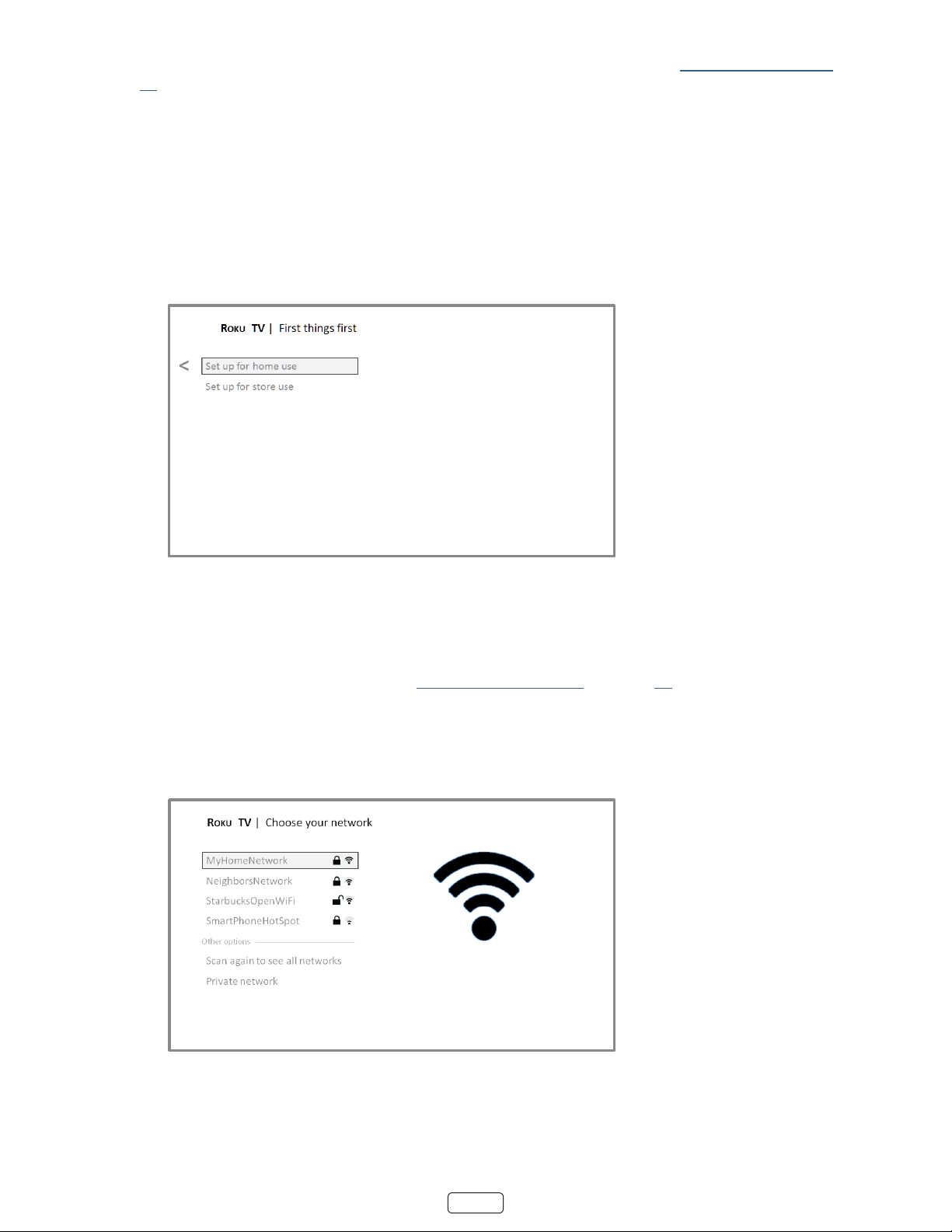
14
For more informaon on using the Audio Guide and adjusng its sengs, see Congure accessibility on page
47.
4. Press the DOWN buons on the remote control to highlight your preferred language.
Setting up your TV
With the rst Guided Setup screen on your TV, follow these steps to set it up:
1. Press OK or the RIGHT arrow on the remote control to go to the next screen:
2. Press OK to select . Home mode is the right choice for enjoying your TV at home. It provides
energy saving opons as well as access to all features of the TV.
: Store mode congures the TV for retail display and is not recommended for any other use. In store
mode, some features of the TV are missing or limited. To switch from one mode to the other, you have to
perform a factory reset as explained in “Factory reset everything” on page 61 , and then repeat the Guided
Setup.
Aer you select , the TV scans for the wireless networks within range and displays them
in order, with the strongest signals rst. In addion to your own wireless signal, the TV might pick up signals
from your neighbors.
3. Press the UP or DOWN arrows to highlight the name of your wireless network, and then press OK to select it.
: Some wireless networks, such as those oen found in dorm rooms, hotels, and other public places,
may require you to read and agree to terms, enter a code, or provide idenfying informaon before leng
you connect to the Internet. If the Roku TV detects that you are connecng to such a network, it prompts you
Loading ...
Loading ...
Loading ...