Loading ...
Loading ...
Loading ...
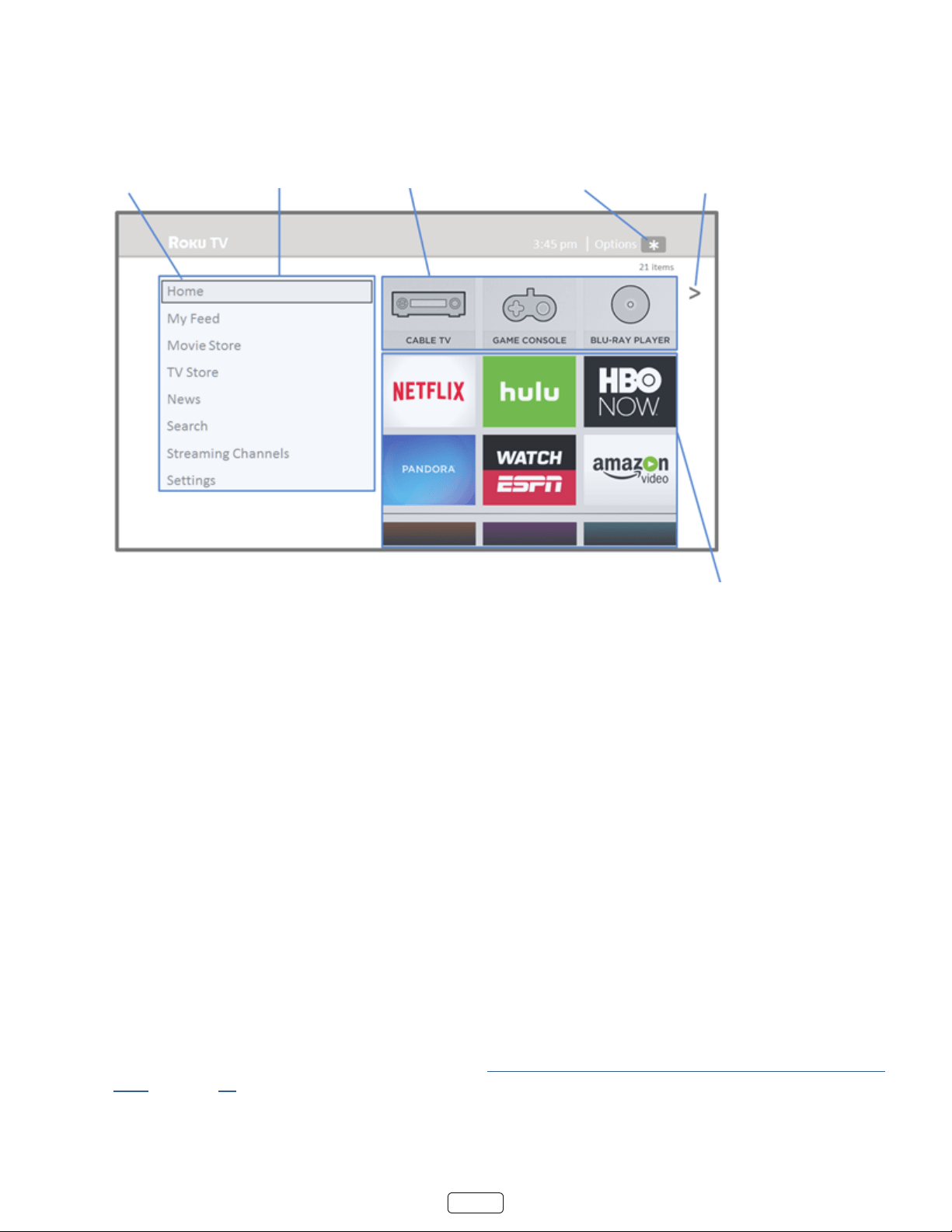
19
Connected Home screen
Here is a typical screen from a Roku TV that’s connected to the Internet and linked to a Roku account.
Highlighted item -
Press OK to select
Home menu TV inputs
Press for options
when available
Hint - Press RIGHT to
see another screen
Streaming channels
and apps
: A paid subscripon or other payments may be required for some channels. Channel availability is sub-
ject to change and varies by country. Not all content is available in countries or regions where products with
Roku OS are sold.
Personalize your Home screen
You can do a lot to personalize your screen and make it just right for you and your family:
• Add streaming channels by using the menu opon to browse the Roku Channel Store.
• Remove a le by highlighng it and pressing . Then highlight or and press OK.
• Reposion a le by highlighng it and pressing . Then highlight or and press OK.
Use the arrow buons to move the le, and then press OK to lock it in its new locaon.
• Rename a TV input le by highlighng it and pressing . Then highlight and press OK. Highlight a
new name in the list, and then press OK to assign that name to the le.
• Change the screen theme by going to to nd and pick one to suit your mood.
• Hide Movie Store, TV Store, or News, as explained in “Blocking Movie Store, TV Store, and News (US TV models
only)” on page 51.
Loading ...
Loading ...
Loading ...