Loading ...
Loading ...
Loading ...
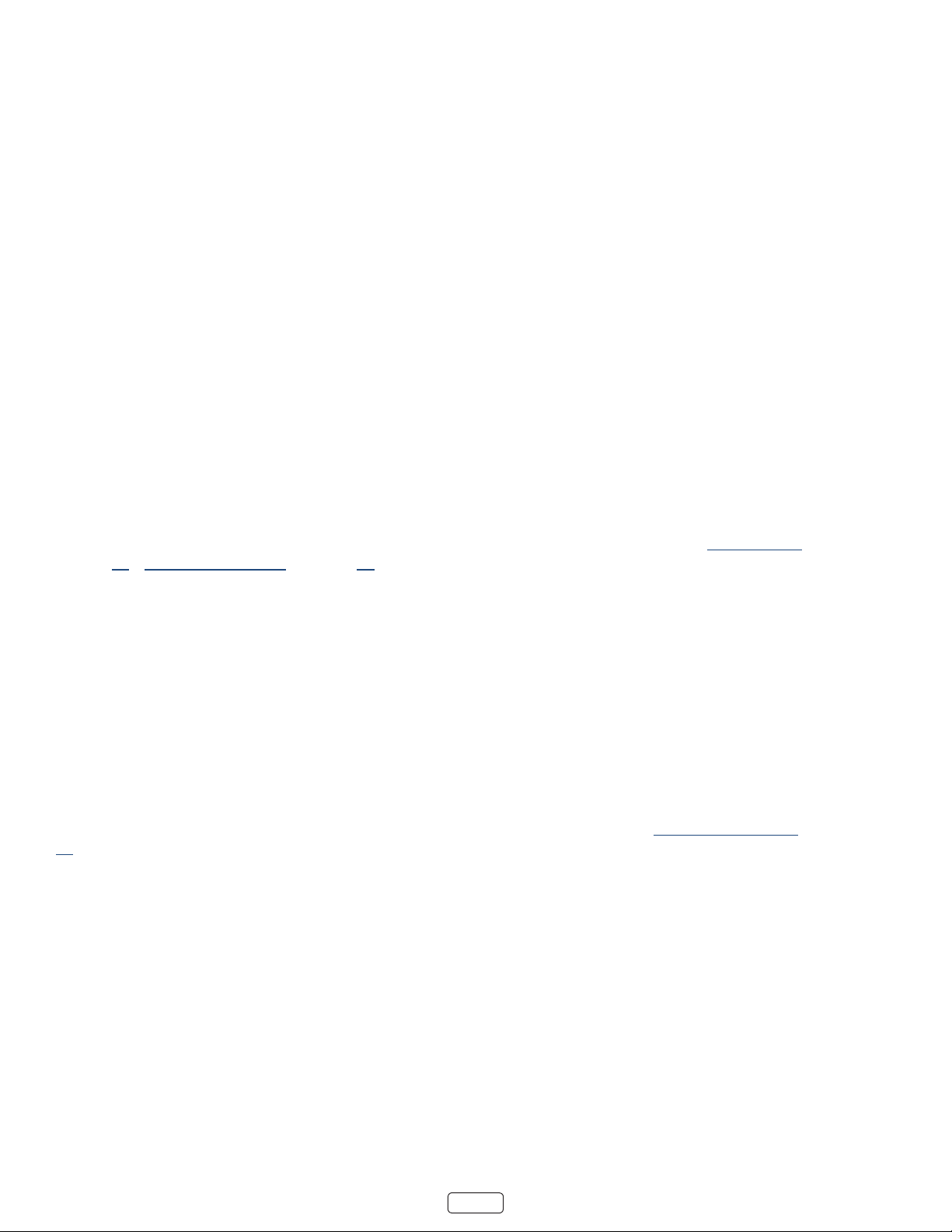
31
The progress bar also displays ck marks at each half hour point, to help you locate the boundaries where one show
ends and a new one begins.
Notes about Live TV Pause
• You can use Live TV Pause only with digital broadcast and cable channels received through the TV’s Antenna
input (ATSC and Clear QAM channels).
• Changing channels, erases and restarts the Live TV Pause buer.
• Returning to the screen, selecng another input, or turning o the TV erases and resets the Live TV Pause
buer.
• Removing the USB drive erases the Live TV Pause buer.
Switching TV inputs
Switch to a TV input to access the device connected to that input, for example, a Blu-ray player. Switching inputs is as
simple as highlighng the input’s le in the screen, and pressing OK. The video signal on the input, if any, appears
on the screen.
: You also can use the buons on the TV panel to select a TV input, as explained in “Panel buons” on page
27. “Customizing your TV” on page 45 explains how to rename and remove inputs.
Auto-detecting devices
Your TV automacally detects when you connect a new device to an HDMI input and turn on its power. The input is auto-
macally added to the screen if it isn’t already present.
Adjusting audio/video settings
While watching video content on any input, press to display the menu. Press the UP and DOWN arrows to
highlight an opon, and then press the LEFT and RIGHT arrows to change the seng. “Adjusng TV sengs” on page
35 explains each of the sengs in detail.
Loading ...
Loading ...
Loading ...