Loading ...
Loading ...
Loading ...
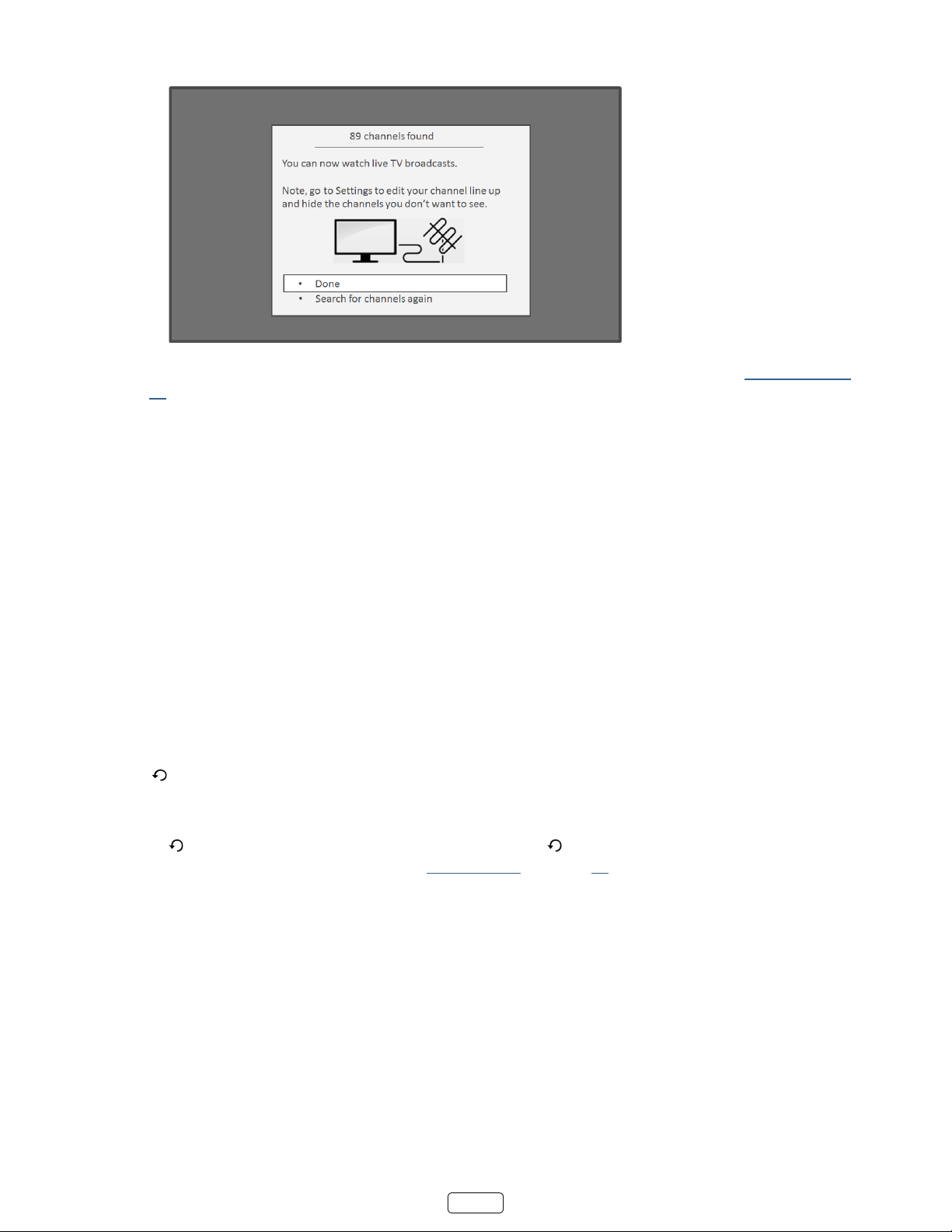
26
7. When the channel scans nish, the TV shows the number of channels it added.
8. If you connected your TV to the Internet, you have the opon of seng up Live TV Pause. “Pausing Live TV“ on
page 31 explains how to set up and use this feature. If you don’t want to set up Live TV Pause, or if this opon
is not available to you, select to start watching Live.
: Repeat the channel scan from me to me to make sure you are receiving all of the latest channels. Broad-
casters add and remove channels, move channels to dierent parts of the spectrum, and change the power levels
of their channels periodically. Your antenna recepon and picture quality depend on the posion of your antenna
and on your locaon relave to the antennas of broadcasters in your area.
: You’ll have to repeat the channel scan if you remove the Antenna TV le from the Home screen or perform
a factory reset. To repeat the channel scan at any me, go to Sengs > TV inputs > Antenna TV > Scan again for
channels > Start nding channels.
Now, you’re ready to watch broadcast TV! While you’re watching, try the following:
• Press the UP and DOWN arrows to change channels.
• Press the LEFT arrow to display the channel list and then use the UP and DOWN arrows to select a channel to
watch. Or press REWIND or FAST FORWARD to jump through the channel list a page at a me.
• Press OK to display informaon about the current program.
• Press to switch to the previously tuned channel.
• Press to see opons for picture and sound sengs.
If is not available on your remote control, you can use on the Roku App or the Jump Back buon on a
universal remote. For more informaon, see “Other devices” on page 65.
Loading ...
Loading ...
Loading ...