Documents: Go to download!
User Manual
- User Manual - (English)
- QUICK START GUIDE - (English)
- DATA SHEET - (English)
- Spec Sheet (web) - (English)

- OVERVIEW
- FACTORY RESET
- CONNECT FOR SOUND
- PLUG IN YOUR PLAYER
- ADD YOUR NODE TO THE NETWORK
Table of contents
Wireless Music Streamer User Manual
OVERVIEW
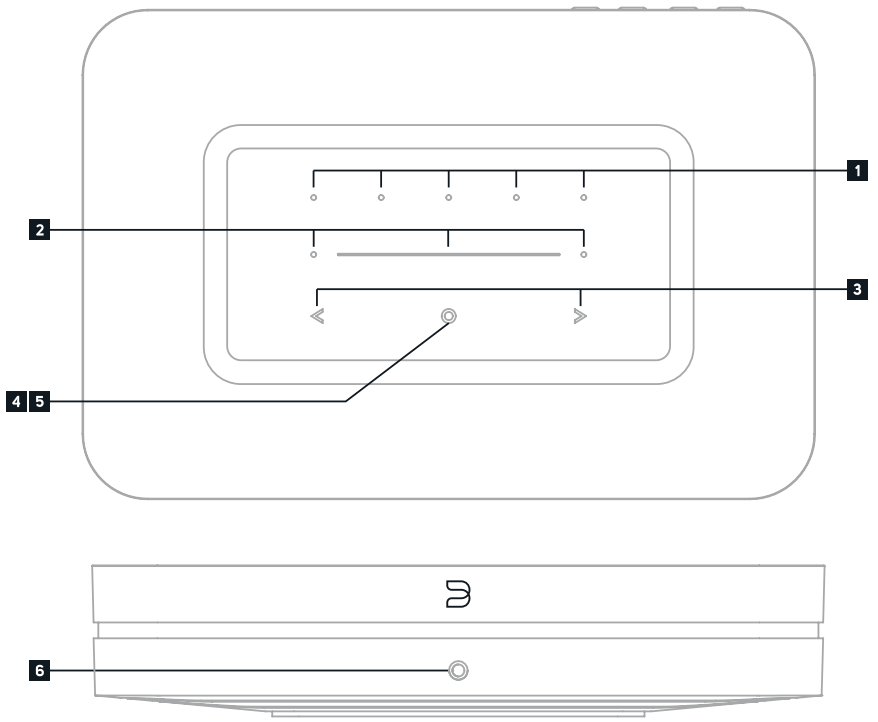
1. PRESETS 1-5 The NODE has 5 programmable preset buttons. These presets are configured using the presets menu in the BluOS App.
2. VOLUME SLIDER/TAP Use the LED slider to vary volume level. Tap the • buttons at either end of the slider to vary the volume level in 1db intervals, or tap the slider in the direction you wish to adjust to vary the level by 3db intervals. These volume tap methods allow you to fine-tune your volume setting.
3. PREVIOUS TRACK/NEXT TRACK These buttons can be used to go back to the previous track < or skip to the next track > in your current play queue.
4. STATUS INDICATOR Below is a table of the LED blink codes and their corresponding descriptions

5. PLAY/PAUSE BUTTON This button has multiple functions – a visual indicator of network connectivity and a PLAY/PAUSE button. For a full listing of LED Blink Codes, please see #4 – Blink Codes. For an ungrouped Player, press the button to Play and Pause the stream. If listening to an internet radio stream, the Pause- function will work for 30 seconds. At this point, the buffer is full and the stream will Stop. When a Player is grouped, pressing the PLAY/PAUSE button will Mute that Player while other Players continue the stream. The Player’s LED will flash blue when muted. This button is also used for Factory Reset functions. See steps for Factory Reset later in this manual.
6. HEADPHONE JACK 3.5mm headphone jack is located on the front of the NODE.
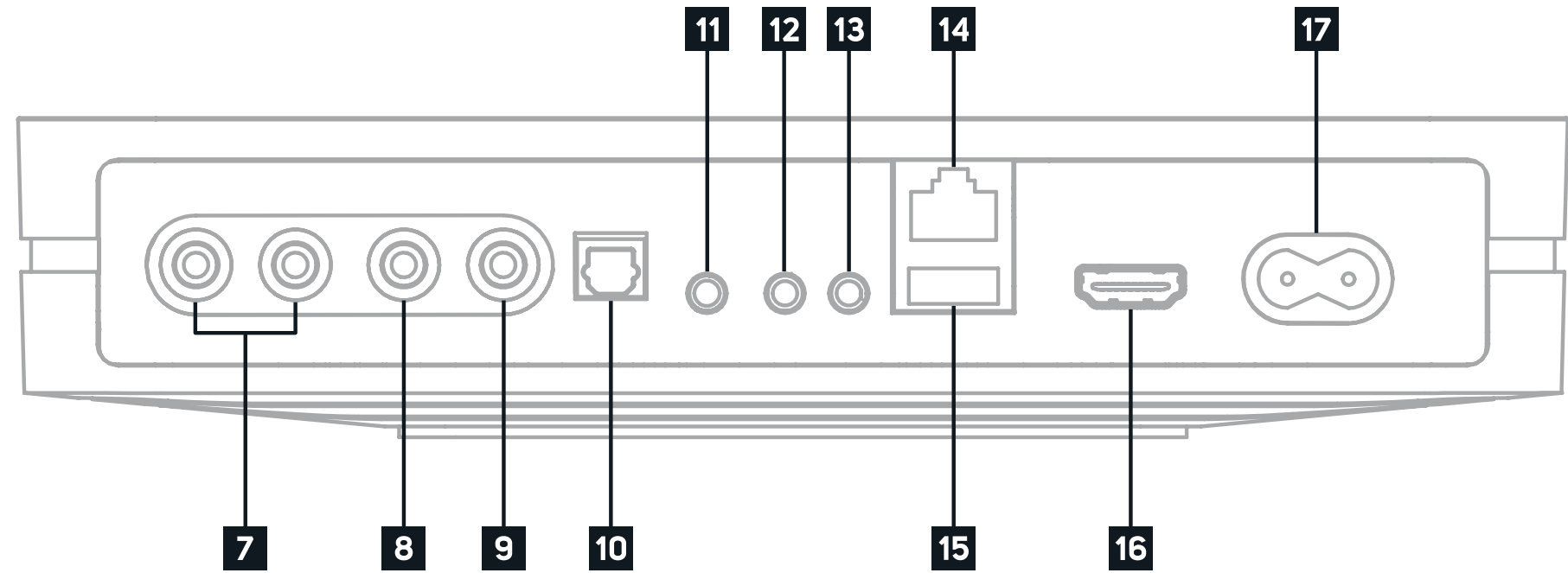
7. ANALOG OUT Connect to the corresponding analog audio input of an amplifier, receiver, stereo system or active speakers. Connecting via the analog audio out will use the NODE’s internal DAC.
8. SUBWOOFER OUT A subwoofer can be connected directly to the NODE. Connect SUBW OUT to a powered (“active”) subwoofer. Alternatively, you can connect the NODE to a Bluesound subwoofer over the network.
9. COAX OUT Using a coax cable (not provided), connect one end to the COAX OUT of the NODE and the other end to the corresponding coax input of compatible devices such as receivers, computer soundcards or other digital processors. Connecting via the Coax Out will bypass the NODE’s internal DAC.
10. OPTICAL OUT Using a Digital Optical cable (not provided), connect one end to the OPTICAL OUT of the NODE and the other end to the corresponding digital audio input of compatible devices such as receivers, computer soundcards or other digital processors. Connecting via the Optical Out will bypass the NODE’s internal DAC.
11. OPTICAL IN/ANALOG IN Using a 3.5mm Stereo Audio Cable (not provided), connect one end to the Analog In of the NODE and the other end to the corresponding analog output of other compatible devices. The source will show as an Analog Input in the BluOS App. Using the 3.5mm Mini Jack to Toslink adaptor (included with the NODE), a digital optical source can also be added. This will appear as Optical Input in the BluOS App.
12. TRIGGER OUT A 12V DC signal is available using TRIGGER OUT. The 12V DC signal can be used to control or activate other external devices equipped with a corresponding 12V trigger input using a 3.5mm mono audio cable.
13. IR IN An infrared extender can be connected to allow for programmable learning remotes to control volume and source selection when a NODE is stored in a way that the front panel IR sensor is not visible.
14. LAN PORT The LAN PORT connection can be used with the Ethernet cable provided. This is an optional connection since the NODE can be connected to the network through a Wi-Fi connection to your router. To setup the NODE using the LAN Port a Wired Ethernet connection is required. Using the Ethernet cable provided, connect one end of the Ethernet cable to the LAN port of your wired Ethernet broadband router and the other end to the NODE’s LAN port.
15. USB (TYPE A) Connect a USB mass storage device to the USB input. Typical USB mass storage devices compatible with the NODE include portable flash memory devices and external hard drives (FAT32 formatted).
15. USB (TYPE A) The NODE is capable of transferring digital audio (USB Audio 2.0) through to an external DAC via the USB Type-A slot. Using a USB cable (not provided), connect one end to the USB output of the NODE and the other end to the corresponding USB input on a separate DAC device. Select your USB DAC from the NODE’s Audio settings page in the BluOS App to bypass the NODE’s internal DAC via USB audio out. *this feature will be available through a future BluOS software update.
16. HDMI eARC Using a HDMI cable (not provided), connect one end to the eARC input of the NODE and the other end to an ARC-enabled HDMI output on your television. You may be required to enable ARC in your TV settings. Consult you TV user manual for more information. The source will appear as HDMI ARC in the BluOS App. Currently only PCM audio playback is supported, please ensure your TV settings are set accordingly.
17. AC MAINS INPUT The NODE comes supplied with two separate AC power cords. Select the AC power cord appropriate for your region. Before connecting the plug to the wall outlet, connect firmly the other end of the AC powercord to NODE’s AC Mains input socket. Never force the plug into a wall outlet. An adaptor may be necessary in certain regions. Always disconnect the plug from the wall outlet first, before disconnecting the cable from the NODE’s AC Mains input socket.
Included Accessories

FACTORY RESET
WARNING
THIS IS A FACTORY RESET OF YOUR PLAYER. ALL CUSTOMIZATION INCLUDING WI-FI NETWORK CONFIGURATION, FILE SHARES AND SAVED PLAYLISTS WILL BE LOST. YOU WILL HAVE TO RECREATE THESE ONCE COMPLETE. THIS PROCESS IS ONLY RECOMMENDED IF YOUR PLAYER IS NOT FUNCTIONING AND AN INTERNET FIRMWARE UPGRADE HAS FAILED. FOR ANY QUESTIONS OR CONCERNS CONTACT AN AUTHORISED BLUESOUND CUSTOMER REPRESENTATIVE BEFORE PROCEEDING!
- Disconnect the player from electrical power.
- Wait 30 seconds
- Reconnect the power
- Once the LED turns Red, press and hold the PLAY/PAUSE button. The LED will immediately turn Green and then back to Red - continue to hold the button for 30 seconds
- After 30 seconds, the LED will begin to blink red – then release the button
- All customization to the Bluesound player will be removed and restored to factory settings
IMPORTANT: Removing your finger from the PLAY/PAUSE button at any time before the LED begins flashing red will cancel the factory reset and leave the player in Upgrade Mode. Just start the steps again to factory reset the player.
You will know the factory reset is successful if the player returns to Hotspot mode (wireless connection - the LED will turn solid green). If the player is connected to your network through a wired Ethernet connection, it will simply connect as if it was a new player (LED will turn solid blue).
CONNECT FOR SOUND
ANALOG RCA, OPTICAL, OR COAXIAL OUTPUT TO A MATCHING INPUT ON YOUR SYSTEM
- Connecting with the Analog RCA output will use the NODE’s internal DAC.
- Connecting with a digital output (Optical or Coaxial) will bypass the NODE’s internal DAC.
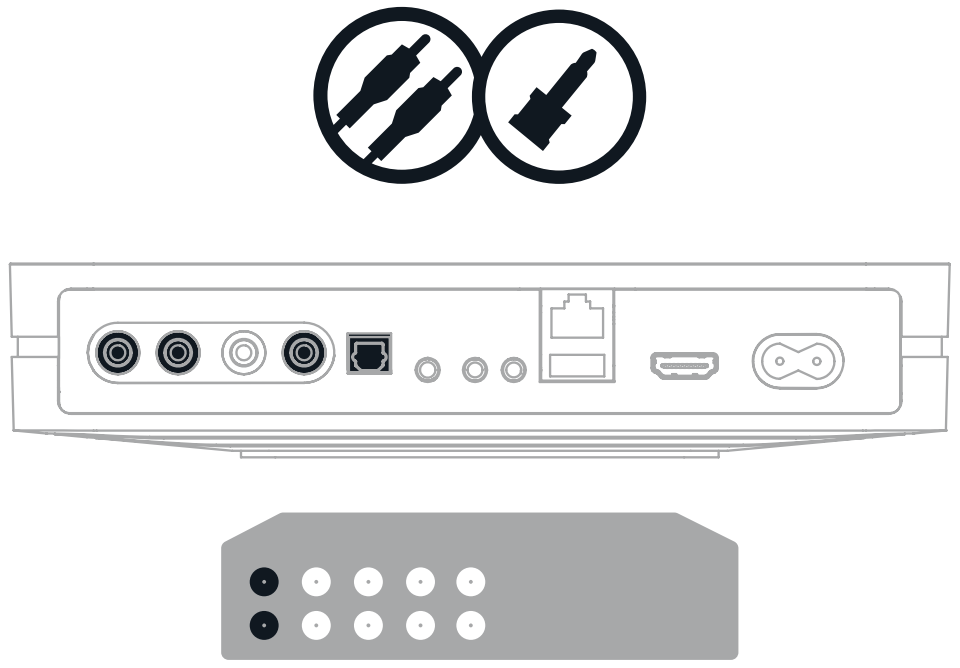
PLUG IN YOUR PLAYER
WATCH FOR THE LED TO TURN SOLID GREEN, INDICATING ‘HOTSPOT’ MODE
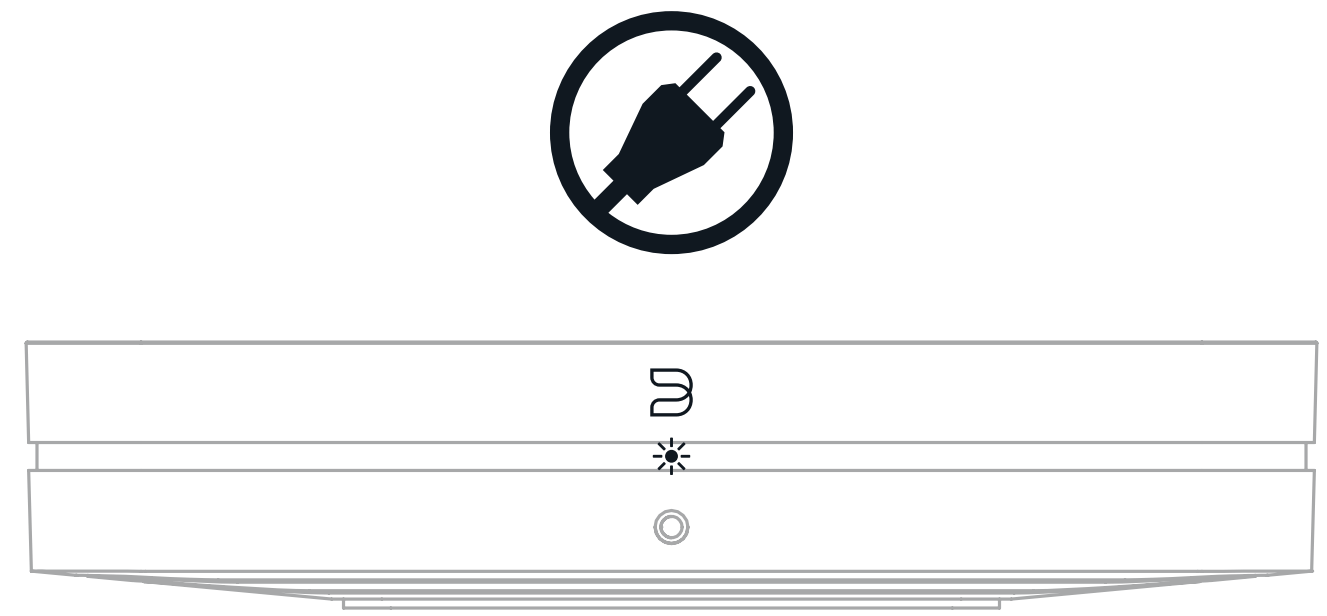
ADD YOUR NODE TO THE NETWORK
USING YOUR PHONE OR TABLET, DOWNLOAD AND OPEN THE BLUOS APP
The ‘Add A Player’ wizard will guide you through the steps to complete your setup.
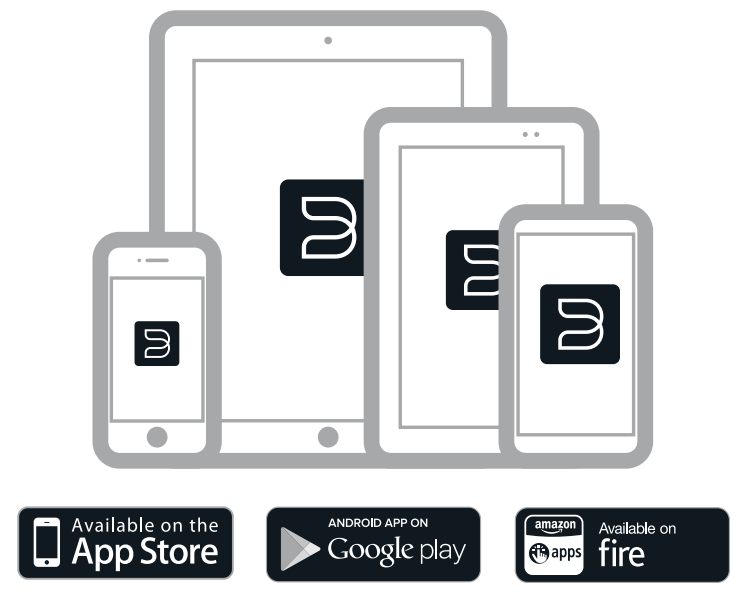
bluesound.com/downloads
See other models: VAULT 2 BLACK NODE PULSE SOUNDBARPLUSBK PULSE SOUNDBAR PLUS WHT

