Loading ...
Loading ...
Loading ...
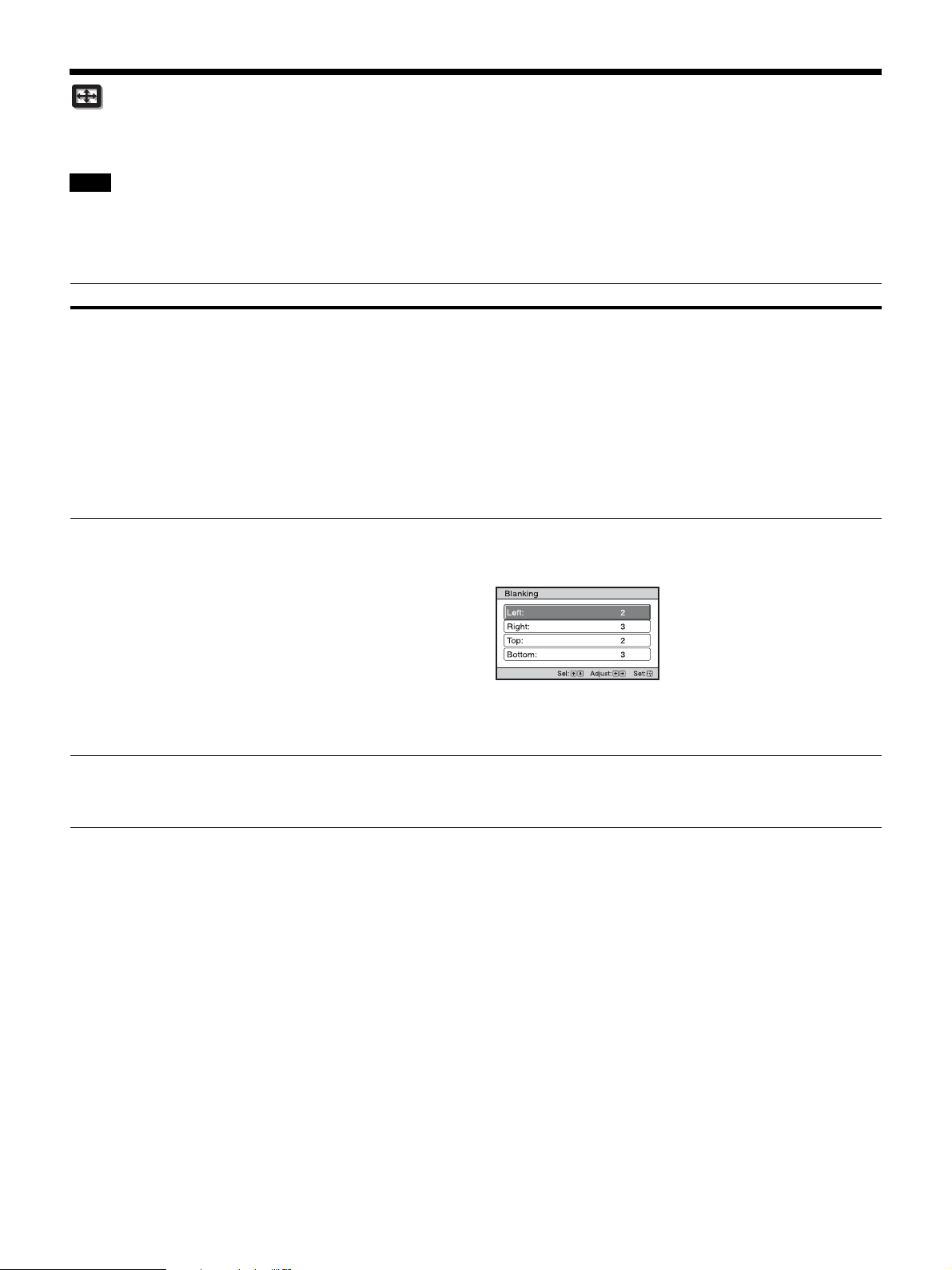
22
Screen Menu
You can set the picture size, aspect mode, etc.
These items may not be available, depending on the type of input signal. For details, see “Input Signals and Adjustment/Setting Items”
(page 39).
Item names in brackets represent those printed on the remote control.
Note
Setting items Description
Aspect
[ASPECT]
You can set the aspect ratio of the picture to be displayed for the current input signal (page 13).
1.85:1 Zoom: A 1.85:1 aspect ratio picture is displayed in its original aspect ratio, enlarged so that black
bands do not appear at the top and bottom of the projection surface.
2.35:1 Zoom: A 2.35:1 aspect ratio picture is displayed in its original aspect ratio, enlarged so that black
bands at the top and bottom of the projection surface are as small as possible.
Normal: Input video is displayed in its original aspect ratio, enlarged to fill the projection surface. This
mode is suitable for viewing 1.78:1 (16:9) and 1.33:1 (4:3) video.
Stretch: Displays video that has been squeezed to 1.33:1 (4:3) as 1.78:1 (16:9) aspect ratio.
Tips
• Selectable aspect modes vary depending on the input signal (page 42).
• The aspect cannot be selected for an input signal from a computer or an input signal with a resolution
of 4096 × 2160. (page 38 to 39, 42)
Blanking This feature allows you to adjust the displayable region within the four directions of the screen.
On: Select the edge to adjust by highlighting Left, Right, Top, or Bottom using the M/m buttons.
Adjust the amount of blanking using the </, buttons.
Off: Turns off the Blanking function.
Tip
Depending on the aspect ratio setting, right/left blanking may not be available.
Image Shift On: You can adjust the image position.
H: The image moves to the right as the value increases, and moves to the left as decreases.
V: The image moves up as the value increases, and moves down as decreases.
Off: You can turn off the image shift function.
Loading ...
Loading ...
Loading ...