Loading ...
Loading ...
Loading ...
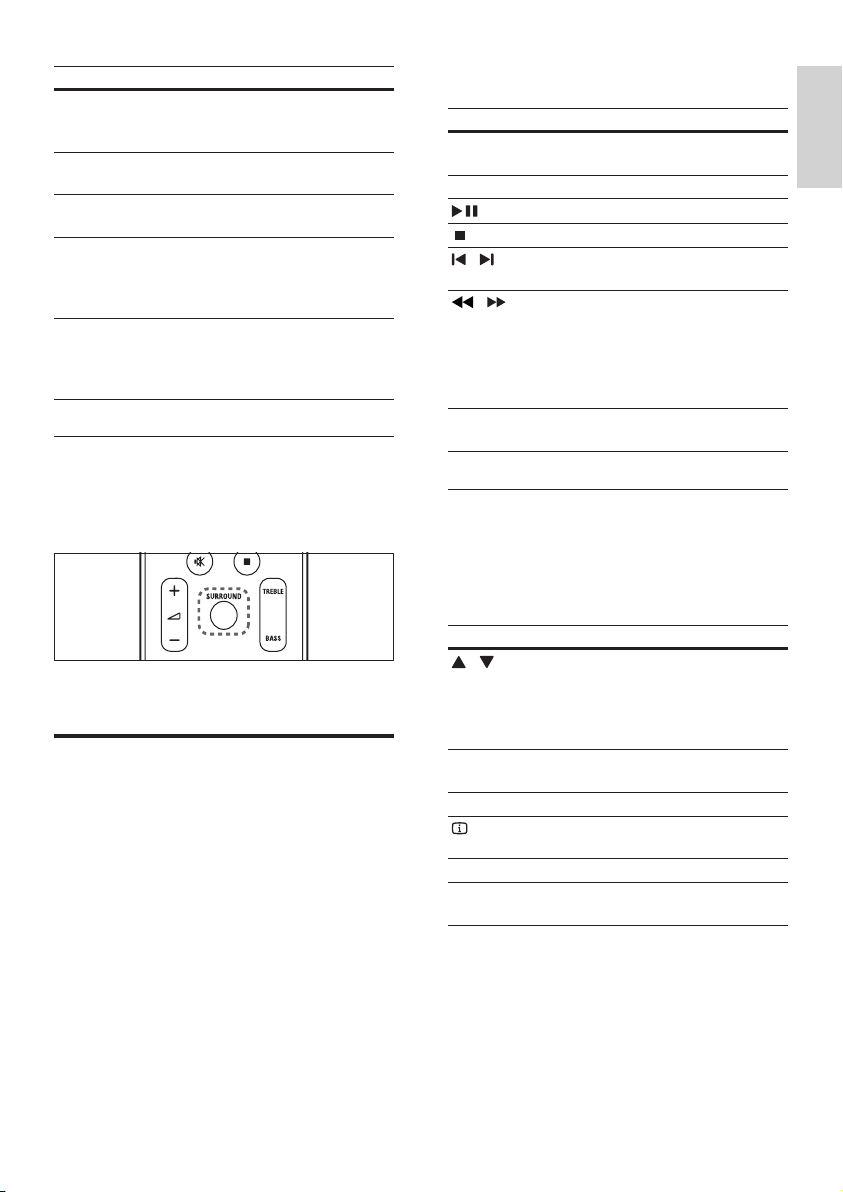
11
3 Press the following buttons to control play:
Button Action
Navigation
buttons
Navigate menus.
OK Conrms an entry or selection.
Starts, pauses or resumes play.
Stops play.
/
Skips to the previous or next
track, chapter or le.
/
Fast backwards or fast forwards.
Press repeatedly to change the
search speed.
In pause mode, steps backward
(DVD only) or forward by one
frame.
ZOOM Zooms into a video scene or
picture.
Use video options
Access several useful features while viewing
video.
Available video options depend on the video
source.
Button Action
/
Searches slow-backward or
slow-forward. Press repeatedly to
change the search speed.
For VCD/SVCD, slow-backward
search is not available.
AUDIO
SYNC
Selects an audio language or
channel.
SUBTITLE Selects subtitle language for video.
INFO
Displays information about what
is playing.
REPEAT Repeats a chapter or title.
ANGLE Displays options for different
camera angles.
Sound mode Description
ACTION /
ROCK
Enhanced low and high-range.
Ideal for action movies and rock
or pop music.
DRAMA /
JAZZ
Clear mid and high-range. Ideal
for drama movies and jazz music.
CONCERT /
CLASSIC
Neutral sound. Ideal for live
concerts and classical music.
SPORTS Moderate mid-range and
surround effects for clear vocals
and the atmosphere of a live
sport venue.
NIGHT Dynamically controlled sound
mode suitable for watching
movies at night or for non-
intrusive background music.
Change surround mode
DVS (Dolby Virtual Speaker) technology
creates a highly compelling 5.1-channel listening
experience from as few as two speakers.
During play, press SURROUND to switch on or
off the surround sound effect.
Play a disc
The home theater can play a wide variety of
discs, including video, audio and mixed media (for
example, a CD-R that contains JPEG pictures and
MP3 music).
1 Insert a disc into the home theater.
2 Press DISC.
The disc plays or the disc main menu
»
appears.
English
EN
Loading ...
Loading ...
Loading ...