Loading ...
Loading ...
Loading ...
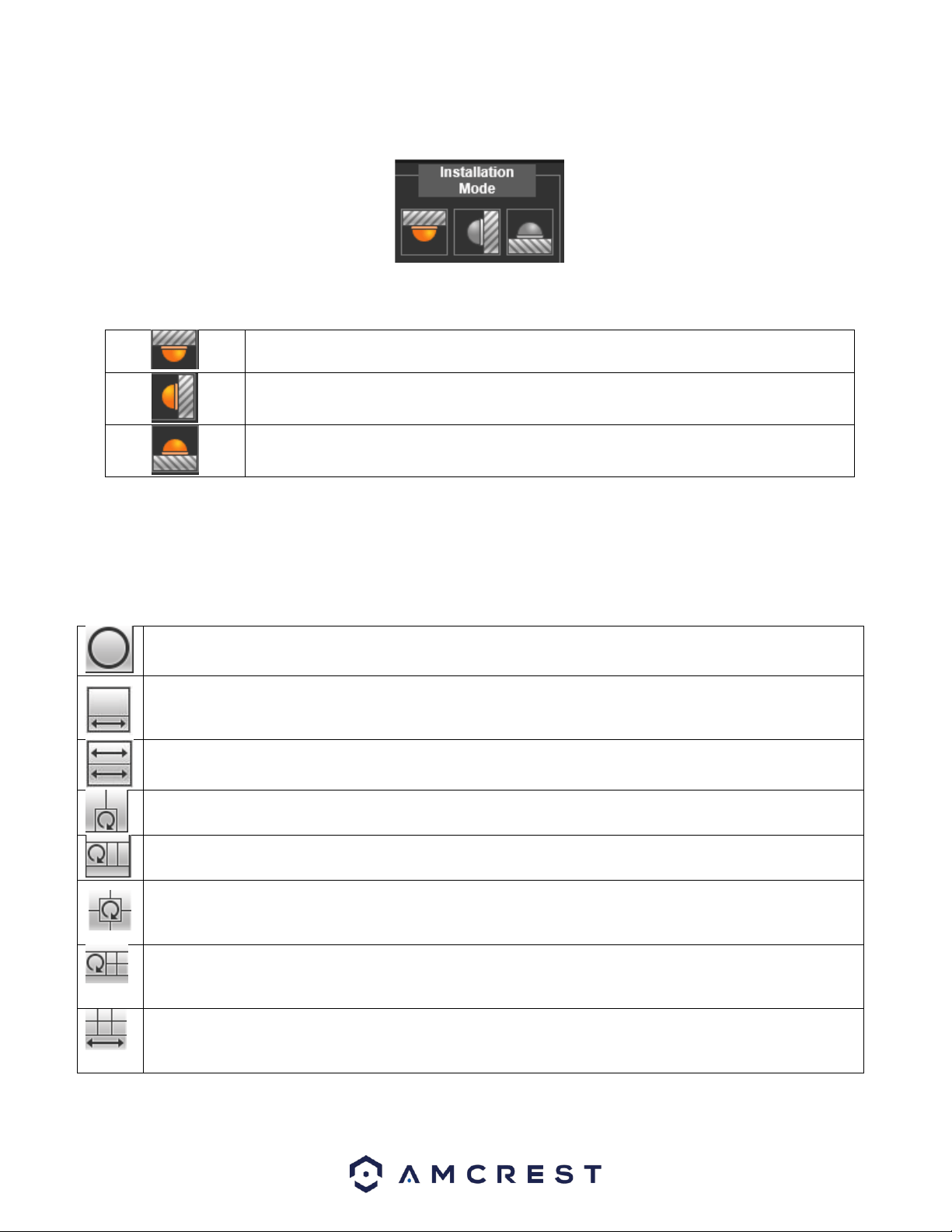
71
The installation mode features of your fisheye camera allow you to switch between different play modes based on the
angle of view of your camera. Below is a screenshot of the installation mode menu:
For more information on these features refer to the table provided below.
Ceiling Mount: Allows the user to access preset fisheye features based on a ceiling or straight
mount installation. For more information on these features refer to Play Mode Features.
Wall Mount: Allows the user to access preset fisheye features based on a wall or side ways
mount installation. For more information on these features refer to Play Mode Features.
Ground Mount: Allows the user to access preset fisheye features based on a ground position
mount installation. For more information on these features refer to Play Mode Features.
Play Mode Features
The play mode features allow the user to select and adjust different views of the fisheye camera via different
installation modes. Below is a description of the features listed in these menus/
Ceiling Mount
Original Image: Allows the user to view a full spectrum live feed of the camera without dewrapping features
enabled.
Provides a 360°expanded panorama of the live feed as well as an independent sub image on the top. The 360°
panorama supports zoom and left and right scanning. All movements are controlled by the top sub image.
Provides two inverted live view images on both the top and bottom feed. Use the mouse to adjust and move
the feed in a left or right simultaneously.
Provides a 360°panorama view based on two independent left and right sub images. The sub images support
zoom and 360° left and right pan.
Provides a 360°panorama based on two independent left and right sub images with more pronounced control
center. The sub images support zoom and 360° left and right pan and are controlled via the control center.
Provides a four layered view of the live feed. Each quadrant is centrally controlled via a control center and
depicted with different colors. First Quadrant: Green, Second Quadrant: Blue, Third Quadrant: Yellow, Fourth
Quadrant: Purple.
Provides a four layered view of the live feed. Each quadrant is centrally controlled via a control center and
depicted with different colors: First Quadrant: Green, Second Quadrant: Blue, Third Quadrant: Yellow, Fourth
Quadrant: Purple.
Provides a six layered view of the live feed with one sub image. The sub image is used to control the
corresponding layered views. Each view is depicted with different colors: Feed 1: Neon Green, Feed 2: Blue,
Feed 3: Yellow, Feed 4: Purple, Feed 5: Turquoise, Feed 6: Red.
Loading ...
Loading ...
Loading ...
