Loading ...
Loading ...
Loading ...
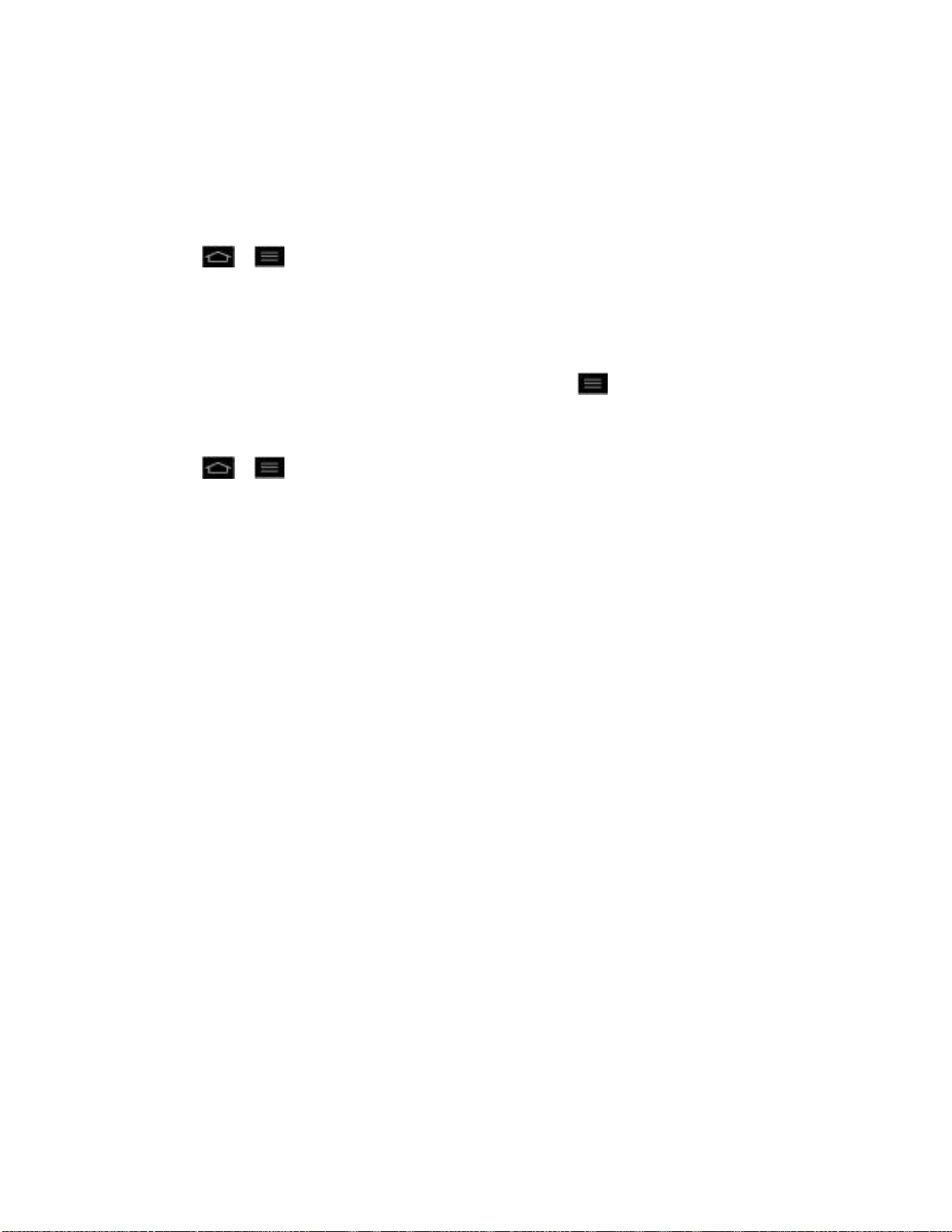
Accounts and Messaging 78
Configure and Sync Corporate Email Settings
You can sync and configure various settings for your corporate email and create a corporate
email signature.
Sync Your Accounts
1. Tap > > System settings > Accounts & sync.
2. Tap Microsoft Exchange, then select the Corporate account to reveal the account‟s
synchronization settings screen.
3. Place a checkmark next to each option if you want the phone to automatically
synchronize. If you want to manually synchronize, tap > Sync now.
Configure Corporate Email
1. Tap > > System settings > Accounts & sync.
2. Tap Microsoft Exchange, then select Email settings and tap the desired account to
reveal the account‟s synchronization settings screen.
3. The following settings are available.
Account name: Displays the name used by the phone to track the account.
My name: Displays your name. Tap to change it.
Signature: To add a signature or other information to outgoing email.
Update schedule: Choose the update schedule.
Days to sync email: Choose how many days of email you want to sync.
Calendar events to sync: Select the amount of time you want to synch calendar
events for.
Account & sync: Goes back to Accounts & sync screen.
Out of office settings: Allows you to set your out of office settings and message.
Message format: Allows you to set the message format to HTML or Plain text.
Message size limit: Allows you to set the size limit for messages.
Entire settings: Allows you to set the general setting and notification settings, etc.
• Set default account: Allows you to set the default account.
• Roaming: Allows you to retrieve emails automatically while roaming.
Loading ...
Loading ...
Loading ...