Loading ...
Loading ...
Loading ...
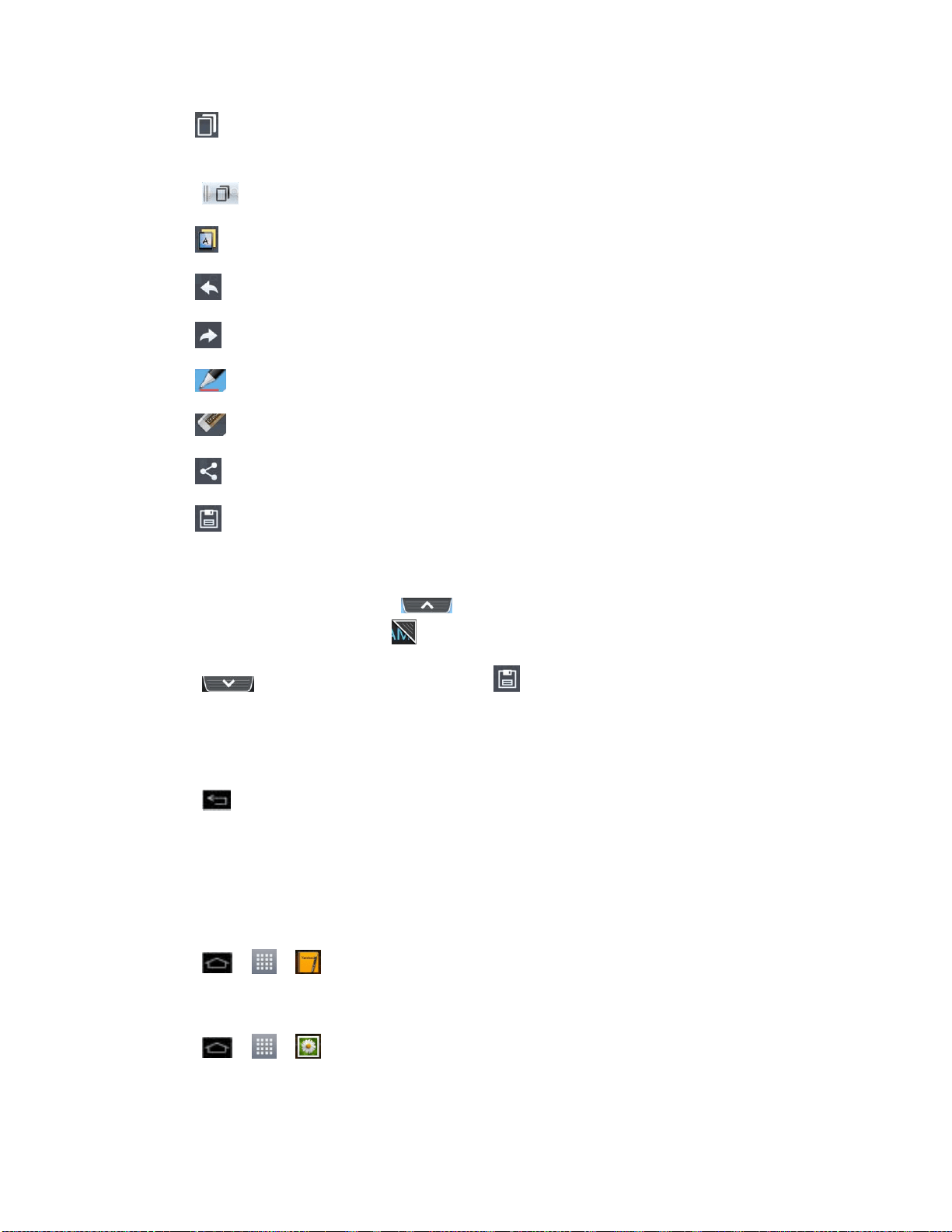
Tools and Calendar 121
: Tap to enable an overlay on your phone's display for easy multitasking while
keeping the memo in the background.
Note: Tap to exit the overlay mode and go back to the QuickMemo.
: Tap to select whether to use the background screen or not use it.
: Tap to undo the most recent action.
: Tap to redo the most recently deleted action.
: Tap to select the pen type and color.
: Tap to use the eraser to erase the memo that you created.
: Tap to share the memo with others via any of the available applications.
: Tap to save the memo you’ve created.
Note: Please use a fingertip while using the QuickMemo feature. Do not use your fingernail.
3. After capturing the screen, tap . You can crop the screen using the triangles in
each corner. Touch and drag to the desired part of the screen.
4. Tap to show the Edit menu and tap to save the current memo.
5. Tap Notebook or Gallery to select where to save the QuickMemo.
Discard QuickMemos:
► Tap until you exit QuickMemo.
View the Saved QuickMemo
Your QuickMemos can be saved in the Notebook application or in the Gallery application.
To view QuickMemos saved in one of your notebooks:
► Tap > > Notebook and select the QuickMemo note.
To view QuickMemos saved in your Gallery:
► Tap > > Gallery and select the QuickMemo album.
Loading ...
Loading ...
Loading ...