Loading ...
Loading ...
Loading ...
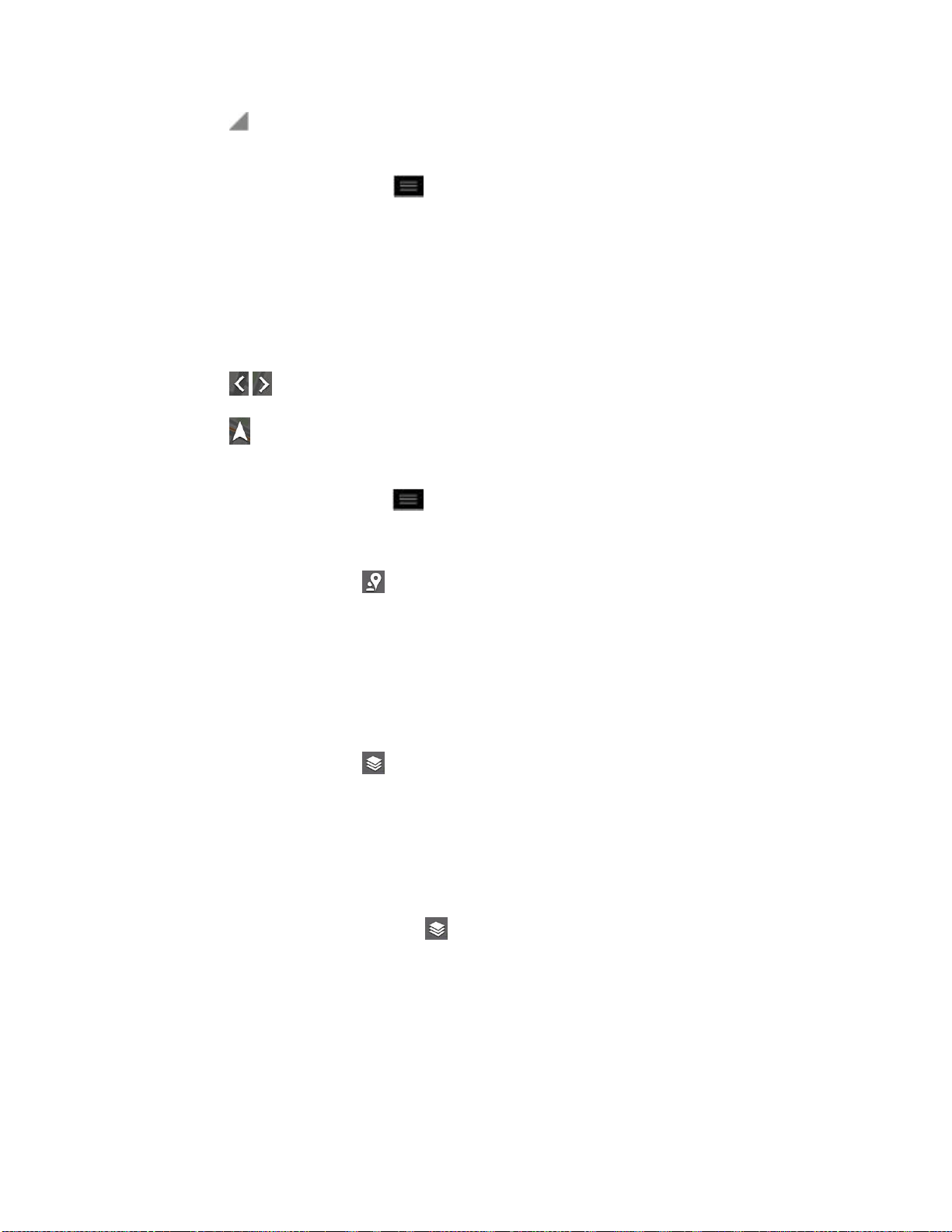
Apps and Entertainment 99
Tap to open a menu with options for selecting an address from your Contacts or a
point that you touch on a map.
To reverse directions, tap > Reverse Start & End.
3. Tap the icon for car, public transit, bicycling, or walking directions.
4. Tap GET DIRECTIONS. The directions to your destination appear as a route.
5. You can choose the directions format:
Tap DIRECTIONS LIST to read directions as text.
Tap to see turn-by-turn directions.
Tap to launch turn-by-turn GPS Navigation (beta) (if available for your region and
transportation method).
When you're finished, tap > Clear Map to clear the map.
To discover and share places:
1. While viewing a map, tap .
2. Tap a category to begin browsing. Results will appear on the map for the area you're
currently viewing.
3. After discovering a place, you can see the location, get directions, or call.
To add layers for familiar features such as Traffic, Terrain or Google Latitude:
1. While viewing a map, tap . A dialog opens with a list of layers as well as shortcuts to
any recent searches.
2. Tap the layer you'd like to view to place a blue checkmark. You can add multiple layers.
If you turn a layer on, the layer will remain on the map until you specifically turn it off
or clear the map.
3. To clear the map of all layers, tap > Clear Map.
Scout
TM
by Telenav
Scout™ by Telenav is a daily personal navigator that helps you get where you‟re going. It lets
you see and hear turn-by-turn directions and it can provide important, personalized information
about traffic and alternate routes.
Loading ...
Loading ...
Loading ...