Loading ...
Loading ...
Loading ...
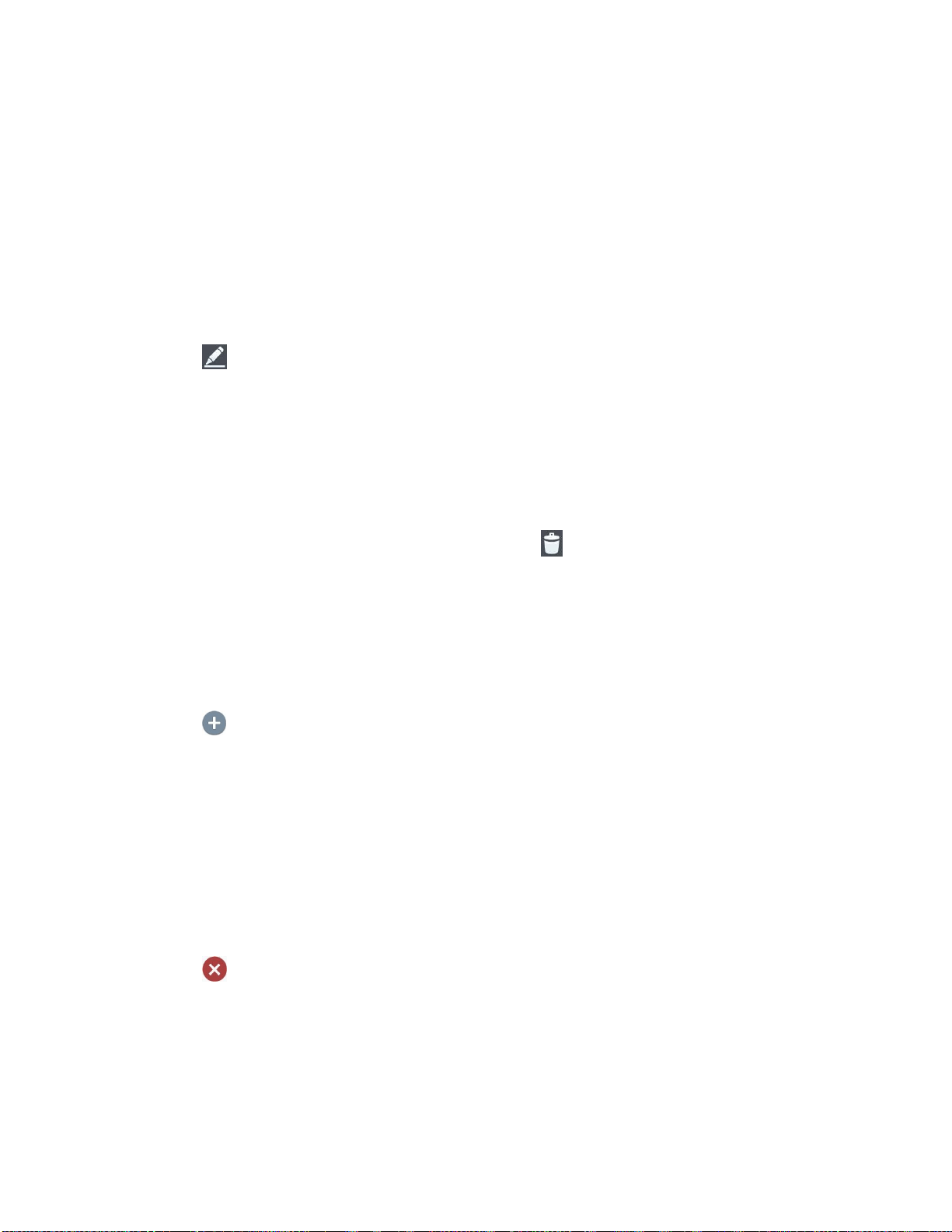
Tools and Calendar 129
The event will be added to your Calendar. You can also access and configure the
event from Google Calendar on the web.
Edit or Delete an Event
You can edit or delete an event that you created on the phone or on the web. You can also edit
or delete events created by others, if they have given you permission.
Edit an Event
1. Open Calendar and tap the event to open it. (See View Event Details.)
2. Tap . (For information on how to create or change event information, see Create an
Event.)
3. Make your changes to the event.
4. Tap Save.
Delete an Event
► Tap an event to view the event details. Then, tap . Tap Yes to confirm.
Set an Event Reminder
You can set one or more reminders for an event, whether or not you created the event or have
permission to edit its other details.
1. Open Calendar and tap the event to open it. (See View Event Details.)
2. Tap Add reminder to add a reminder.
3. Tap the reminder time to display a pop-up menu and choose your desired setting.
At the designated time, you will receive a notification to remind you about the event
(See Respond to an Event Reminder.). You can also use Google Calendar (on the
web) to configure additional reminders.
Delete an Event Reminder
1. Open Calendar and tap the event to open it.
2. Tap to remove a reminder.
Respond to an Event Reminder
If you set a reminder for an event, the reminder notification appears in the Status Bar when the
reminder time arrives. (See Notifications Panel.)
Loading ...
Loading ...
Loading ...