Loading ...
Loading ...
Loading ...
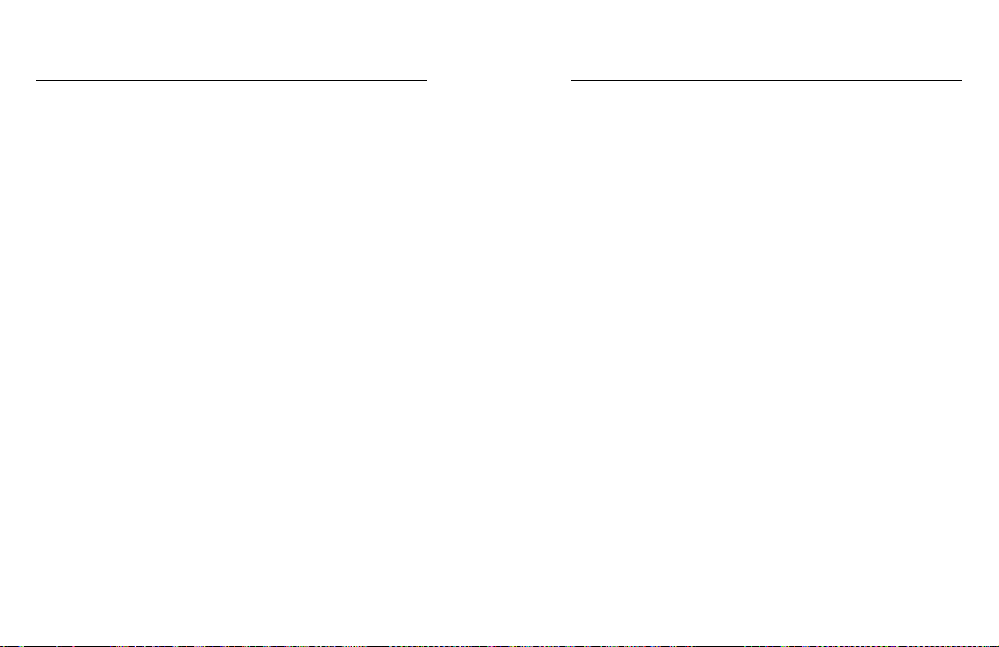
40 41
Use the GoPro mobile App to control your HERO7 White, share videos
and photos on the go and automatically transform your footage into
QuikStories – stunning videos synced with eects and music.
CONNECTING FOR THE FIRST TIME
1. Download the GoPro App from the Apple App Store or Google Play.
2. Follow the app’s on-screen instructions to connect your camera.
Heads Up for iOS: When prompted, make sure that you allow
notications from the GoPro App so you know when a QuikStory
isready. See Creating a QuikStory (page 41).
AFTER THE FIRST TIME
After you’ve connected once, you can start connecting through your
camera’s Connections menu.
1. If your camera’s wireless is not already on, swipe down to access
theDashboard.
2. Tap Preferences > Connections > GoPro App.
3. Follow the on-screen instructions in the GoPro App to connect.
SETTING THE CONNECTION SPEED
Your GoPro is set to use the 5GHz Wi-Fi band (the fastest available)
when connecting to other mobile devices.
Change the Wi-Fi band to 2.4GHz if your device or region does not
support 5GHz.
1. Swipe down to access the Dashboard.
2. Tap Preferences > Connections > Wi-Fi Band.
Connecting to the GoPro App
CREATING A QUIKSTORY
You can set up your GoPro to automatically send videos and photos to
your phone. The GoPro App will use them to create QuikStories – fully
edited videos complete with music and eects.
1. Connect your camera to the GoPro App. See Connecting to the
GoPro App (page 40).
2. Swipe down on the app’s home screen. Shots from your most recent
session will be copied to your phone and transformed into a QuikStory.
3. Tap your QuikStory to view it. If you don’t have the Quik app, you’ll be
prompted to install it.
4. Make any edits you’d like in the Quik app.
5. Save the QuikStory or share it with your friends.
Transferring Your Media
Loading ...
Loading ...
Loading ...