Loading ...
Loading ...
Loading ...
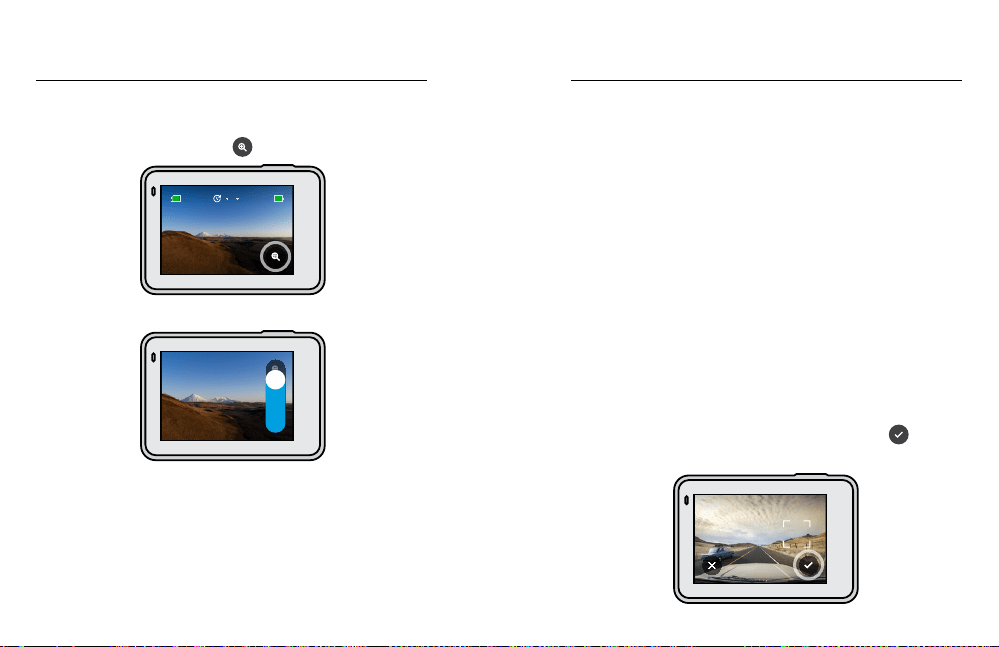
28 29
Capturing Time Lapse
USING TOUCH ZOOM
Touch Zoom helps you capture a closer view of the action.
1. From the Time Lapse screen, tap
.
2H:11
100% 100%
2. Use the slider to choose how much you want to zoom.
3. Tap anywhere to exit. The zoom level is locked until you re-adjust it,
switch capture modes or turn o your camera.
HERO7 White scans the entire scene to choose the exposure level for your
shot. Exposure Control lets you decide if only a section of the shot should
be used to set the exposure.
Check out the shot preview on your touch screen. Try Exposure Control
ifthere are sections that are too dark or too light.
SETTING EXPOSURE CONTROL USING AUTO EXPOSURE
With this option, the camera automatically bases exposure on the area
that you select.
Imagine your camera is mounted on your dashboard. You probably want
to set the exposure based on the scene outside the car instead of the
dashboard. This will help prevent your shots from being overexposed
(toobright).
1. Press the touch screen until a set of brackets with a dot in the middle
appears in the centre of the screen. This is the Spot Meter. It will base
the exposure on the centre of the shot.
2. Drag the brackets away from the centre if you want to use another
area of the shot to set the exposure. (You can also tap that area
instead of dragging the brackets.)
3. Check the screen to see if the exposure looks good. Tap
inthelower right corner.
AUTO EXPOSURE
Exposure Control
Loading ...
Loading ...
Loading ...