Loading ...
Loading ...
Loading ...
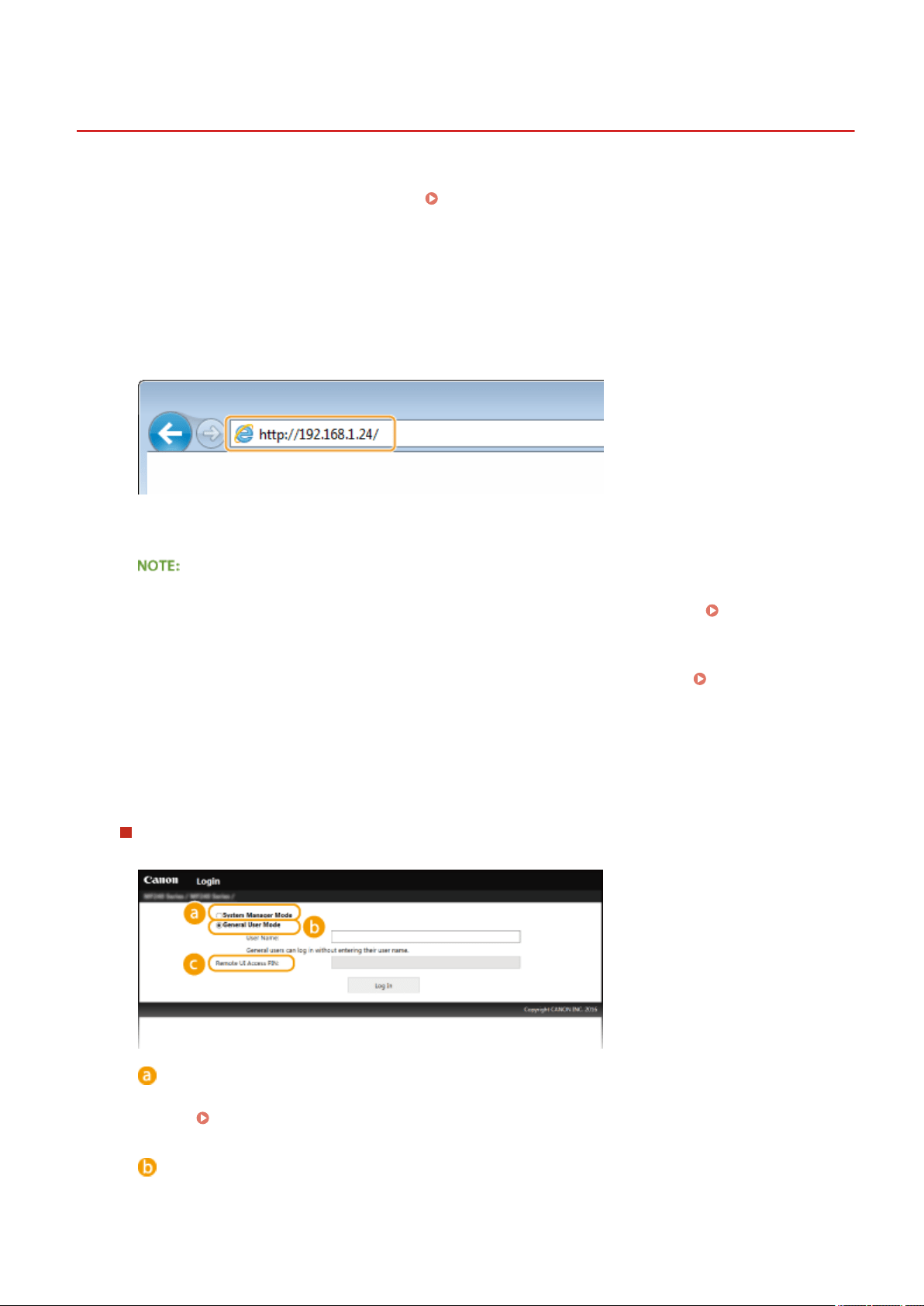
Starting Remote UI
1469-08H
T
o operate remotely, you need to input the IP address of the machine into a Web browser and start the Remote UI.
Check the IP address set to the machine in advance (
Viewing Network Settings(P. 344) ). If you have any
questions, ask your Network Administr
ator.
1
Start the Web browser.
2
Enter "http://(the IP address of the machine)/" in the address eld, and pr
ess the
[ENTER] key.
● If you want to use an IPv6 addr
ess, enclose the IPv6 address with brackets (example: http://
[fe80::2e9e:fcff:fe4e:dbce]/).
If a security alert is displayed
● A security alert may be displayed if communication with an Apple de
vice is encrypted (
Enabling TLS
Encrypted Communication for the Remote UI
(P. 426) ). When certicate settings or TLS settings have no
errors, continue browsing the Web site.
● A security alert may be displayed when the Remote UI communication is encrypted (
Enabling TLS
Encrypted Communication for the Remote UI
(P. 426) ). When certicate settings or TLS settings have no
errors, continue browsing the website.
3
Log on to the Remote UI.
When a System Manager PIN is not set
Select [System Manager Mode] or [Gener
al User Mode].
[System Manager Mode]
Y
ou can perform all the Remote UI operations and settings. Enter the appropriate PIN in [System Manager
PIN] (
Setting the System Manager PIN(P. 397) ). If [System Manager PIN] is not set, you do not need
to input anything.
[General User Mode]
Y
ou can check the status of documents or the machine, and you can also change some of the settings. If
you wish to delete your print documents, enter the user name of the documents in [User Name]. The user
Using Remote UI
450
Loading ...
Loading ...
Loading ...