Loading ...
Loading ...
Loading ...
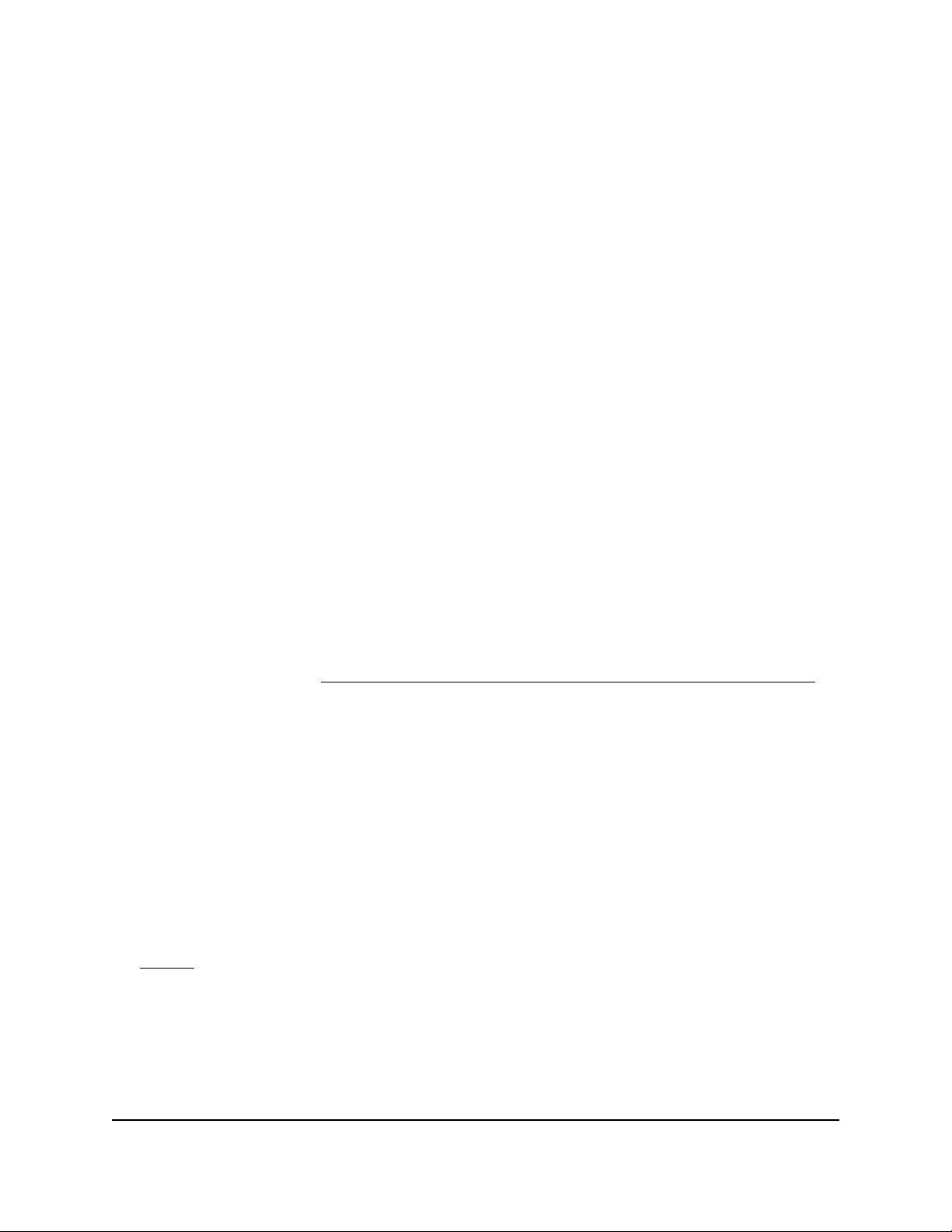
View the satellite status in the satellite web
interface
The satellite web interface lets you view satellite status information that you cannot view
from the router web interface.
You can find the IP address of the satellite in the router web interface. You can then
launch a new web browser window, enter the satellite IP address, and access the satellite
web interface.
To view your satellite’s IP address using the router web interface and then open
the satellite web interface:
1.
Launch a web browser from a computer or mobile device that is connected to your
Orbi Pro network.
2. Enter orbilogin.com.
A login window opens.
3. Enter the router admin user name and password.
The user name is admin. The password is the one that you specified the first time
that you logged in to the router web interface. The user name and password are
case-sensitive.
For more information, see the user manual for your Orbi Pro router, which you can
download by visiting https://www.netgear.com/support/download/default.aspx.
The BASIC Home page displays.
4. Select Attached Devices.
The Attached Devices page displays
5.
In the Connected Satellites section, find your satellite’s IP address.
6. Launch a new web browser window and enter your satellite’s IP address in the address
bar.
A login window opens.
7.
Enter the same admin user name and password that you entered for the router in
Step 3.
The satellite status displays. The page displays information about the satellite
connections, hardware and firmware versions, and the WiFi networks in the 2.4 GHz
and 5 GHz bands.
8.
To view detailed information about devices that are connected to the satellite
networks, select Connected Devices.
User Manual27Manage Your Orbi Pro Ceiling
Satellite
Orbi Pro Ceiling Satellite
Loading ...
Loading ...
Loading ...