Loading ...
Loading ...
Loading ...
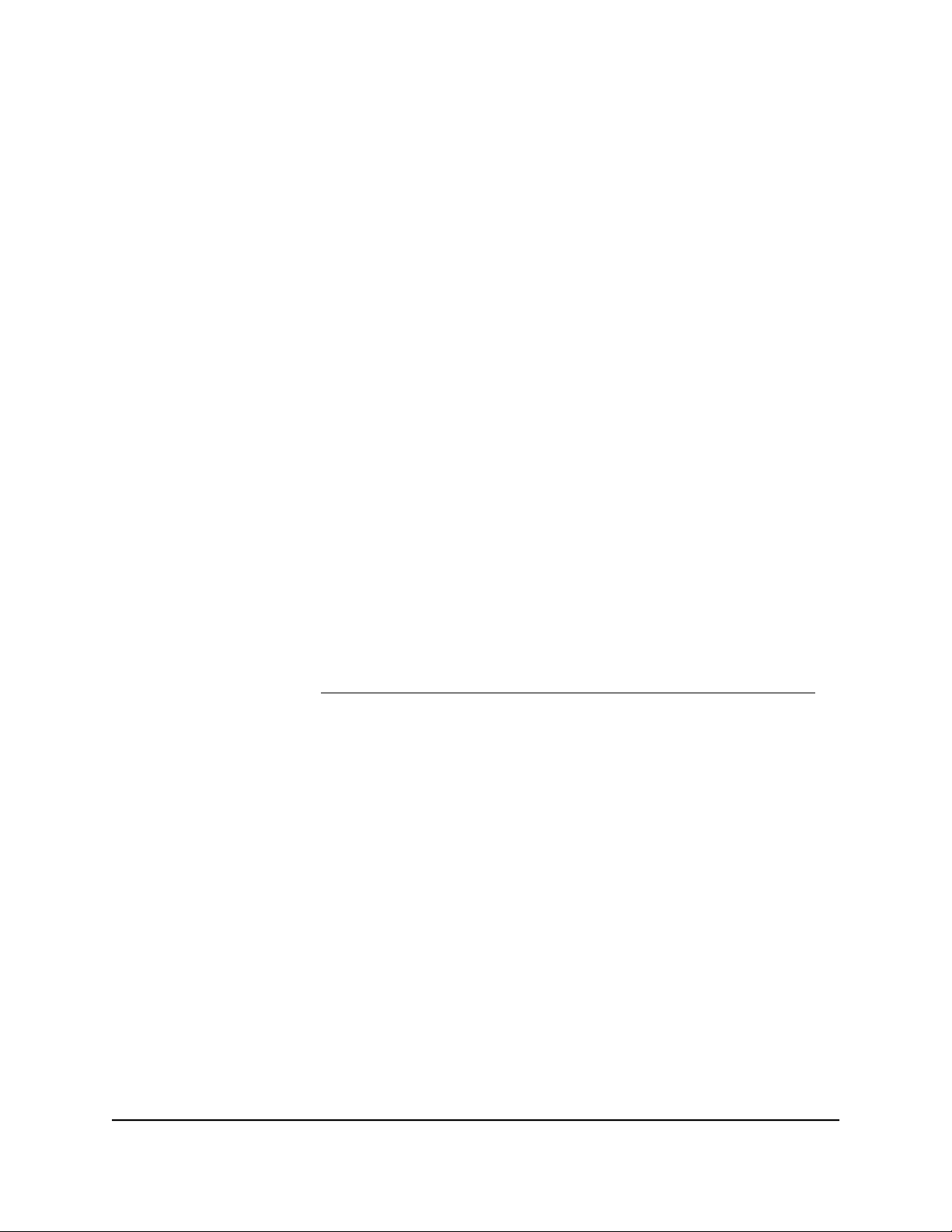
Update the Orbi Pro Ceiling Satellite and
Orbi Pro router firmware
You can use the router web interface to check if new firmware is available and update
your Orbi Pro satellite and Orbi Pro router, or you can manually update the firmware
for your Orbi Pro satellite and Orbi Pro router.
Check for firmware updates
To check for new firmware using the router web interface and update your router
and satellite:
1.
Launch a web browser from a computer or mobile device that is connected to your
Orbi network.
2. Enter orbilogin.com.
A login window opens.
3. Enter the router admin user name and password.
The user name is admin. The password is the one that you specified the first time
that you logged in to the router web interface. The user name and password are
case-sensitive.
For more information, see the user manual for your Orbi Pro router, which you can
download by visiting https://www.netgear.com/support/download/default.aspx.
The BASIC Home page displays.
4. Select ADVANCED > Administration > Firmware Update.
The Firmware Update page displays.
5. Click the Check button.
The router checks to see if new firmware is available for the router and satellite.
6.
If new firmware is available, click the Update All button.
The router locates and downloads the firmware for the router and satellite and begins
the update.
Note: To avoid the risk of corrupting the firmware, do not interrupt the upgrade.
For example, do not close the browser, click a link, or load a new page. Do not turn
off the router or satellite.
User Manual20Manage Your Orbi Pro Ceiling
Satellite
Orbi Pro Ceiling Satellite
Loading ...
Loading ...
Loading ...