Loading ...
Loading ...
Loading ...
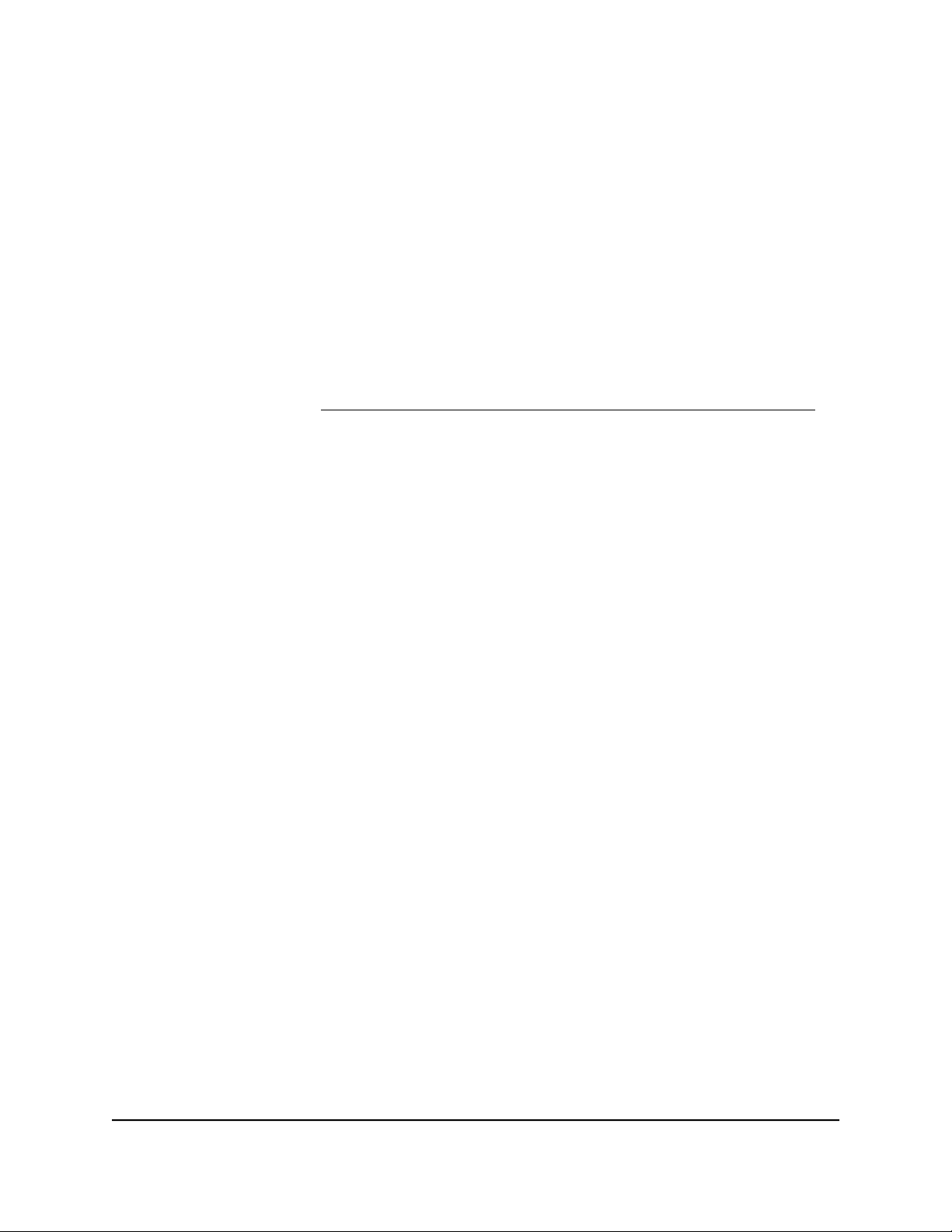
To view information about your satellite using the router web interface:
1.
Launch a web browser from a computer or mobile device that is connected to your
Orbi network.
2. Enter orbilogin.com.
A login window opens.
3. Enter the router admin user name and password.
The user name is admin. The password is the one that you specified the first time
that you logged in to the router web interface. The user name and password are
case-sensitive.
For more information, see the user manual for your Orbi Pro router, which you can
download by visiting https://www.netgear.com/support/download/default.aspx.
The BASIC Home page displays.
4. Select Attached Devices.
The Attached Devices page displays the following information in the Connected
Satellites section:
•
Device Name. This section displays the satellite model, name, LED status, Sync
button status, and IP address.
•
IP Address. This section displays the satellite IP address. The router assigns the
satellite an IP address when it joins the network.
•
MAC Address. This section displays the satellite MAC address. The unique MAC
address for each satellite does not change.
•
Connection Type. This section displays whether the satellite is connected to the
Orbi network through a wired Ethernet connection or 2G or 5G WiFi connection.
•
Connected Orbi. This section displays the Orbi Pro router or satellite to which
the satellite is connected along with it’s MAC address.
•
Backhaul Status. This section displays the connection status between the satellite
and the router or another satellite.
Note: The connection between the satellite and the device that provides the
Internet connection (even if it is not a direct connection to the Internet) is called
the backhaul connection. The connection between the satellite and its WiFi clients
is called the front haul connection.
5.
To update this page, click the Refresh button.
User Manual26Manage Your Orbi Pro Ceiling
Satellite
Orbi Pro Ceiling Satellite
Loading ...
Loading ...
Loading ...