Loading ...
Loading ...
Loading ...
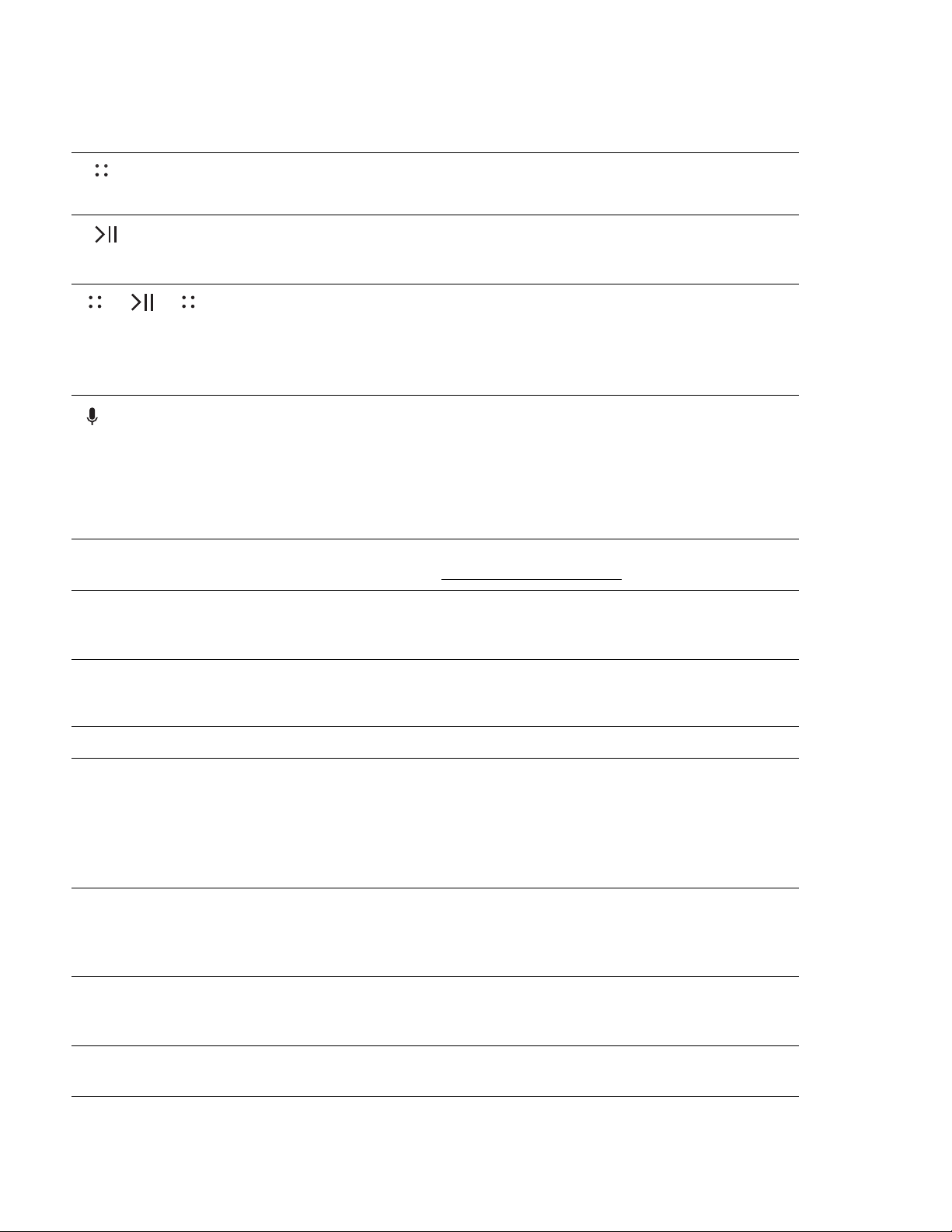
SONOS USER GUIDE
Controls and lights
Back panel
Volume control • Touch and hold to quickly change the volume:
• Volume up (right); Volume down (left).
Play/Pause • Press once to play or pause music.
• Press and hold to add the music that’s playing in
another room.
Next/Previous • Swipe right across the touch controls to skip to the
next song.
• Swipe left to go to the previous song.
Note: You can’t skip forward or go back when listening
to a radio station.
Microphone
indicator
Tap the microphone light to turn the microphone on or
off.
• When the light is on, auto Trueplay tuning is
enabled. If you have a voice service set up, voice
control is also on.
• When the light is off, voice control and auto Trueplay
are off.
Status light Indicates the speaker’s status. For more information,
see https://faq.sonos.com/led
.
Power light • Visible and blinks slowly when the speaker is on.
• For first charge out of the box, the status light and
the power light will flash within 3 seconds.
Join button Press to connect to your Sonos system during setup.
USB-C port Use a compatible USB-C charger for charging on the
go.
• USB port may also be used for diagnostic purposes.
(It can’t stream large data files, like some music
files).
Note: USB-C cable not included.
Power button Press to power on; press and hold to power off.
If Move is off the charging base, it goes to sleep to save
battery when you’re not using it. Just press the power
button to wake it up.
Bluetooth/WiFi
toggle button
Toggles between Bluetooth and WiFi. Use WiFi for
setup and for listening at home—switch to Bluetooth
wherever WiFi isn’t available.
Handle Allows for easy lifting and carrying so you can take the
speaker wherever you go.
Loading ...
Loading ...
Loading ...