Loading ...
Loading ...
Loading ...
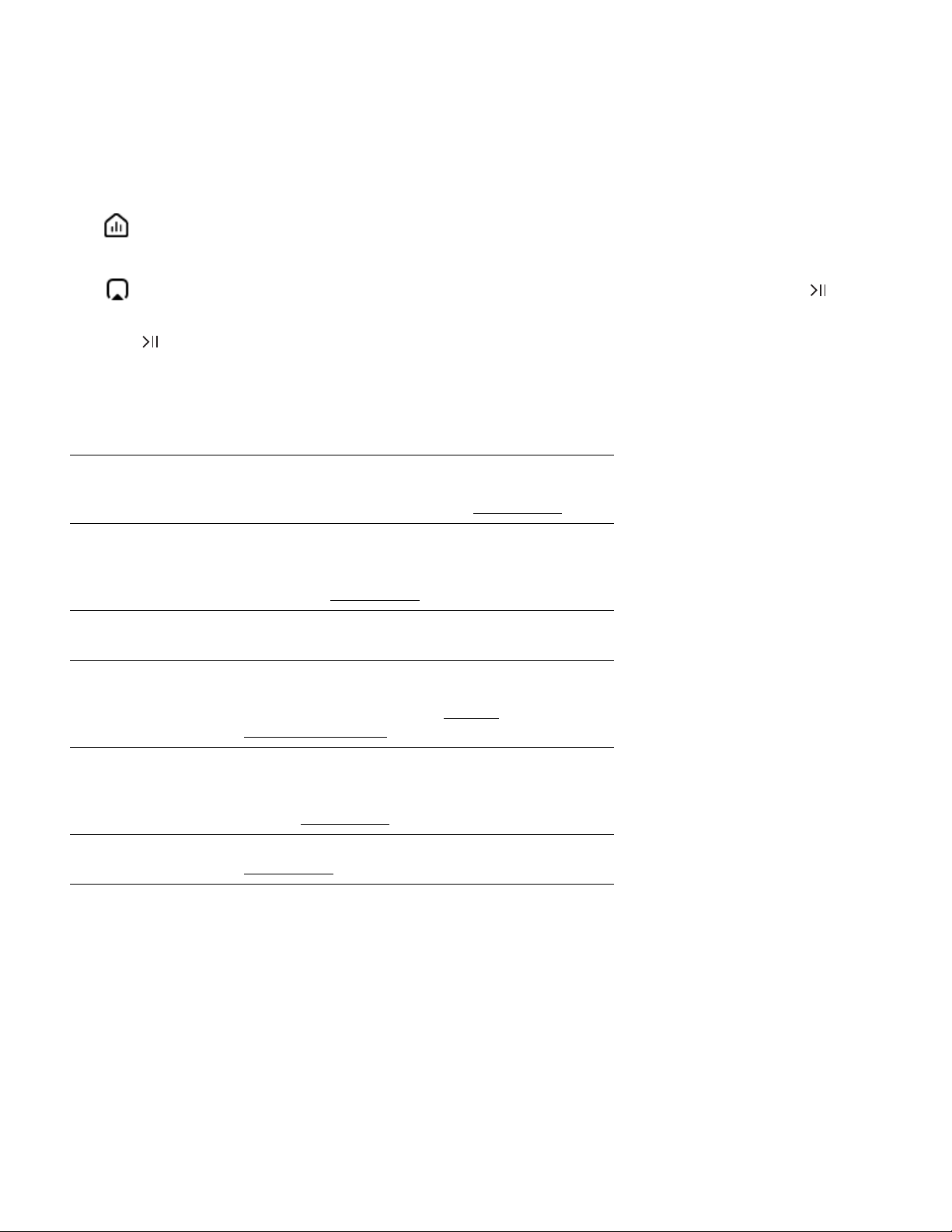
SONOS USER GUIDE
Rooms
Everyone in the house can listen to something different, or you can group your Sonos products together to
play the same music for a party.
Tap to see what’s playing in each room. To change what’s playing, tap a room, and choose different
content from Browse, Search, or My Sonos.
Tap to play the same music in more than one room. If you’re near a speaker, press and hold the
button to easily add the music from another room. If different content is playing in different rooms, just press
and hold until you hear the sound you want.
Room settings
You can customize Sonos products for your surroundings.
Trueplay Trueplay analyzes the surroundings in a room and
then adjusts each woofer and tweeter to provide you
with the best sound for that room.
Learn more
EQ settings Sonos products ship with preset equalization settings.
You can change the sound settings (bass, treble,
balance, or loudness) to suit your personal
preferences.
Learn more
Room name If you move your speaker to a new room, you can
change its name in your room’s settings.
Status light There’s a status light on each product. If the light is
distracting, you can turn it off in your room’s settings.
If it ever flashes orange, go to
https://
faq.sonos.com/led for more information.
Speaker touch
controls
You can disable the touch control buttons on your
speaker. You may want to do this to prevent a child or
curious pet from accidentally adjusting playback or
volume.
Learn more
Set max volume You can set a maximum volume for each room.
Learn more
Loading ...
Loading ...
Loading ...