Loading ...
Loading ...
Loading ...
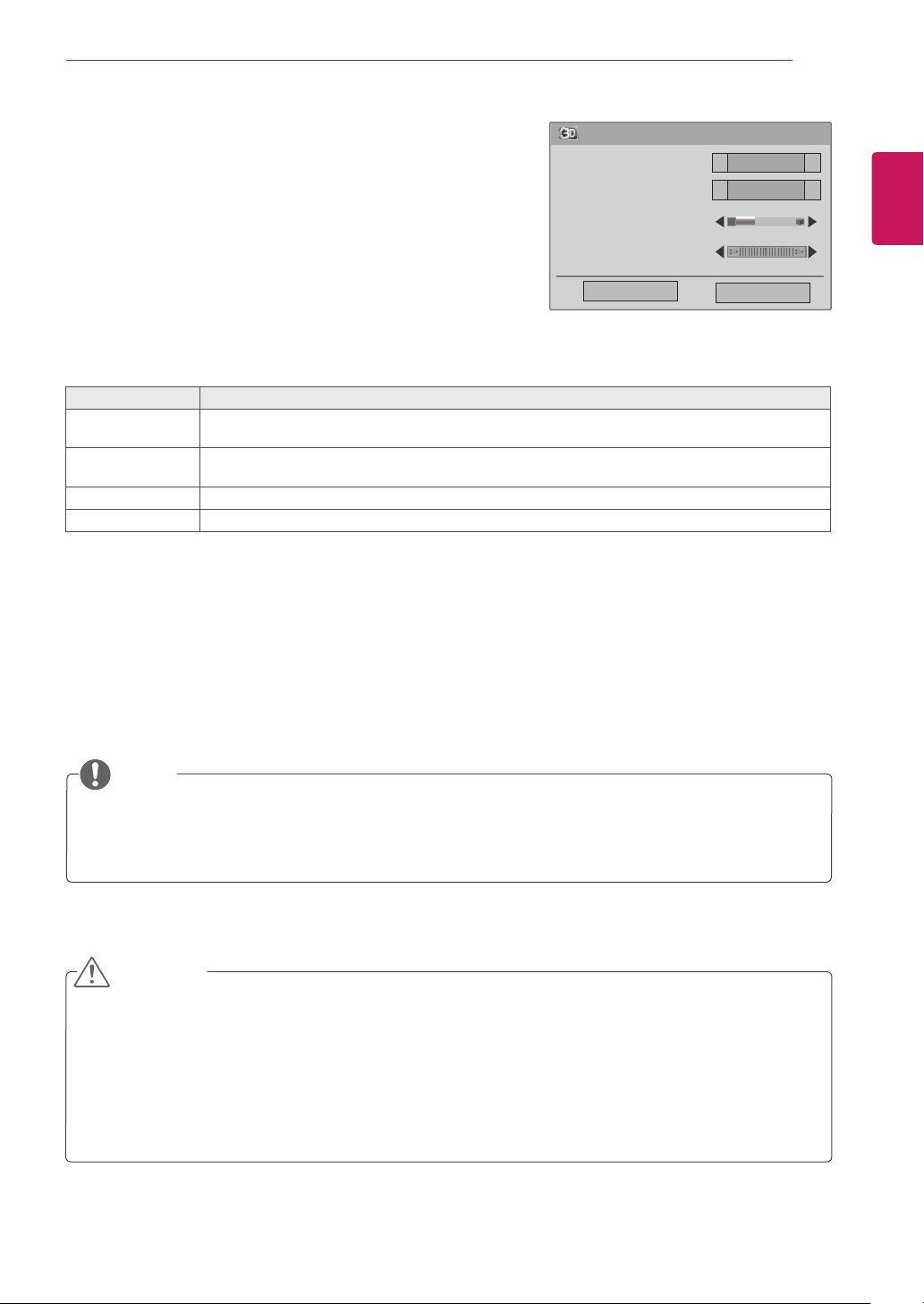
ENGLISH
41
3D IMAGING
3D Mode Setting Option
1
Press 3D SETTING to access the Pop-Up menus.
2
Press the Navigation buttons to scroll to one of the
following options and press OK
y
Some menus may not work in 3D imaging mode.
y
The 3D imaging is disabled automatically when switching input source.
y
The screen may not be displayed properly if you view 2D images in 3D imaging mode.
y
3D effect can be seen when 3D Mode is selected appropriately for the 3D input signal supplied to the
Monitor.
y
When watching a 3D movie from the USB device, Picture Mode is not supported.
CAUTION
y
The Image View Mode option is disabled when 2D images are converted into 3D.
y
The 3D Depth option is enabled when 2D images are converted into 3D.
y
You cannot enter the Main menu while watching 3D imaging mode.
NOTE
The available Programme settings are described in the following:
Option Description
3D-On-Start
Setting
Enables the 3D mode automatically when the SET starts.
3D Picture
Correction
Select Left/Right or Right/Left.
Select the screen with 3D video with better visibility.
3D Depth Adjusts the stereoscopic effect of the 3D image converted from a 2D image.
3D Viewpoint Moves the 3D image to the front and back to adjust the 3D perspective view.
3D Mode Setting
End 3D video
OK
3D-On-Start Setting
3D Picture Correction
3D Depth 15
3D Viewpoint 0
Left/Right
◄
◄
Off
◄
◄
Loading ...
Loading ...
Loading ...