Loading ...
Loading ...
Loading ...
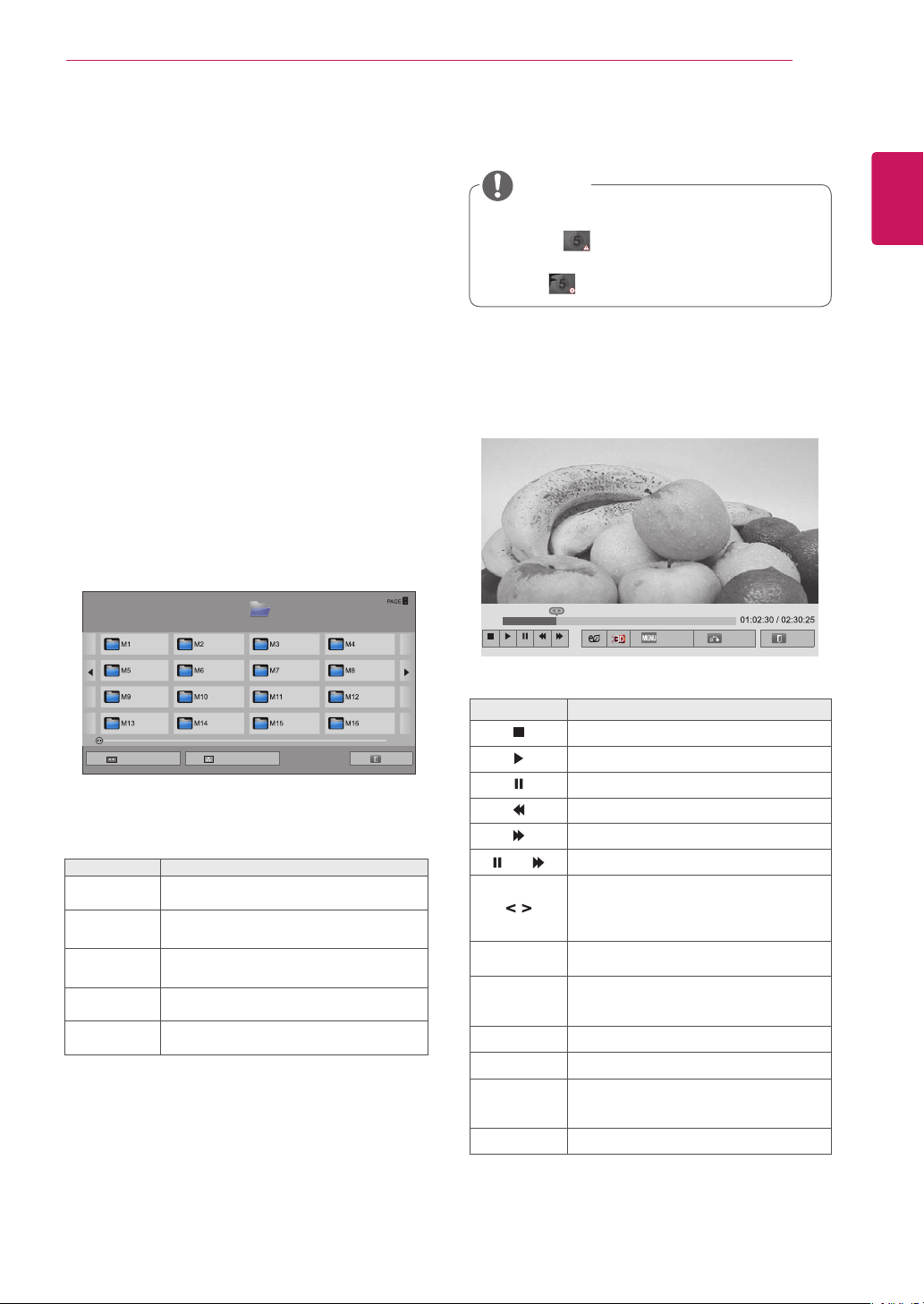
29
ENG
ENGLISH
ENTERTAINMENT
Viewing Movies
Play video files on display. Your display shows all
of the video files saved in a USB storage device or
shared folder on a PC.
1 Press the Navigation buttons to scroll to My
Media and press OK.
2 Press the Navigation buttons to scroll to Movie
List and press OK.
3 Press the Navigation buttons to scroll to a
folder you want and press OK.
4 Press the Navigation buttons to scroll to a file
you want and press OK.
5 Play a movie.
y An unsupported file displays a preview image
icon only .
y Abnormal files are displayed in the form of
bitmap .
6 Control playback by using the following buttons.
NOTE
Page 1/1
Movie List
Drive1
Page 1/2
USB2 External
Go to root folder
Go to upper folder
Exit
Button Description
Stops the playback.
Plays a video.
Pauses or resumes the playback.
Scans backward in a file.
Scans forward in a file.
and
Plays videos in slow motion.
Selects the frame directly.
The entire file is divided into 10 frames.
Frames may not be displayed depending
on the file.
ENERGY
SAVING
Increases or decreases the brightness
of your screen.
3D
(Only 3D
models)
Views the 3D imaging.
MENU Shows the Option menu.
AV MODE Select the desired source.
BACK
Hides the menu on screen.
To see the menu again, press OK button
to display.
EXIT Moves to the previous menu screen.
Button Description
Navigation
button
Scrolls through the files.
OK Plays the highlighted file.
PAGE Moves to the previous or next page.
Green
button
Go to root folder.
Yellow
button
Go to upper folder.
Option
Hide
Exit
Loading ...
Loading ...
Loading ...