Loading ...
Loading ...
Loading ...
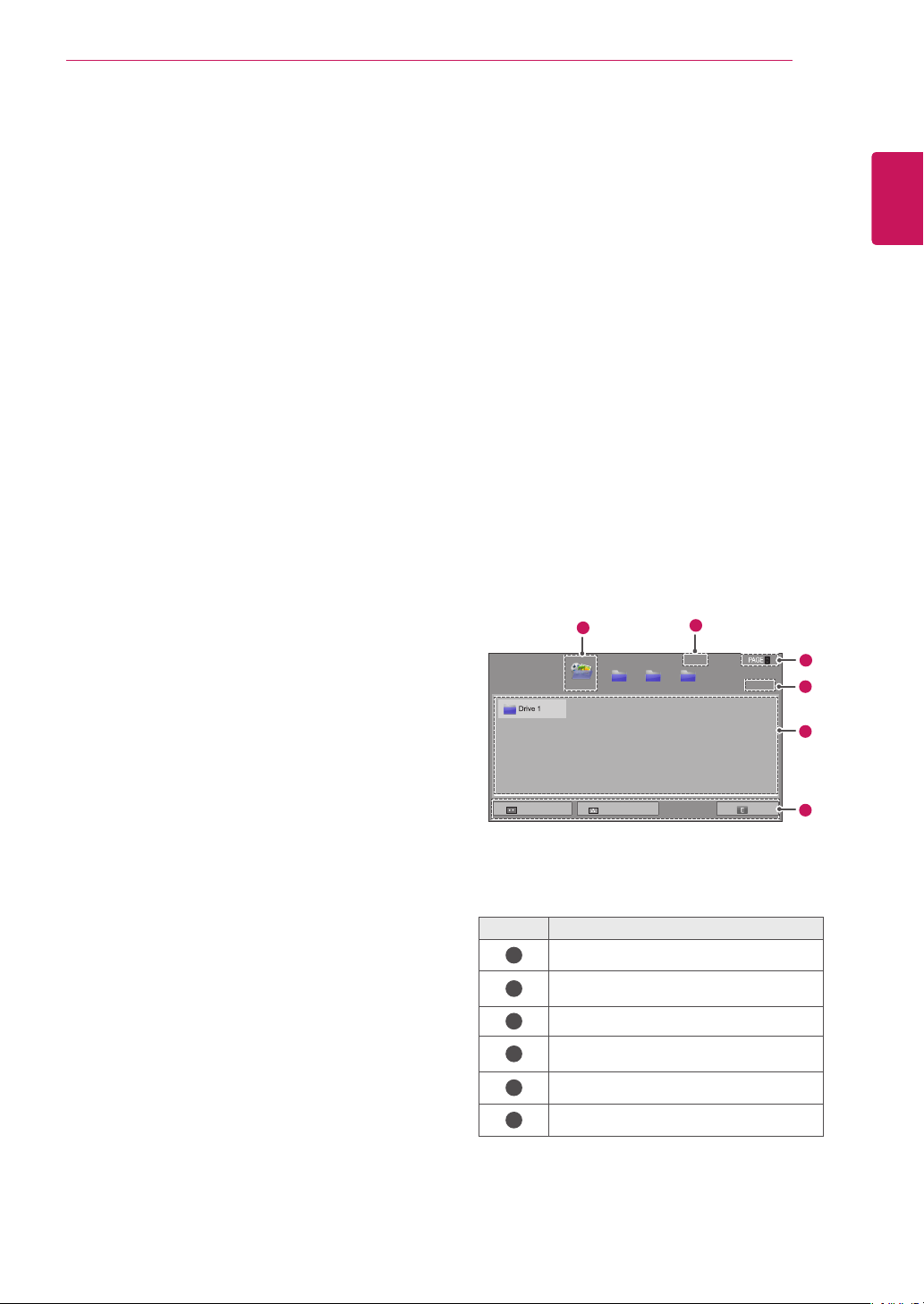
27
ENG
ENGLISH
ENTERTAINMENT
y Be sure to back up important files since data
stored in a USB memory device may be
damaged. We will not be responsible for any
data loss.
y If the USB HDD does not have an external
power source, the USB device may not be
detected. So be sure to connect the external
power source.
- Please use a power adaptor for an external
power source. We do not guarantee an USB
cable for an external power source.
y If your USB memory device has multiple
partitions, or if you use a USB multi-card
reader, you can use up to 4 partitions or USB
memory devices.
y If a USB memory device is connected to a
USB multi-card reader, its volume data may
not be detected.
y If the USB memory device does not work
properly, disconnect and reconnect it.
y How fast a USB memory device is detected
differs from device to device.
y If the USB is connected in Standby Mode,
specific hard disk will automatically be
loaded when the display is turned on.
y The recommended capacity is 1 TB or less
for a USB external hard disk and 32 GB or
less for USB memory.
y Any device with more than the recommended
capacity may not work properly.
y If a USB external hard disk with a “Energy
Saving” function does not work, turn the
hard disk off and on again to make it work
properly.
y USB storage devices below USB 2.0 are
supported as well. But they may not work
properly in the movie list.
y Maximum of 999 folders or files can be rec-
ognized under one folder.
y A USB 3.0 storage device may not work.
Browsing Files
Access the photo, music, or movie lists and browse
files.
1
Connect a USB storage device.
2
Press MENU to access the main menus.
3
Press the Navigation buttons to scroll to My
Media and press OK.
4
Press Navigation buttons to scroll to All Media,
Movie List, Photo List, or Music List and press
OK.
-
All Media: Shows all files in the file list.
-
Movie List, Photo List, or Music List: Shows
only one type of file in the file list.
5
Press Navigation buttons to select a folder or
file.
No. Description
1
Shows all media folders.
2
Current page number/total number of
pages.
3
Moves to the previous or next page.
4
Current page number/total number of
pages.
5
Files info or thumbnail.
6
Available buttons on the remote control.
Page 1/1
All Media
All
Media
Movie List Photo List Music List
Page 1/1
USB External
4
1
2
3
5
Go to root folde
Go to upper folder
Exit
6
Loading ...
Loading ...
Loading ...