Documents: Go to download!
User Manual
- User Manual - (English)
- Quick Start Guide - (English)
- Spec Sheet - (English)

- IMPORTANT SAFETY INSTRUCTIONS
- INTRODUCTION
- WHAT’S IN THE BOX
- PRODUCT OVERVIEW
- PLACE
- CONNECT
- SETUP
- PLAY
- SOUND SETTINGS
- RESTORE FACTORY SETTINGS
- SOFTWARE UPDATE
- PRODUCT SPECIFICATIONS
- TROUBLESHOOTING
Table of contents
User manual Sound Bar .

IMPORTANT SAFETY INSTRUCTIONS
Verify Line Voltage Before Use
The JBL BAR 5.0 MULTIBEAM (soundbar) has been designed for use with 100-240 volt, 50/60 Hz AC current. Connection to a line voltage other than that for which your product is intended can create a safety and fire hazard and may damage the unit. If you have any questions about the voltage requirements for your specific model or about the line voltage in your area, contact your retailer or customer service representative before plugging the unit into a wall outlet.
Do Not Use Extension Cords
To avoid safety hazards, use only the power cord supplied with your unit. We do not recommend that extension cords be used with this product. As with all electrical devices, do not run power cords under rugs or carpets, or place heavy objects on them. Damaged power cords should be replaced immediately by an authorized service center with a cord that meets factory specifications.
Handle the AC Power Cord Gently
When disconnecting the power cord from an AC outlet, always pull the plug; never pull the cord. If you do not intend to use this speaker for any considerable length of time, disconnect the plug from the AC outlet.
Do Not Open the Cabinet
There are no user-serviceable components inside this product.
Opening the cabinet may present a shock hazard, and any modification to the product will void your warranty. If water accidentally falls inside the unit, disconnect it from the AC power source immediately, and consult an authorized service center.
INTRODUCTION
Thank you for purchasing the JBL BAR 5.0 MULTIBEAM (soundbar) which is designed to bring an extraordinary sound experience to your home entertainment system. We encourage you to take a few minutes to read through this manual, which describes the product and includes step-by-step instructions for setting up and getting started.
To make the most of product features and support, you may need to update the product software through the Internet and the USB connector in the future. Refer to the software update section in this manual to ensure that your product has the latest software.
Designs and specifications are subject to change without notice.
If you have any questions about the soundbar, installation or operation, please contact your retailer or customer service representative, or visit our website: www.jbl.com.
WHAT’S IN THE BOX
Unpack the box carefully and ensure that the following parts are included. If any part is damaged or missing, do not use it and contact your retailer or customer service representative.
Sound bar

Remote control (with 2 AAA batteries)
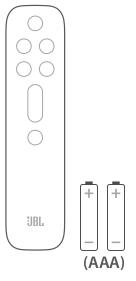
Power cord (Power cord quantity and plug type vary region.)
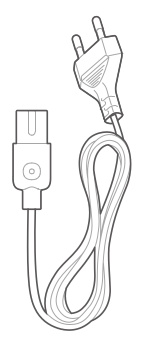
HDMI cable
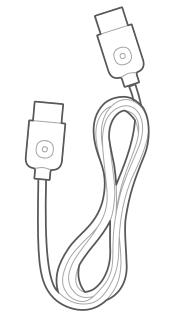
Wall-mounting kit
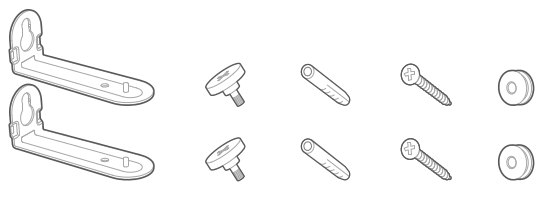
Product information & wall-mounting template
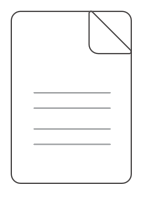
PRODUCT OVERVIEW
Soundbar
Controls
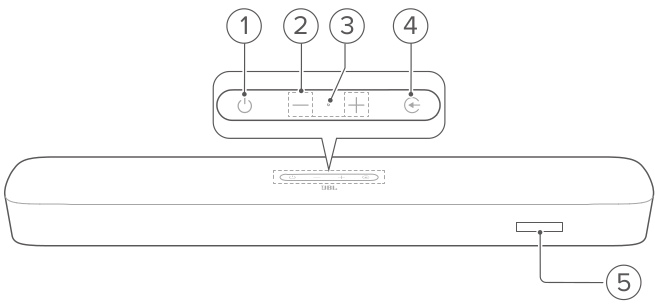
1.  (Power): Switch on or to standby
(Power): Switch on or to standby
2. -/+ (Volume): Decrease or increase the volume e Press and hold to decrease or increase the volume continuously. e Press the two buttons together to mute or unmute.
3. Microphone: For audio calibration (Automatic MultiBeam Calibration (AMC))
4.  (Source): Select a sound source: TV (default, for audio input from TV connection where the HDMI OUT (TV ARC/ TV eARC) connector is prioritized over the OPTICAL connector). Bluetooth or HDMI IN.
(Source): Select a sound source: TV (default, for audio input from TV connection where the HDMI OUT (TV ARC/ TV eARC) connector is prioritized over the OPTICAL connector). Bluetooth or HDMI IN.
5. Status display
Rear connectors
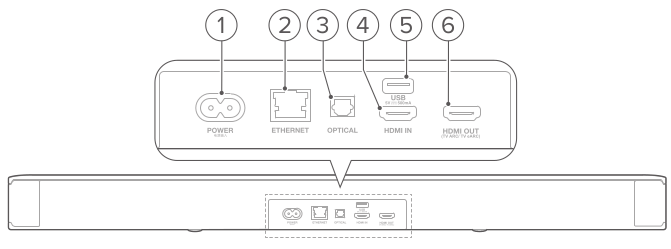
1) POWER: Connect to power (with the supplied power cord)
2) ETHERNET: Connect to your home network through an Ethernet cable
3) OPTICAL: Connect to the optical output on your TV or digital device
4) USB
+ USB connector for software update
See other models: QUANTUM ONE QUANTUM 800 QUANTUM 400 QUANTUM 200 QUANTUM 100
+ Connect to a USB storage device for MPS file playback (for US version only)
5) HDMI IN
+ Connect to the HDMI output on your digital device
6) HDMI OUT (TV ARC/ TV eARC)
+ Connect to the HDMI ARC / HDMI eARC input on your TV
6) +/-
+ Increase or decrease the volume e Press and hold to increase or decrease the volume continuously.
7)  (Mute)
(Mute)
+ Mute/unmute
Remote control
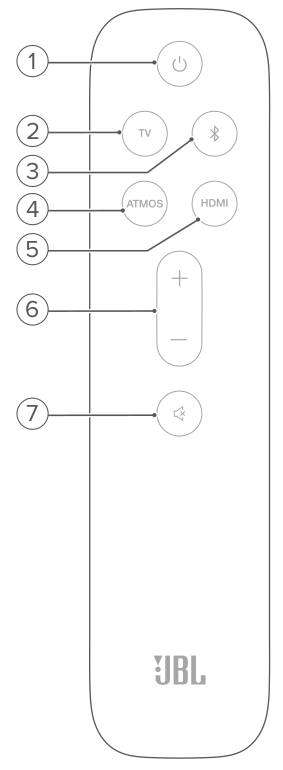
1)  Power
Power
+ Switch on or to standby
2) TV
+ Select the TV source (default, for audio input from TV connection where the HDMI OUT (TV ARC/ TV eARC) connector is prioritized over the OPTICAL connector)
3)  (Bluetooth)
(Bluetooth)
+ Select the Bluetooth source e Press and hold to connect another Bluetooth device
4) ATMOS
+ Switch the virtual Dolby Atmos sound effects on or off (Default: on)
5) HDMI
+ Select the HDMI IN source
PLACE
Desktop placement
Place the soundbar on a flat and stable surface.
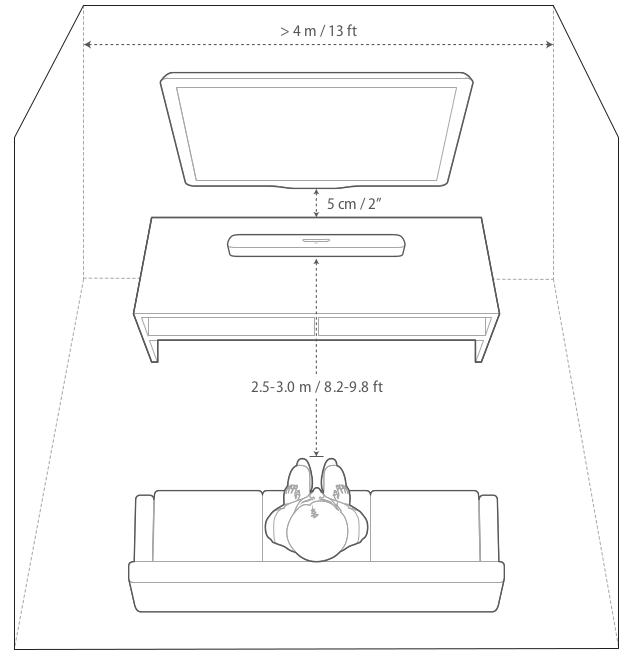
NOTES: The power cord shall be properly connected to power. Donot place any objects on the top of the soundbar.
Wall-mounting
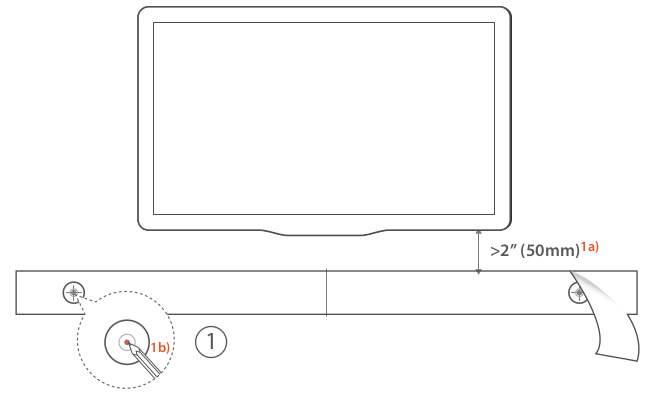
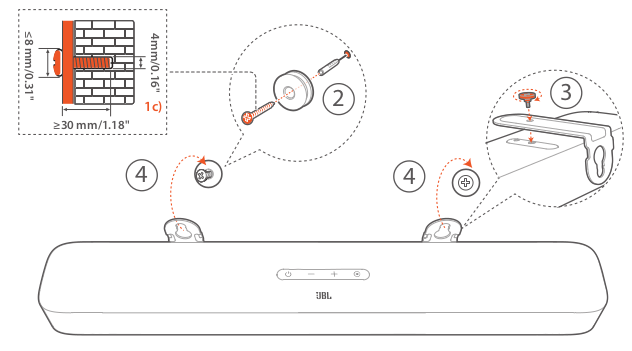
- Preparation:
- a) Withaminimum distance of 2” (60mm) from your TV, stick the supplied wall-mounting template to a wall by using adhesive tapes.
- b) Use your ballpen tip to mark the screw holder location. Remove the template.
- c) On the marked location, drill a 4 mm/0.16” hole.
- Install the support for wall-mounting bracket. . With the screw, fasten the wall-mounting bracket onto the bottom of the soundbar.
- Mount the soundbar.
NOTES:
- Make sure that the wall can support the weight of the soundbar. — Install on a vertical wall only.
- Avoid a location under high temperature or humidity.
- Before wall-mounting, make sure that cables can be properly connected between the soundbar and external devices.
- Before wall-mounting, make sure that the soundbar is unplugged from power. Otherwise, it may cause an electric shock.
CONNECT
Connection with your TV and digital devices
For audio playback through the soundbar, connect the soundbar with your TV through the supplied HDMI cable or an optical cable (sold separately).
An HDMI connection supports digital audio and video with a single connection. HDMI connectivity is the best option for your soundbar.
TV (HDMI ARC)
(Recommended connection for the best Dolby Atmos experience)
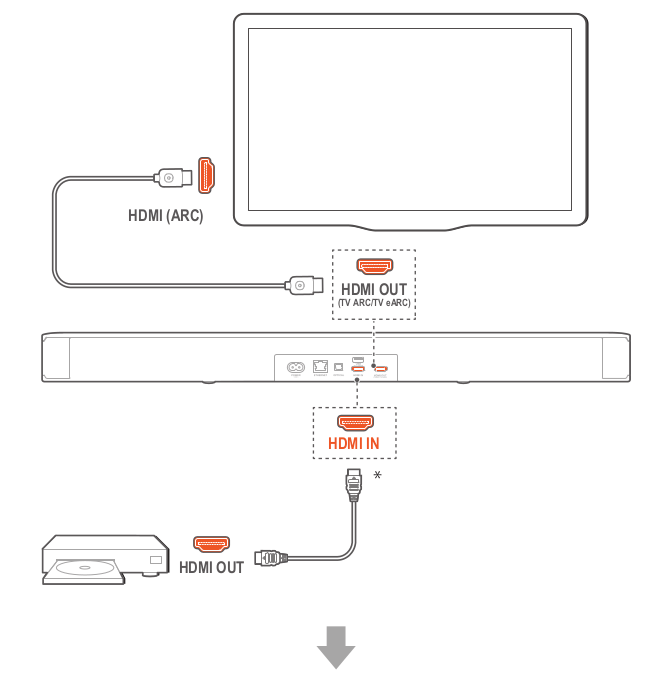
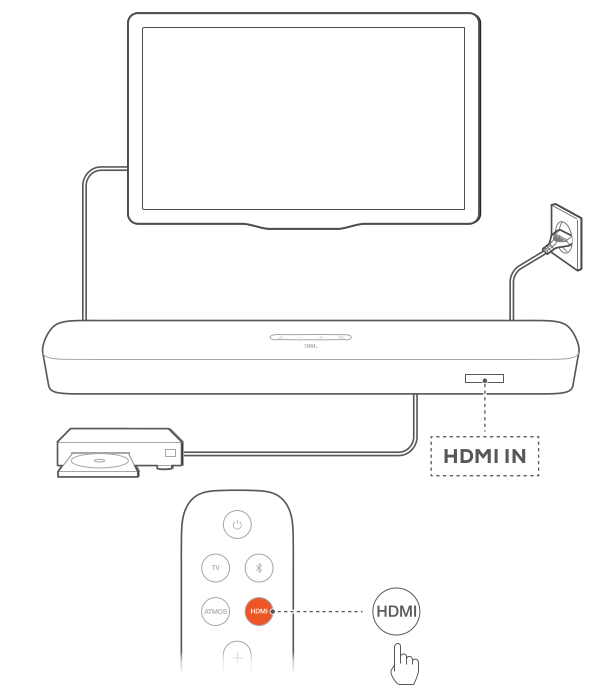
1. Connect the soundbar with the HDMI IN (ARC) connector on your TV by using the supplied HDMI cable.
+ On your TV, check that HDMI-CEC and HDMI ARC have been enabled. Refer to the owner’s manual of your TV for more information.
2. Use an HDMI cable (V2.0 or later) to connect the soundbar with your digital device, such as a set-top box, DVD/Blu-ray player or game console.
+ On your digital device, check that HDMI-CEC has been enabled. Refer to the owner’s manual of your digital device for more information.
+ On your digital device, select “Bitstream” or “Raw data” in the audio output settings for the best Dolby Atmos experience.
3. To play audio from the digital device connected to the soundbar, select HDMI on the remote control.
NOTES: — Ifyour TV does not support HDMI eARC, make sure that you connect your digital device through the HDMI IN connector on the soundbar instead of your TV. Otherwise, the Dolby Atmos information cannot pass through the HDMI (ARC / eARC) connectors to the soundbar.
TV (HDMI eARC)
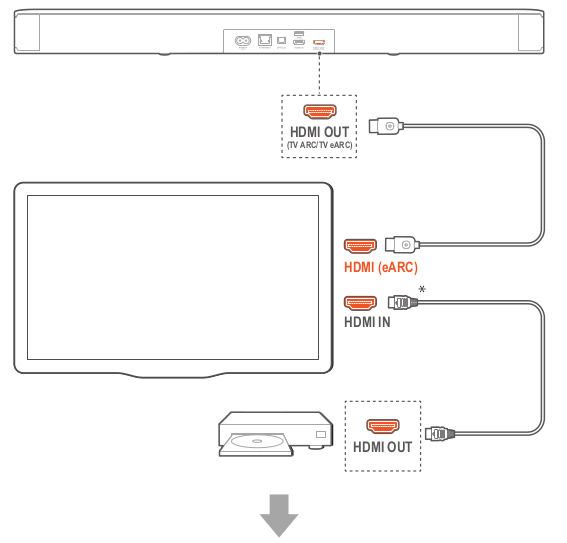
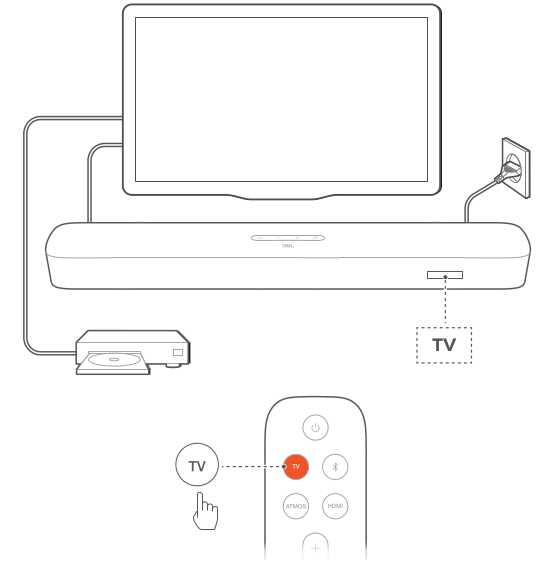
1. Connect the soundbar with the HDMI IN (eARC) connector on your TV by using the supplied HDMI cable.
+ On your TV, check that HDMI-CEC and HDMI eARC have been enabled. Refer to the owner’s manual of your TV for more information.
2. Use an HDMI cable (@ARC compatible, V2.0 or later) to connect your TV with your digital device, such as a streaming device. set-top box, DVD/Blu-ray player or game console.
+ On your digital device, check that HDMI-CEC has been enabled. Refer to the owner’s manual of your digital device for more information.
+ On your TV and digital device, select “Bitstream” or “Raw data” in the audio output settings for the best Dolby Atmos experience.
3 . To play audio from the digital device connected to your TV. select TV on the remote control.
OPTICAL
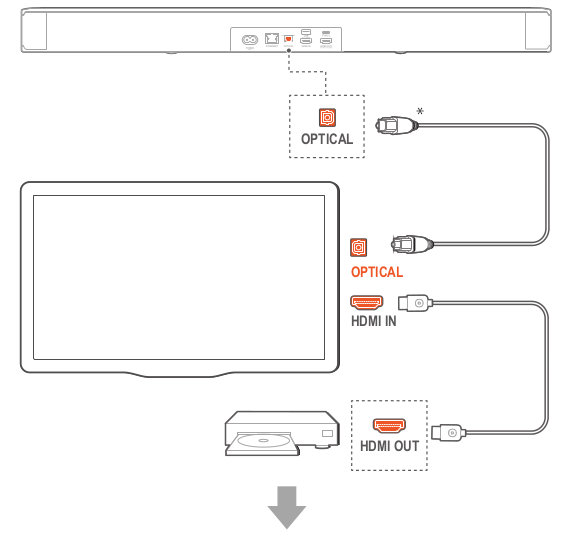
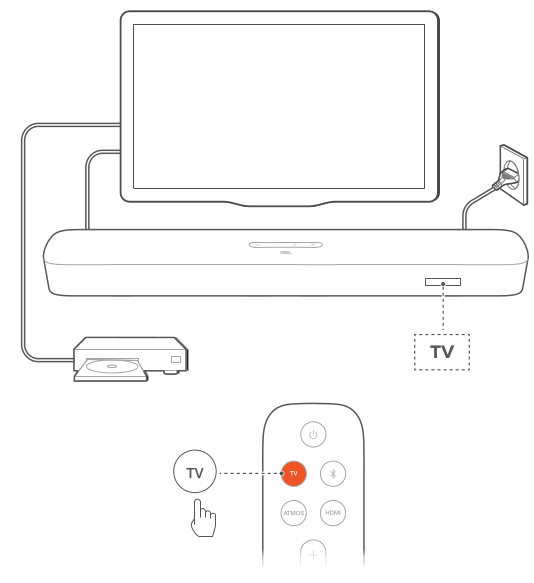
NOTES:
With the Virtual Dolby Atmos design, the Dolby surround upmixer of the soundbar can expand the legacy channel-based audio of Dolby Digital format, including 5.1 and 7.1 content, and provide an immersive 3D Atmos experience.
1. Connect the soundbar with your TV by using an optical cable.
2. Usean HDMI cable (V2.0 or later) to connect your TV with your digital device, such as a streaming device, set-top box, DVD/Blu-ray player or game console.
3. To play audio through the optical cable, select TV on the remote control.
NOTES:
- The HDMI cable (for digital device connection) and the optical cable are sold separately.
- Full compatibility with all HDMI-CEC devices is not guaranteed.
- When both HDMI ARC and optical cables are connected to the soundbar for audio input from TV connection, the HDMI ARC connection is prioritized.
Bluetooth connection
Through Bluetooth, connect the soundbar with your Bluetooth device, such as a smartphone, tablet and laptop.
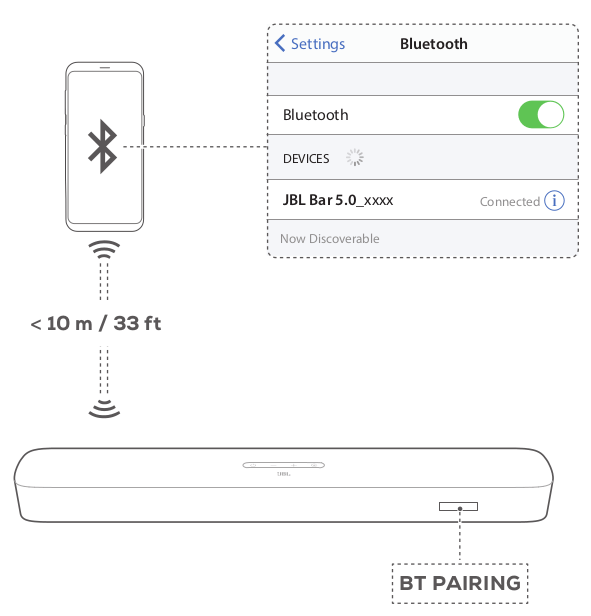
Connect a Bluetooth device
1. Press Power  to switch on (See “6.1 Power-on/Auto standby/Auto wakeup” in the “6. SETUP” chapter).
to switch on (See “6.1 Power-on/Auto standby/Auto wakeup” in the “6. SETUP” chapter).
2. To select Bluetooth source, press  on the soundbar or
on the soundbar or  on the remote control. -> BT PAIRING”: Ready for BT pairing
on the remote control. -> BT PAIRING”: Ready for BT pairing
3. On your Bluetooth device, enable Bluetooth and search for “JBL Bar 5.0_xxxx” within three minutes. — Successful connection: The device name is displayed if your device is named in English. A confirmation tone is heard.
To reconnect the last paired device
Your Bluetooth device is retained as a paired device when the soundbar goes to standby mode. Next time you switch to the
Bluetooth source, the soundbar reconnects the last paired device automatically.
To connect to another Bluetooth device
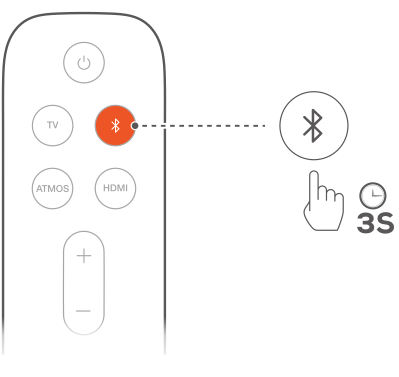
1. In the Bluetooth source, press and hold  on the soundbar or
on the soundbar or  on the remote control until “BT PAIRING’ is displayed. — The previously paired device is cleared from the soundbar. — The soundbar enters the Bluetooth pairing mode.
on the remote control until “BT PAIRING’ is displayed. — The previously paired device is cleared from the soundbar. — The soundbar enters the Bluetooth pairing mode.
2. Follow the Step 3 under “Connect a Bluetooth device”. e If the device has ever been paired with the soundbar, first unpair “JBL Bar 5.0_xxxx’” on the device.
NOTES:
The Bluetooth connection will be lost if the distance between the soundbar and Bluetooth device exceeds 33 ft (10 m).
Electronic devices may cause radio interference. Devices that generate electromagnetic waves must be kept away from the Soundbar, such as microwaves and wireless LAN devices.
Connection with your home network
Through Wi-Fi or an Ethernet cable, connect the soundbar to your home network. With Chromecast built-in, AirPlay and Alexa supported, the soundbar allows you to stream audio on smartphones or tablets through the soundbar speakers.
1. On the soundbar, enter the Wi-Fi setup mode:
+ Press  to switch on (See “6.1 Power-on/Auto standby/
to switch on (See “6.1 Power-on/Auto standby/
Auto wakeup” in the “6. SETUP” chapter). — Ifthe soundbar has not been connected to a network. the screen shows “HELLO” and then, “SETUP WIFI’.
+ To re-enter the Wi-Fi setup mode, press and hold  until “RESET WIFF?’ is displayed.
until “RESET WIFF?’ is displayed.
2. On your Android or iOS device, add the soundbar to your home Wi-Fi network.
Select an app to complete Wi-Fi setup.
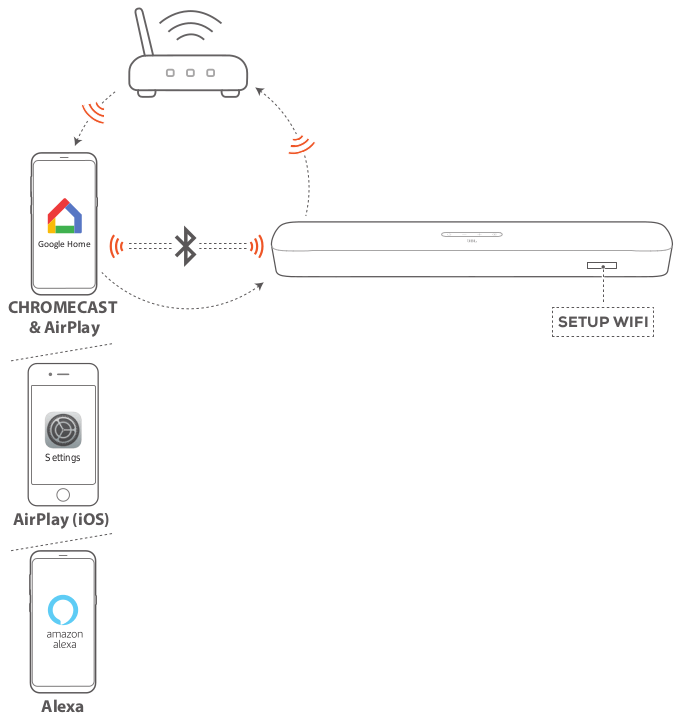
Google Home app: for playback through Chromecast built-in and AirPlay
AirPlay speaker setup: for playback through AirPlay only
An Amazon Echo device / Amazon Alexa app: for playback through the Amazon Music and/or Alexa MRM (Multi-Room Music)
Wi-Fi setup through the Google Home app
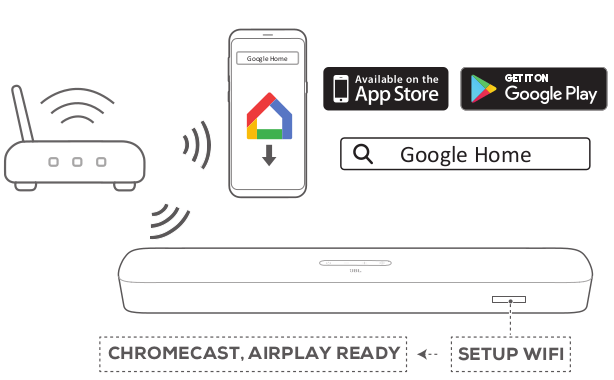
a) Connect your Android or iOS device to your home Wi-Fi network. Download the Google Home app. Sign in with your
Google account. If you do not have, create a new one.
b) Follow the app instructions to complete setup.
Wi-Fi setup through the AirPlay speaker setup
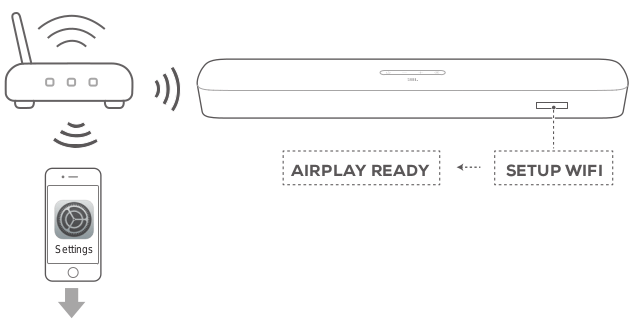
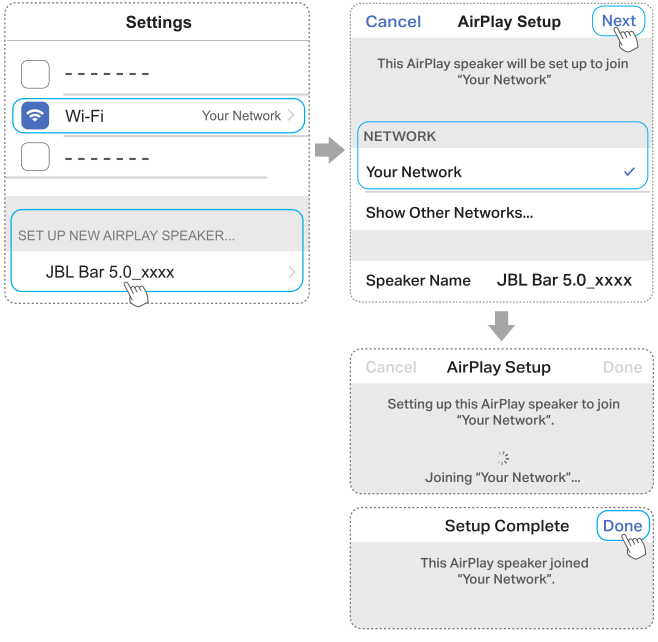
a) Connect your iOS device to your home Wi-Fi network.
b) On your iOS device, go to Settings > Wi-Fi. Under SET UP NEW AIRPLAY SPEAKER..., select “JBL Bar 5.0_xxxx” and follow onscreen instructions to complete setup.
Automatic setup through an Amazon Echo device
To have the soundbar automatically join the same Wi-Fi network as your Amazon Echo device, make sure that:
You have purchased the soundbar from Amazon online with your Amazon account.

a) Check that you have connected your Amazon Echo device to your home Wi-Fi network.
b) During the Wi-Fi setup of your Amazon Echo device, you have saved to Amazon the password of your home Wi-Fi network.
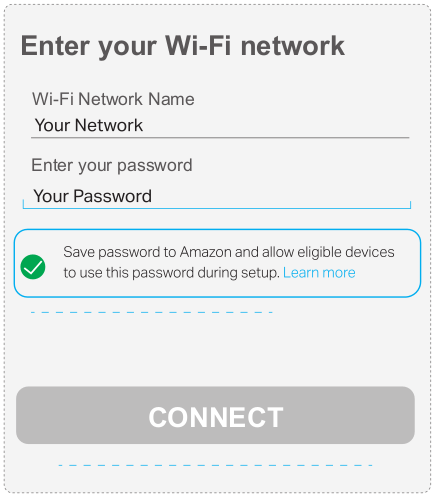
c) Enable Bluetooth on your Amazon Echo device, and place the soundbar within the Bluetooth range (10 m/33 ft).
Wi-Fi setup through the Amazon Alexa app
If your soundbar is purchased elsewhere or received as a gift. set up Wi-Fi through the Amazon Alexa app. You can have Alexa discover the soundbar automatically, or through the guided setup or barcode setup.
Automatic discovery
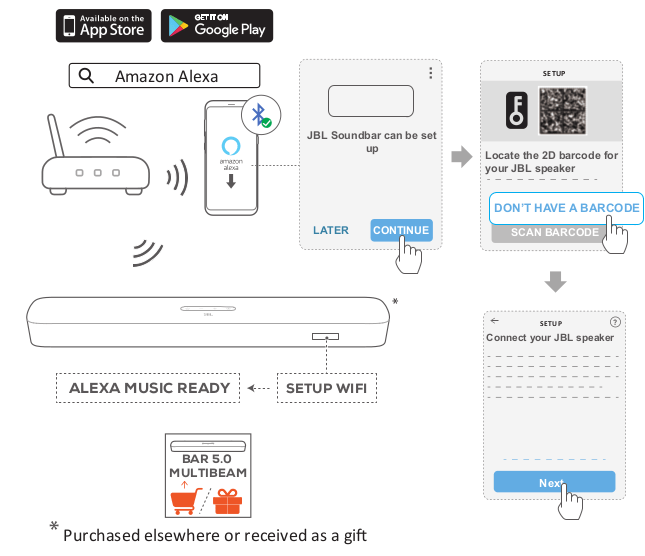
a) Connect your Android or iOS device to your home Wi-Fi network. Download the Amazon Alexa app. Sign in with your Amazon account. If you do not have, create anew one.
b) On your Android or iOS device, enable Bluetooth and launch the Amazon Alexa app. — The JBL soundbar is automatically discovered by Alexa.
c) Follow the steps as shown above and onscreen instructions to connect the JBL soundbar to your home Wi-Fi network.
Manual: Guided setup

a) Connect your Android or iOS device to your home Wi-Fi network. Download the Amazon Alexa app. Sign in with your Amazon account. If you do not have, create a new one.
b) On your Android or iOS device, launch the Amazon Alexa app and follow the steps as shown above.
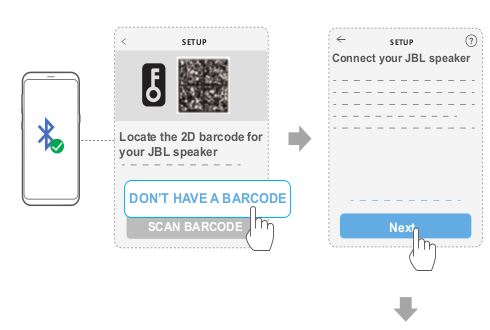
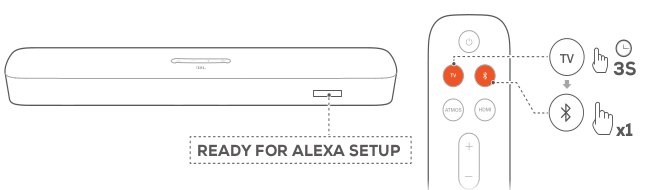
c) For the guided setup, enable Bluetooth on your Android or iOS device and have Alexa discover the soundbar by pressing TV for more than 3 seconds and then, pressing 8 on the soundbar.
d) Follow the onscreen instructions to connect the JBL eoundbar to vour home Wi-Fi network
Barcode setup
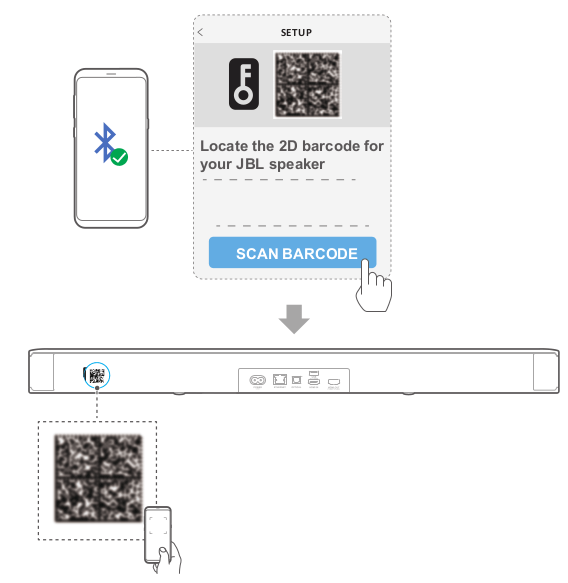
a) Follow the Step a) and b) under Manual: Guided setup.
b) For the barcode setup, enable Bluetooth on your Android or iOS device and have Alexa discover the soundbar by scanning the barcode at the back of the soundbar.
c) Follow the onscreen instructions to connect the JBL soundbar to your home Wi-Fi network.
Wired connection with your home network through an Ethernet cable
+ After the Wi-Fi setup is complete, use an Ethernet cable to connect the soundbar to your home network.
+ Make sure that you connect to the same network as you did during the setup.
NOTES:
During the Wi-Fi setup through the Google Home app, you can name the soundbar and organize it by room.
On your iOS device, add the soundbar to the Apple Home app and manage it together with other AirPlay 2-compatible speakers.
On your iOS device, if the soundbar has been added to your home Wi-Fi network through the Google Home app, skip the steps under ““6,3.2 *Wi-Fi setup through the AirPlay speaker setup”” and you can start AirPlay streaming from an AirPlay-compatible app (See “7.5 Play through AirPlay” in the “7. PLAY” chapter).
“If the soundbar has been added to your home Wi-Fi network through the Google Home app or the AirPlay speaker setup, follow the onscreen instructions to sign in with your Amazon account.
“Before you follow the steps under ““5.3.4 **Wi-Fi setup through the Amazon Alexa app””, make sure that the devices are connected to your home network through Wi-Fi instead of an Ethernet cable.
SETUP
Power-on/Auto standby/Auto wakeup
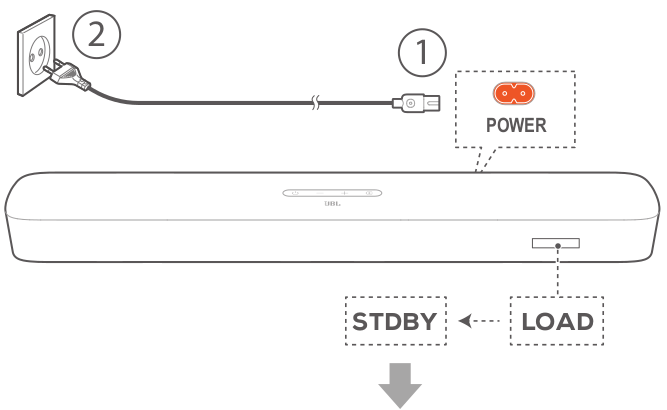
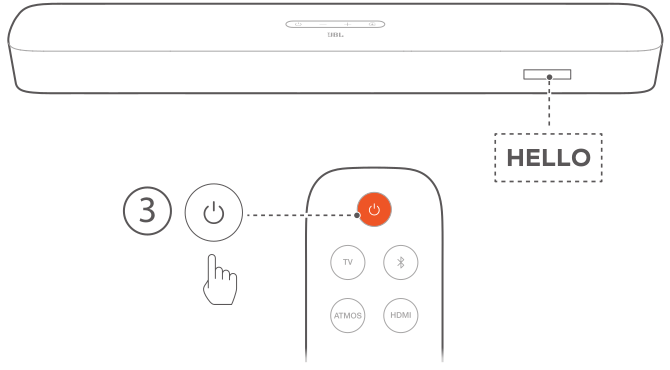
Switch on
1. Connect the soundbar to power by using the supplied power cords. —> The screen on the soundbar shows “LOAD” and then. “STDBY’.
2. On the soundbar, press  to switch on. —> HELLO?’ is displayed.
to switch on. —> HELLO?’ is displayed.
NOTES:
Use the supplied power cords only. — Before switching on the soundbar, make sure that you have completed all other connections (See “5.1 Connection with your TV and digital devices” in the “5. CONNECT” chapter).
Auto standby
If the soundbar is inactive for more than 10 minutes, it will switch to standby mode automatically. “STDBY” is displayed. Next time you switch on the soundbar, it returns to the last selected source.
Auto wakeup
In standby mode, the soundbar will wake up automatically when e the soundbar is connected to your TV through the HDMI ARC/eARC connection and your TV is switched on; e the soundbar is connected to your TV through an optical cable and audio signals are detected from the optical cable.
The soundbar is connected to your TV through the HDMI ARC/eARC connection and through the HDMI connection, is also connected to your digital device such as a set-top box. DVD/Blu-ray player or game console, and your digital device is switched on;
The soundbar is connected to your home network and audio is streamed to the soundbar through Chromecast built-in. AirPlay or Alexa Music.
Sound calibration
Automatic MultiBeam Calibration
With Automatic MultiBeam™ Calibration (AMC), your surround sound experience can be optimized for your favorite seating position.
+ On the remote control, press and hold HDMI until “CALIBRATION?” is displayed on the soundbar.
—> Countdown starts from 5 to 1.
—> Calibration tone is heard. Audio calibration starts. “CALIBRATING”: Calibration ongoing.
—> “DONE”: Calibration completed successfully.
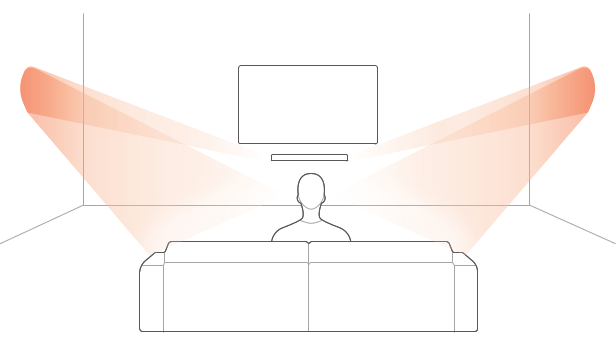
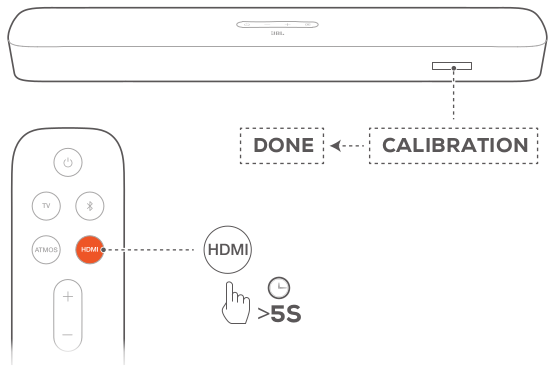
NOTES: — During AMC, all buttons on the remote control are disabled except for  and HDMI. “RETRY” is displayed if AMC failed.
and HDMI. “RETRY” is displayed if AMC failed.
Dolby Atmos? (Virtual)
With the Virtual Dolby Atmos, enjoy height sound effects when you play movies in the TV/HDMI IN source.
1. Connect and play your Blu-ray player or streaming device through the HDMI ARC/HDMI eARC connector and the HDMI connector. (See “5.1 Connection with your TV and digital devices” in the “5. CONNECT”chapter).
2. Press ATMOS on the remote control to switch on or off the height sound effects (Default: on). — The screen on the soundbar shows “ON ATMOS" or “OFF ATMOS’.
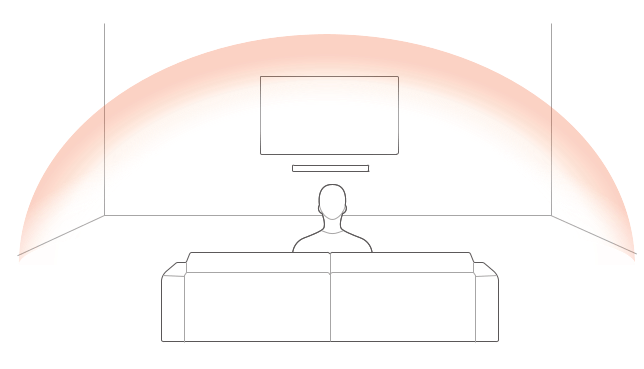
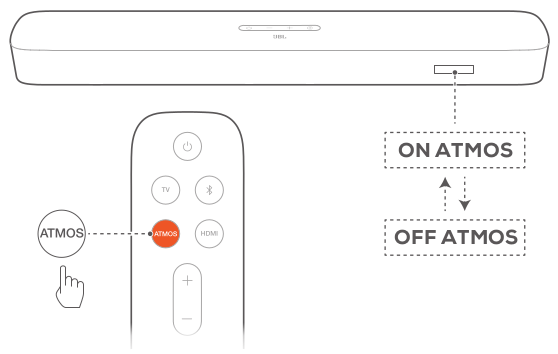
NOTES: Switch off the ATMOS effects, if you prefer no to have any height sound effects during your viewing or listening.
Bass adjustment
You can make bass adjustment as needed.
1. On the remote control, press and hold TV for more than three seconds. Then, press -. — Current bass level is displayed (Default: “LVL 3”).
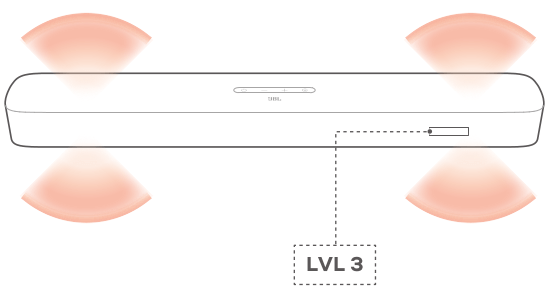
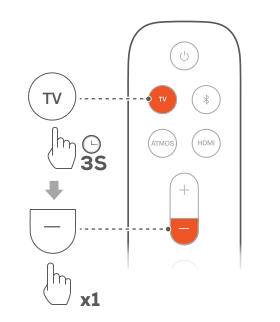
2. Within five seconds, press + or - on the remote control to switch between bass levels. — “LVL1’ to “LVLS” is displayed.
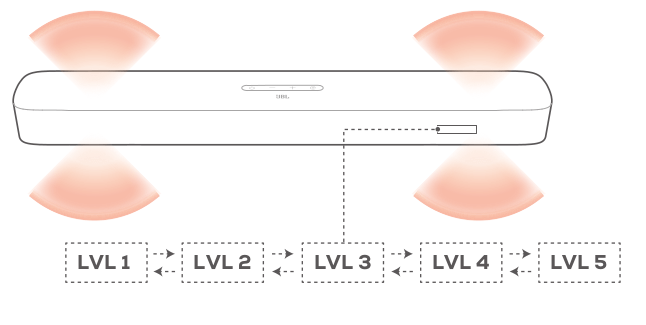
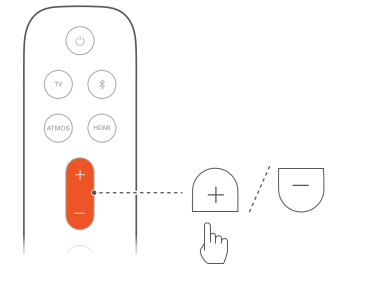
PLAY
Play from the TV source
With the soundbar connected, you can enjoy TV audio from the soundbar speakers.
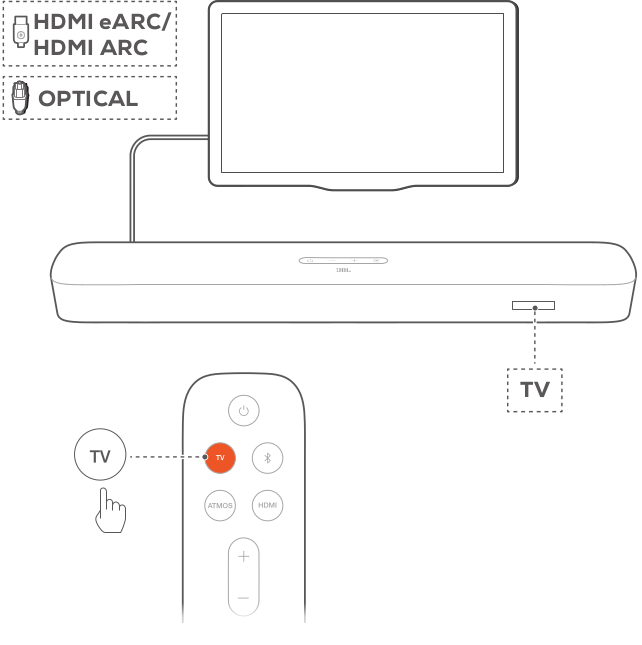
Make sure that your TV is set to support external speakers and the built-in TV speakers are muted. Refer to the owner’s manual of your TV for more information. . Make sure that the soundbar has been properly connected to your TV (See “5.1 Connection with your TV and digital devices” in the “65. CONNECT” chapter). . To select the TV source, press G on the soundbar or TV on the remote control. — “TV”: The TV source is selected. e In the factory settings, the TV source is selected by default.
NOTES: — Ifthe soundbar is connected to your TV through both an HDMI cable and an optical cable, the HDMI cable source is selected for the TV connection.
TV remote control setup
To use your TV remote control for both your TV and the soundbar. check that your TV supports HDMI-CEC. If your TV does not support HDMI-CEC, follow the steps under “TV remote control IR learning”.
HDMI-CEC
Ifyour TV supports HDMI-CEC, enable the functions as instructed in your TV user manual. You can control the volume +/-, mute/ unmute, and power on/standby functions on your soundbar through the TV remote control.
TV remote control IR learning
Through IR learning, your Infra-red TV remote control can learn some commands of the soundbar.
1. On the soundbar, press and hold G and + until LEARNING’ is displayed. — You enter the TV remote control learning mode.
2.Within 15 seconds, do the following on the soundbar and your TV remote control:
a) On the soundbar: press one of the following buttons +, -. + and - together (for the mute/unmute function), and power button.
b) On your TV remote control: press the desired button.
—> “WAIT” is displayed on the soundbar.
—> “DONE”: The function of the soundbar button is learnt by your TV remote control button.
3. Repeat Step 2 to complete the button learning.
4. To exit the TV remote control learning mode, press and hold Ee and + on the soundbar until “EXIT LEARNING? is displayed. — The soundbar returns to the last selected source.
Play from the HDMI IN source
With the soundbar connected as shown, your digital device can play video on your TV and audio from the soundbar speakers.
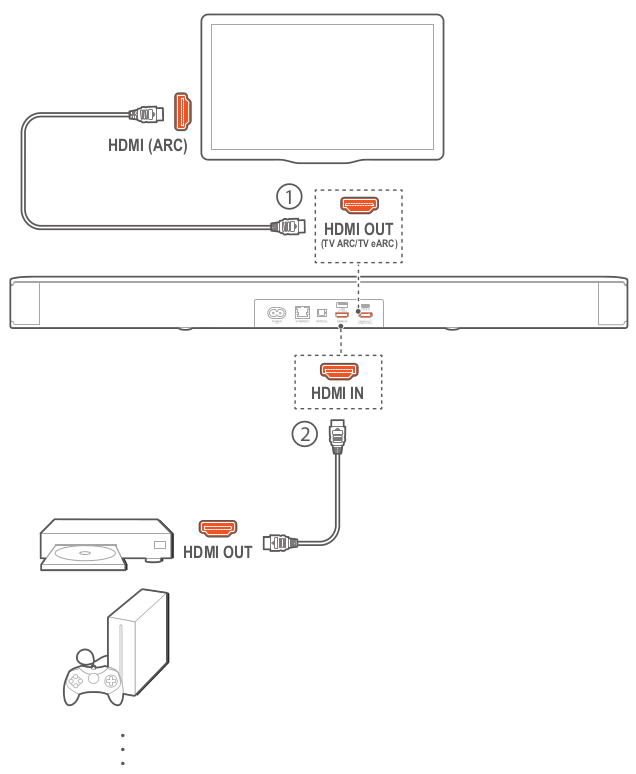
1. Make sure that the soundbar has been properly connected to your TV and digital device (See “5.1 Connection with your TV and digital devices” in the “5. CONNECT” chapter).
2. Switch on your digital device.
—> Your TV and the soundbar wake up from standby mode and switch to the input source automatically.
To select the HDMI IN source on the soundbar, press  on the soundbar or HDMI on the remote control.
on the soundbar or HDMI on the remote control.
3. Switch your TV to standby mode. — Thesoundbar and source device are switched to standby mode.
NOTES: Full compatibility with all HDMI-CEC devices is not guaranteed.
Play from the Bluetooth source
Through Bluetooth, stream audio play on your Bluetooth device to the soundbar.
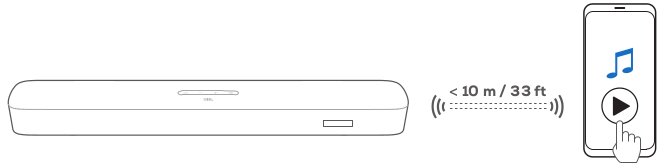
Check that the soundbar has been properly connected to your Bluetooth device (See “5.2 Bluetooth connection” in the “5. CONNECT” chapter). . To select the Bluetooth source, press  on the soundbar or
on the soundbar or  on the remote control.
on the remote control.
Start audio play on your Bluetooth device. . Adjust the volume on the soundbar or your Bluetooth device.
Play through Chromecast built-in
Through Chromecast built-in, stream audio on your Android or iOS device to the soundbaer.
1. On the soundbar.
+ Check that the soundbar has been properly connected to your home network (See “5.3 Connection with your home network” in the “6. CONNECT” chapter).
2. Onyour Android or iOS device.
a) Check that your Android or iOS device has been connected to the same network as the soundbar.
b) On Chromecast-enabled app, play music, tap the cast icon  and select the connected soundbar.
and select the connected soundbar.
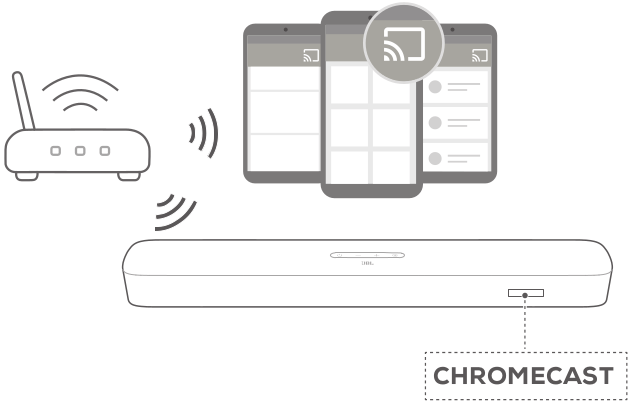
3. To exit from the music playback, switch to other sources.
Play through AirPlay
Through AirPlay, stream audio on your iOS device to the soundbar.
1. On the soundbar.
+ Check that the soundbar has been properly connected to your home network (See “5.3 Connection with your home network’ in the “5. CONNECT” chapter).
2. On your iOS device.
a) Check that your iOS device has been connected to the same network as the soundbar.
b) To enter the Control Center on an iOS device, swipe down from the upper right corner or swipe up from the bottom edge (iOS 11 or earlier). Tap  to select the connected soundbar and then, start audio streaming from an app.
to select the connected soundbar and then, start audio streaming from an app.
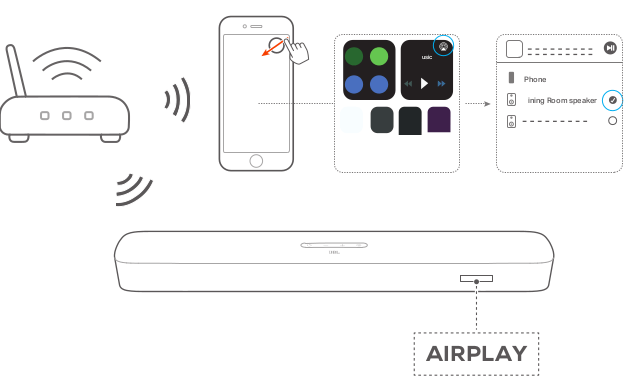
3. To exit from the music playback, switch to other sources.
Play through Amazon Music
With the soundbar connected to Alexa, you can stream music from the Amazon Music library to the soundbar.
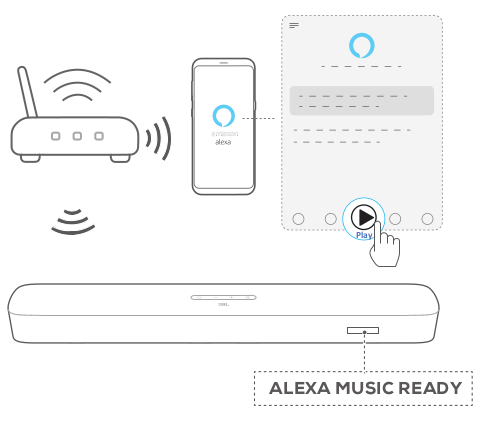
1. Check that the soundbar has been properly connected to the Amazon Alexa app (See “5.3.4 “Wi-Fi setup through the Amazon Alexa app” in the “5. CONNECT” chapter).
2. Launch the Amazon Alexa app to start music playback.
- Open the Amazon Music app to access the Amazon Music library.
- Refer to the Amazon Alexa app for more details.
NOTES:
The soundbar can support audio streaming and cannot support video streaming.
During playback through Chromecast built-in, AirPlay or Alexa, music playback pauses on the current connected device when you start music playback on a second connected device.
When the soundbar switches between your home Wi-Fi and wired network during AirPlay, music playback pauses and will resume ina few minutes, depending on the bandwidth condition of broadband.
For the connection to your home wired network, see “5.3.5 Wired connection with your home network through an Ethernet cable” under “5.3 Connection with your home network” in the Chapter “5. CONNECT”.
Multi-room playback
With the multi-room playback, you can stream music on your Android or iOS device to multiple Chromecast-enabled/ AirPlay / Alexa speakers.
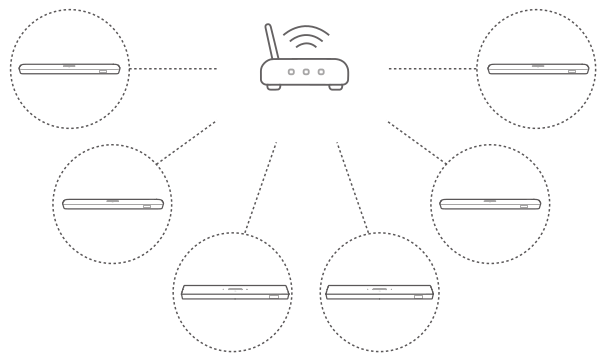
Chromecast built-in
1. Through the Google Home app, connect multiple Chromecast- enabled speakers to the same network, assign them to multiple rooms, and create groups as needed.
2. Run a Chromecast-enabled app on your smartphone or tablet.
3. Play music. Press  and select the grouped speakers.
and select the grouped speakers.
NOTES: Refer to the Google Home app for more details. Depending on the bandwidth of your local network, you can stream music to up to 6 Chromecast-enabled speakers.
AirPlay
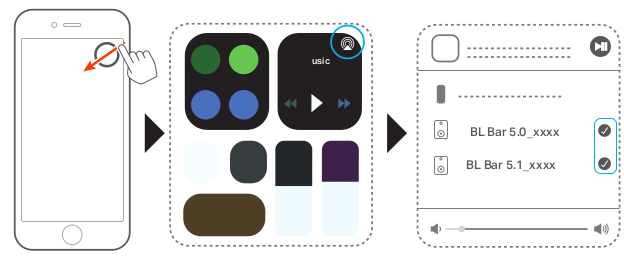
1. OnaniOS device, enter the Control Center.
2. Tap  to select multiple connected speakers as needed.
to select multiple connected speakers as needed.
3. Start music streaming from an app.
Alexa MRM: Multi-Room Music
1. Check that you have associated the soundbar with your Amazon account through the Amazon Alexa app (See “5.3.4 **Wi-Fi setup through the Amazon Alexa app” under “5.3 Connection with your home network” in the “5. CONNECT” chapter).
2. Through the Amazon Alexa app, create a Multi-room Music group for the soundbar. Refer to the Amazon Alexa app for more information.
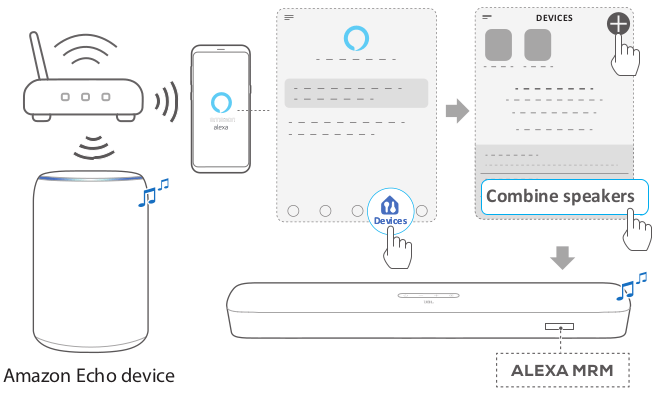
3. During music streaming through Alexa MRM, press and hold  stop music streaming. To resume music streaming, start music playback again.
stop music streaming. To resume music streaming, start music playback again.
When the music streaming stops, press & to mute or unmute the soundbar.
NOTES: Refer to the Amazon Alexa app for more details.
SOUND SETTINGS
Bass adjustment
+ Check “Bass adjustment” under “6.2 Sound calibration” in the “6. SETUP” chapter).
Audio sync
With the audio sync function, you can synchronize audio and video to make sure that no delay is heard from your video content.
1. On the remote control, press and hold TV for more than three seconds.
2. Within five seconds, press + or - on the remote control to adjust the audio delay and match with video. —> The audio sync timing is displayed.
Smart mode
With the smart mode enabled by default, you can enjoy TV programs with rich sound effects. For TV programs such as news and weather forecasts, you can reduce sound effects by disabling the smart mode and switching to the standard mode.
Smart mode: EQ settings and JBL Surround Sound are applied for rich sound effects.
Standard mode: The preset EQ settings are applied for standard sound effects.
To disable the smart mode, do the following:
1. On the remote control, press and hold  for more than three seconds. Press +. -> Current mode is displayed. “ON SMART MODE”: The smart mode is enabled.
for more than three seconds. Press +. -> Current mode is displayed. “ON SMART MODE”: The smart mode is enabled.
2. Repeat Step 1.
-> You switch to another mode. “OFF SMART MODE”: The standard mode is enabled.
-> Next time you switch on the soundbar, the smart mode is enabled again automatically.
RESTORE FACTORY SETTINGS
By restoring the default settings defined at factories. you remove all your personalized settings from the soundbar.
On the soundbar, press and hold  and
and  for more than 10 seconds.
for more than 10 seconds.
—> “RESET” is displayed.
—> The soundbar shows “LOAD” and “STDBY” and then. goes to standby mode.
SOFTWARE UPDATE
For optimal product performance and your best user experience. JBL may offer software updates for the soundbar system in the future. Please visit www.jbl.com or contact JBL call center to receive more information about downloading update files.
Updating online
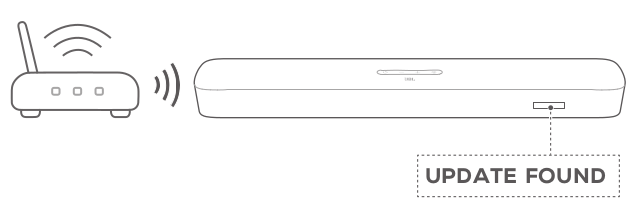
Connect the soundbar to your home network. Updating online happens automatically if software updates are available.
-> “UPDATING”: Software updating underway
-> “DONE”: Software updating completed
Updating through a USB storage device
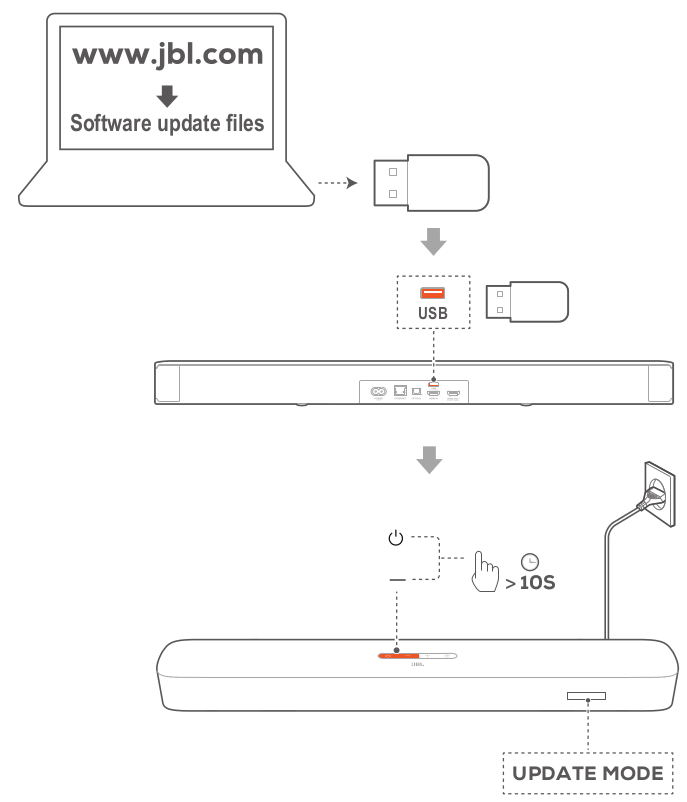
1. Check that you have saved the software update file to the root directory of a USB storage device.
2. Connect the USB device.
3. To enter the software update mode, press and hold  and - on the soundbar for more than 10 seconds.
and - on the soundbar for more than 10 seconds.
— “UPDATE MODE’ is displayed.
— “UPDATING”: Software updating underway
— “DONE”: Software updating completed
— The soundbar shows “LOAD” and “STDBY” and then. goes to standby mode.
NOTES:
- Keep the soundbar powered on and the USB storage device mounted before software updating is complete.
- “Error’is displayed if software updating has failed.
PRODUCT SPECIFICATIONS
General specification:
- Model: BAR 5.0 MULTIBEAM
- Power supply: 100 - 240V AC, ~ 50/60 Hz
- Total speaker power output (Max. @THD 1%): 250 W
- Soundbar output power (Max. @THD 1%): 5 x 50 W
- Soundbar transducer: 5 x 48mm x 80mm racetrack drivers (3 front facing and two side firing) + 4 x 3” (75mm) Passive Radiators
- Networked standby power: < 2.0 W
- Operating temperature: 0°C - 45 °C.
HDMI specification:
- HDMI Video input: 1
- HDMI Video output (With Enhanced Audio Return Channel. eARC): 1
- HDMI HDCP version: 2.3
Audio specification:
- Frequency response: 50 Hz-20 KHz
- Audio inputs: 1 Optical, Bluetooth, USB (USB playback is available in US version. For other versions, USB is for Service only.)
USB specification (Audio playback is for US version only):
- USB port: Type A
- USB rating: 5 VDC /0.5A
- Supporting file format: mp3
- MP8 Codec: MPEG 1 Layer 2/3, MPEG 2 Layer 3, MPEG 2.5 Layer 3
- MP8 sampling rate: 16 - 48 KHz
- MPS bitrate: 80 - 320 kbps
Wireless specification:
- Bluetooth version: 4.2
- Bluetooth profile: A2DP V1.2, AVRCP V1.5 e Bluetooth frequency range: 2400 - 2483.5 MHz
- Bluetooth transmitter power: <10 dBm (EIRP)
- Wi-Fi network: IEEE 802.11 a/b/g/n/ac (2.4GHz/5GHz)
- 2.4G Wi-Fi frequency range: 2412 — 2472 MHz (2.4GHz ISM Band, USA and Canada 11 Channels, Europe and others 13 Channels)
- 2.4G Wi-Fi transmitter power: < 20 dBm (EIRP)
- 5G Wi-Fi frequency range: 5.15 - 5.35 GHz. 5.470 - 5.725 GHz, 5.725 - 5.825 GHz
- 5G Wi-Fi transmitter power: < 23 dBm (EIRP)
Dimensions
- Dimensions (W x H x D): 709.0 x 60.5 x 100.5 mm / 27.9” x 2.4” x 3.9”
- Weight: 2.8 kg
- Packaging dimensions (W x H x D): 966 x 126 x 161 mm / 38.0” x 4.9” x 6.3”
- Packaging weight (Gross weight): 4.5 kg
TROUBLESHOOTING
Never try to repair the product yourself. If you have problems using this product, check the following points before you request services.
System
The unit will not turn on.
+ Check if the power cord is plugged into power and the soundbar.
The soundbar has no response to button pressing.
+ Restore the soundbar to factory settings (See the “9. RESTORE FACTORY SETTINGS” chapter).
Sound
No sound from soundbar
- Make sure that the soundbar is not muted.
- Select the correct audio input source on the remote control.
- Connect the soundbar to your TV or other devices properly
- Restore the soundbar to its factory settings by pressing and holding Power button and Source button on the soundbar for more than 10 seconds.
Distorted sound or echo
If you play audio from your TV through the soundbar, make sure that your TV is muted or the built-in TV speaker is disabled.
Audio and video are not synchronized. e Enable the audio sync function to synchronize audio and video (See “Audio sync” in the “8.SOUND SETTINGS” chapter).
No height sound effects of Dolby Atmos
- If your TV supports HDMI ARC only, make sure that you have connected your digital device to the soundbar through the HDMI IN connector on the soundbar (See “TV (HDMI ARC)” under “5.1 Connection with your TV and digital devices” in the “5. CONNECT” chapter)
- Enjoy the sound effects of Dolby Atmos when you play movies from the TV / HDMI source. For audio streaming over Bluetooth or casting apps (enabled by Chromecast built-in. AirPlay or Alexa), Dolby Atmos is not supported.
Bluetooth
A device cannot be connected with the soundbar.
- Check if you have enabled Bluetooth on the device.
- If the soundbar has been paired with another Bluetooth device, reset Bluetooth (see “To connect to another device under “5.2 Bluetooth connection” in the “5. CONNECT” chapter).
- If your Bluetooth device has ever been paired with the soundbar, reset Bluetooth on the soundbar, unpair the soundbar on the Bluetooth device, and then, pair the Bluetooth device with the soundbar again (see “To connect to another device” under “5.2 Bluetooth connection” in the “5. CONNECT” chapter).
Poor audio quality from a connected Bluetooth device
The Bluetooth reception is poor. Move the source device closer to the soundbar, or remove any obstacle between the source device and the soundbar.
The connected Bluetooth device connects and disconnects constantly.
The Bluetooth reception is poor. Move the source device closer to the soundbar, or remove any obstacle between the source device and the soundbar.
Wi-Fi
- Failed to connect to Wi-Fi.
- Make sure that Wi-Fi is turned on.
- Make sure that you have selected the right network and entered the correct password.
- Make sure that your router or modem is turned on and within the range.
- In your router settings, make sure that you have set the security type to WPA2 or auto.
- Make sure that your soundbar is connected to the same wireless LAN as your smartphone or tablet.
- If you have difficulties in setting up Wi-Fi, reset Wi-Fi by holding © on the soundbar until “RESET WIFI’ is displayed.
- On the soundbar that you have connected to Wi-Fi through the AirPlay speaker setup on an iOS device, make sure that you connect the soundbar to the same Wi-Fi network when you set up Chromecast built-in through the Google Home app, or Alexa through the Amazon Alexa app.
The Google Home app cannot find the device.
- Make sure that your soundbar is powered on.
- Make sure that your network is working properly.
- Make sure that your router or modem is powered on and within the range.
The Amazon Alexa app cannot find the device.
- Follow the steps under “Manual: Guided setup” and “Barcode setup” in the “5.3.4 *“Wi-Fi setup through the Amazon Alexa app” chapter. You will allow Alexa to discover the soundbar.
Playback
- Music playback does not work smoothly when the sound source switches from Bluetooth to Chromecast built-in, AirPlay or Alexa.
- The quality of audio casting and playback are dependent on the traffic and coverage of the network that connects the soundbar and your casting devices, such as phones, tablets and PCs.
- Music playback does not resume when the sound source switches from Bluetooth to TV/HDMI IN, and then back to Bluetooth.
- The music playback in the Bluetooth device stops when the sound source switches from Bluetooth to TV / HDMI IN. When you switch back to the Bluetooth source, start music playback in the Bluetooth device again.
Remote control
The remote control does not work.
- Check if the batteries are drained. If so, replace them with new ones.
- Reduce the distance and angle between the remote control and the main unit.
Failed to complete the TV remote control learning.
- Check if you are using an infra-red TV remote control. The IR learning is not supported by a Bluetooth TV remote control.
