Loading ...
Loading ...
Loading ...
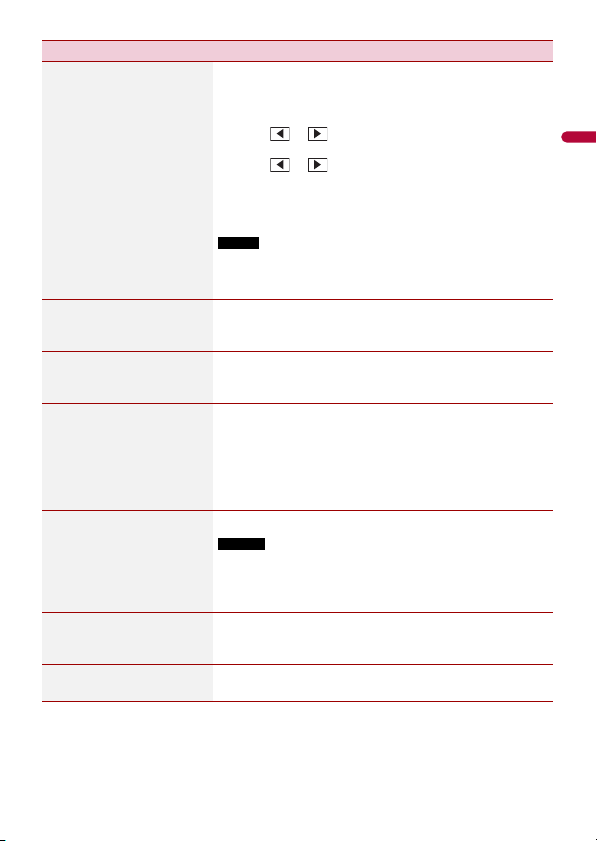
English
- 109 -
[Time Alignment]
[On] [Off]
Listening position*1*2
[Off] [Front Left] [Front
Right] [Front] [All]
Standard Mode*3*4
[Front Left] [Front Right]
[Rear Left] [Rear Right]
[Subwoofer]
Network Mode*3*4
[High Left] [High Right]
[Mid Left] [Mid Right]
[Subwoofer]
Distance
[0] to [140]
Select or customize the time alignment settings to reflect
the distance between the listener’s position and each
speaker. You need to measure the distance between the
head of the listener and each speaker unit.
1 Touch or to select the listening position then
select the alignment speaker.
2 Touch or to input the distance between the
selected speaker and listening position.
TIP
If you touch [TA On], the time alignment is turned off mandatorily.
NOTE
This function is available only when the listening position setting
is set to [Front Left] or [Front Right].
[Auto EQ]
[On] [Off]
Set the auto-adjusted equalizer to suit the vehicle’s
acoustics. To use this function, the Auto EQ measurement
must be done in advance (page 111).
[A-EQ&TA Measurement] Measures and adjusts the vehicles acoustics, equalizer, and
time alignment automatically to suit the vehicle interior
(page 111).
[Save Settings] Save to recall the following current sound settings by
touching [OK]: bass boost, slope, subwoofer phase, speaker
level, Graphic EQ, HPF/LPF, listening position, crossover,
time alignment.
TIP
When you touch [Cancel], return to the [Audio] setting screen.
[Load Settings] Load the sound settings.
NOTES
• [Sound Setting] is available only when you have already saved
the sound settings (page 109).
• [Auto EQ&TA Setting] is available only when you have already
performed Auto EQ measurement (page 110).
[ASL] Set to one of five levels to increase the volume level of the
audio depending on the driving speed and road
conditions.
[BASS Boost]
[0] to [6]
Adjust the bass boost level.
Menu Item Description
Loading ...
Loading ...
Loading ...