Loading ...
Loading ...
Loading ...
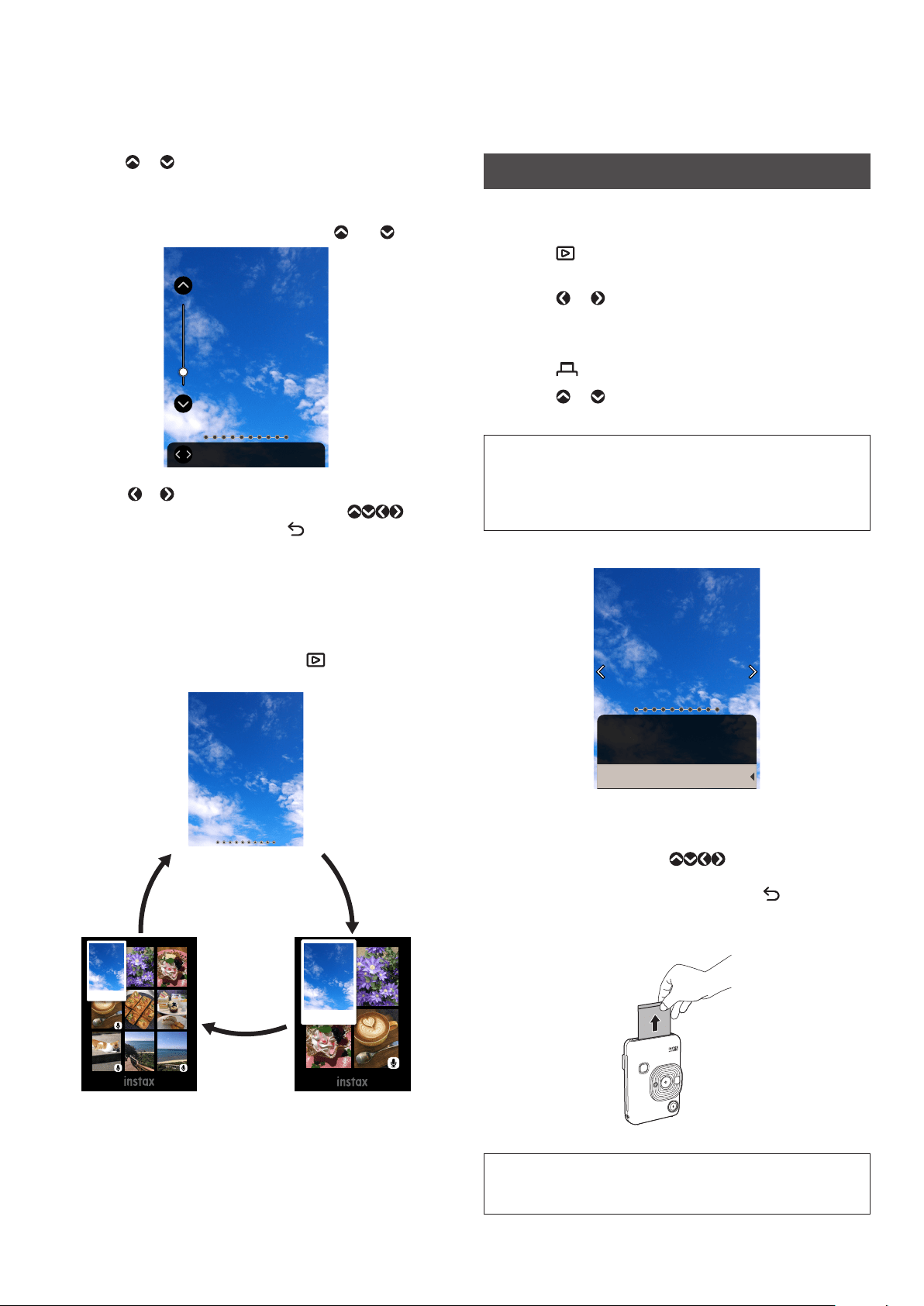
12
2
Press or to select [ZOOM]
3
Press [MENU/OK]
The Zoom Screen is displayed.
4
Zoom in or zoom out the image with and
Move
• Press or on the Zoom Screen to switch to the Move
Screen and move the screen position using . To
return to the Zoom Screen, press (Back).
• If you press [MENU/OK] while the Zoom Screen or Move
Screen is displayed, the screen returns to the Playback
Screen.
• You can also print with the image zoomed in or zoomed
out.
■ Change the Number of Images Displayed
While displaying the Playback Screen, press (Playback) to
change the number of images displayed.
One Image Display
Four Image DisplayNine Image Display
Printing
You can print the images using the following procedure.
1
Turn on the power
2
Press (Playback)
The last image taken is displayed.
3
Press or to select the image you want to print
4
Configure settings such as Frame and Zoom as
needed
5
Press (Print)
6
Press or to select [PRINT] or [PRINT WITH
SOUND]
Note
To Print With Sound, it is necessary to link with the Sound
Function of INSTAX® Mini LiPlay Smartphone App. Properly
download the App to ensure the Sound Function is enabled.
(See p. 8)
PRINT WITH SOUND
PRINT
BACK
7
Press [MENU/OK]
Printing starts.
• To Print With Sound, use to change the print
position of the QR Code as needed.
• To cancel printing, select [BACK] or press (Back).
8
When the sound of the film unloading stops, hold
the top of the film and remove it
Note
Be careful not to obstruct the film ejection slot with your fingers
or the strap.
Loading ...
Loading ...
Loading ...